How to Quickly Remove Image Background on Your Mac
Here’s a handy tip that might be new to you: Did you know that you can quickly remove the background from an image on your macOS without needing any online background removal tool or image editors like Photoshop? And it works surprisingly well!
If you want to remove an image’s background on your macOS without using any additional tools, here’s what you do:
- Click once to select the image you want the background removed from.
- Then right-click, and navigate to Quick Actions > Remove Background.
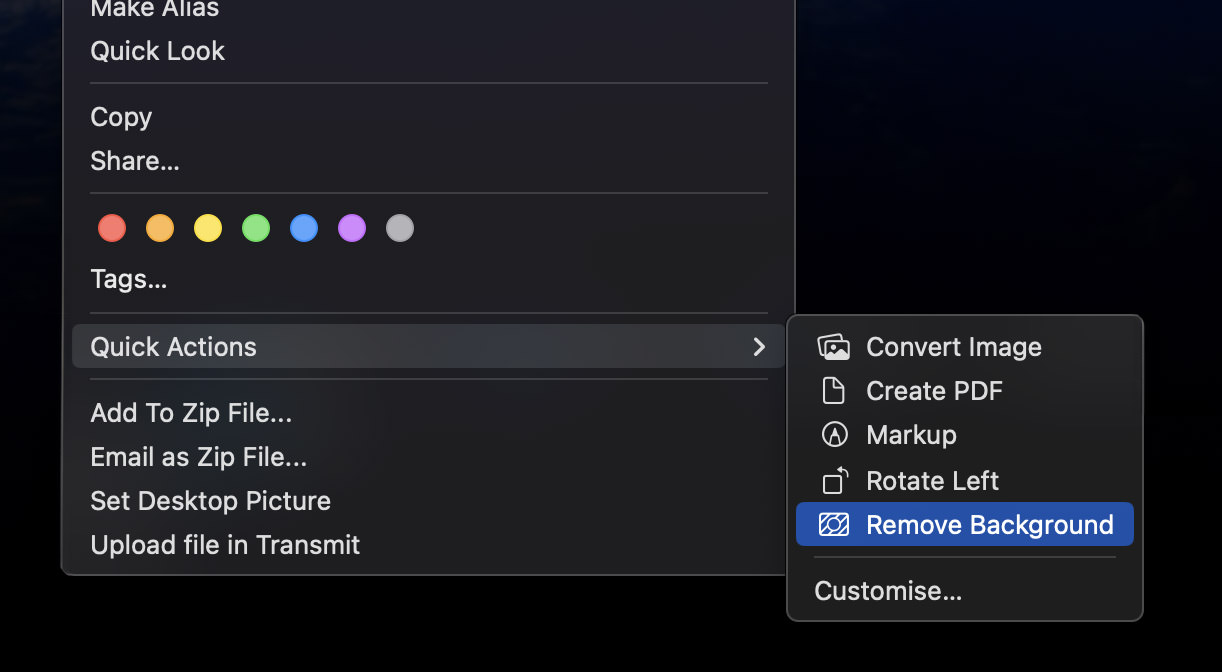
And that’s it! A new version of the image, with the background removed, will be created, labeled with the suffix “Background Removed” in its filename.
Below is a comparison of the original image and the one with the background removed, done solely via macOS.


Now, in the context of performing tasks quickly via the right-click menu, also known as the context menu, there’s more you can do. For instance, this article shows you how to add a new item to the right-click menu, or how to remove items from the context menu if it starts to get cluttered.