How to Remove Items in macOS Context Menu
If you are a macOS user and there’s a particular set of actions that you perform most frequently, it would add a lot to your productivity to have it in your context menu (available when you righ-click). You can refer this tutorial to know how to add new items in macOS context menu.
Similarly, if there’s a service that you’ve stopped using regularly or don’t want to see it in your context menu, you can easily remove it with a few steps.
Read Also: Create Keyboard Shortcut to Compress Files & Folders on macOS
In this post, I’ll show you how to remove items you’ve previosly create in your context menu. Let’s take a look.
- Start by launching the Finder app.
- Click on the Go tab and scroll down to Go to Folder, or use shortcut
Shift+Command+G. - In the "Go to the folder:" dialogue box, enter
~/Library/Servicesand hit "Go". - Select the service file that you would want to be removed and hit
Command+Delete.
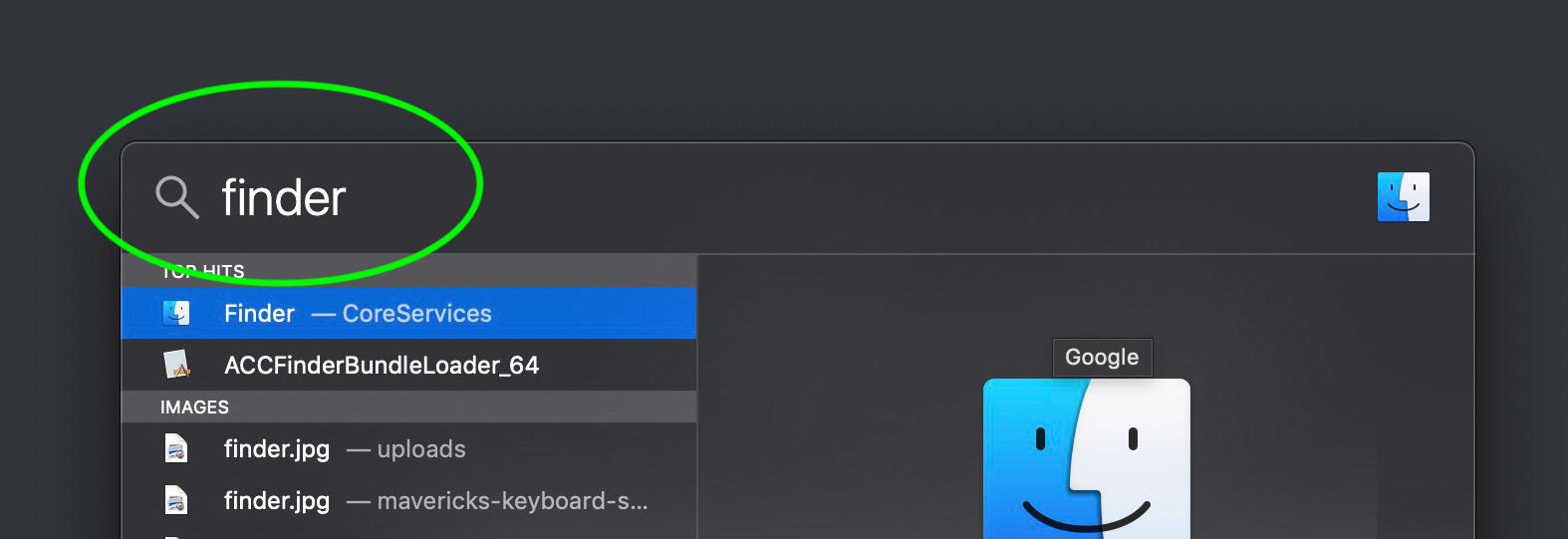
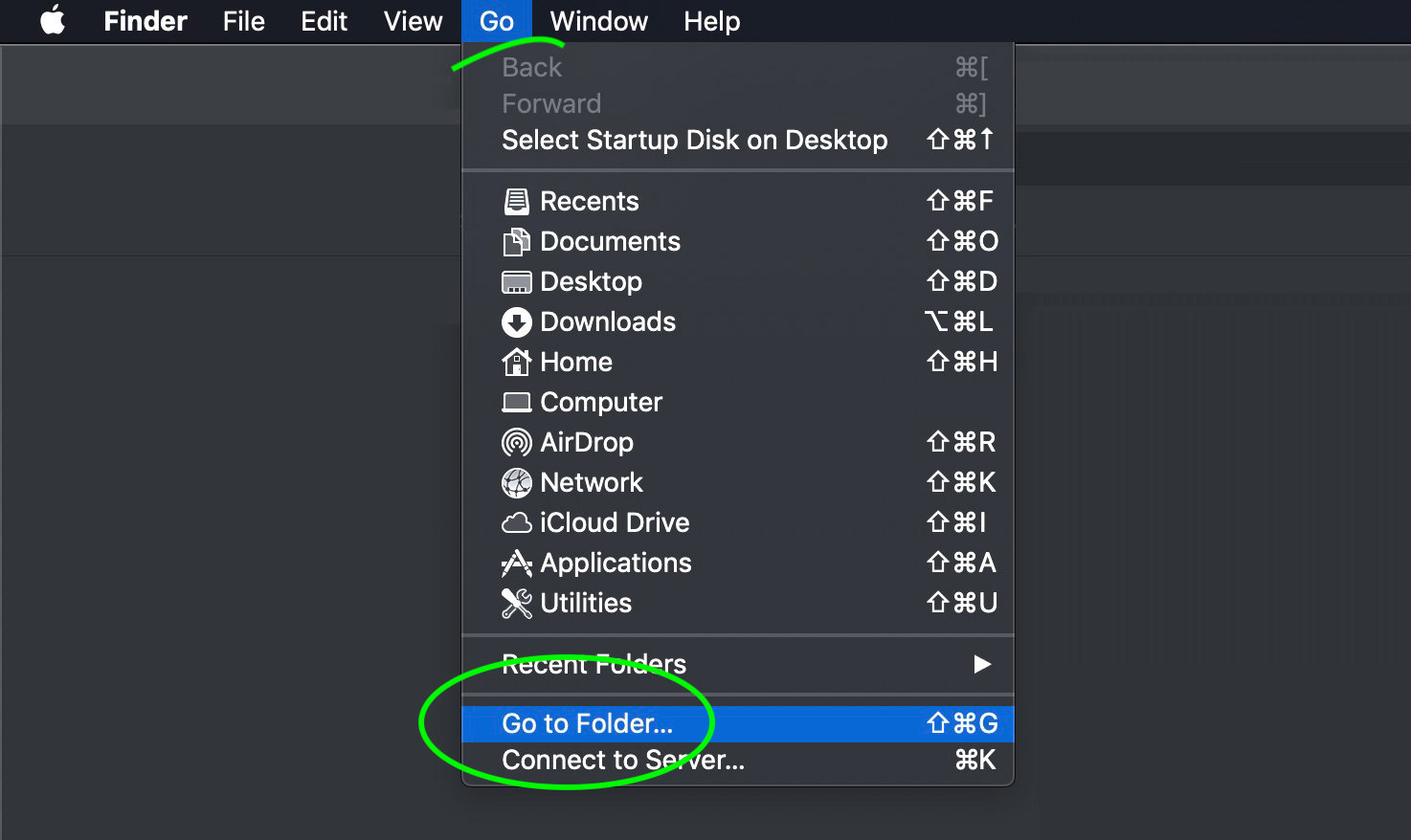
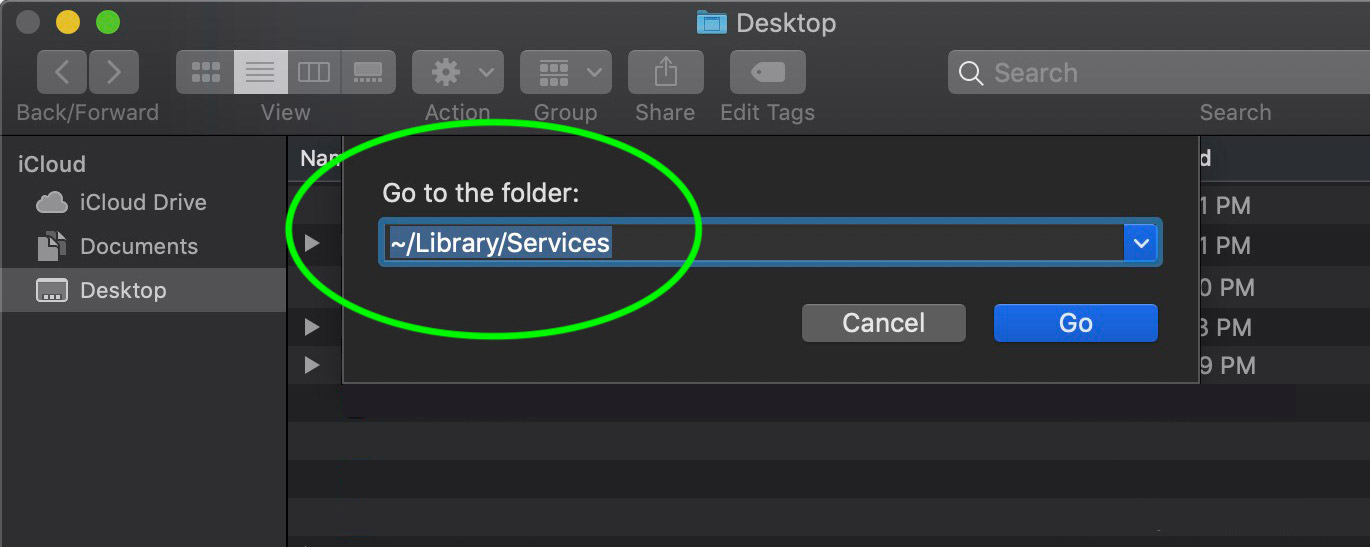
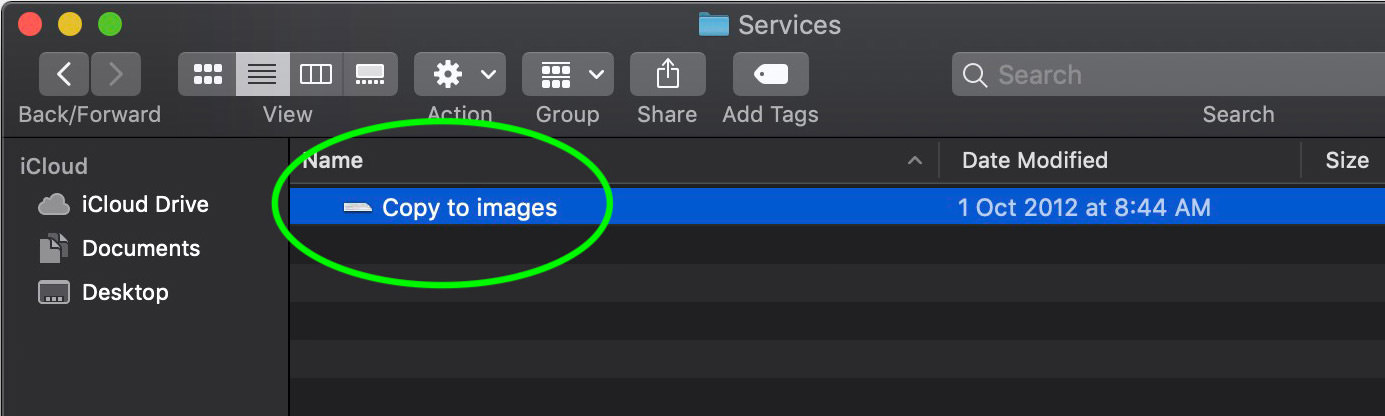
That’s it, the particular service item will be removed from your context menu.