How to Rename Google Maps Bookmarks on iOS and Android
Google Maps app made a return to iOS last Christmas, and hit the top of the chart giving cause to close to 30% of iOS users to upgrade to iOS 6. The ability to save locations on the app by logging in with a Google account was a great bonus. However there isn’t a feature for you to rename these addresses, for that personal touch.
Android users are not spared this as well. Bookmarking or saving locations to the app is handy but who searches for their friends’ place by address? Without the ability to rename the address to something more recognizable, you’d likely forget which address is where.
We’re going to show you how to rename saved locations for the Google Maps app for both iOS and Android users.
10 Best Mobile Apps to Plan Your Next Trip
A list of the best travel apps that offer multiple features to log your trips. Read more
Saving A Location On Google Maps
Saving a landmark through the Google Maps app is great as you’ll be able to see the store name, together with the address at the bottom like what you see below.

However, when you search for an address or locate current location and save it to the list, you won’t be able to rename the address through the app into something more recognizable. Let’s try to fix that.
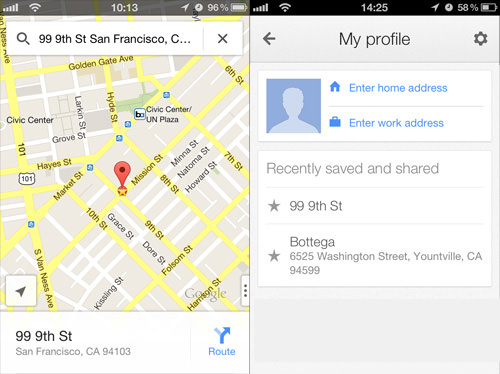
Renaming Addresses Of Saved Locations
To rename an address, navigate on your browser to www.google.com/bookmarks. Once you’ve logged in, you’ll be able to see all the locations you’ve saved through the Google Maps app.
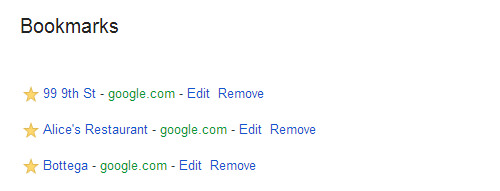
Click on Edit to change the name of the address and click on Save when you’re done.
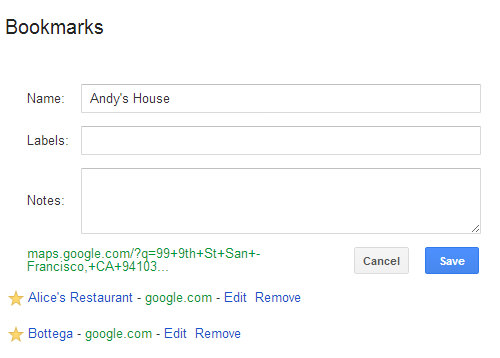
Now when you go back to the app on your smartphone, you’ll see the updated address name e.g. ‘Andy’s House’. Tapping on the edited name will show you the location on the map.
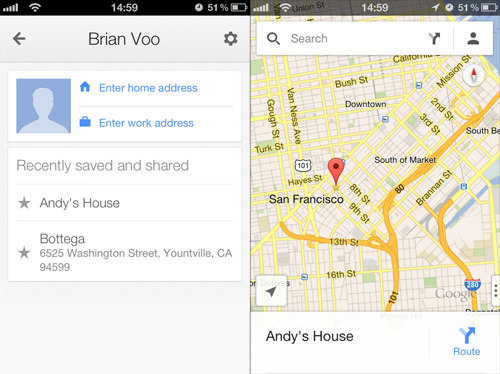
Hope you enjoyed our quick-tip of renaming bookmarked or saved locations on the Google Maps app which works for both iOS and Android users.