How to Reset Your Apple ID Password
If you’re an Apple user, chances are you rely on your Apple ID for just about everything – whether it’s logging into iCloud, downloading apps, streaming Apple Music, or even using it to sign up for other online services. It’s the hub that keeps all your Apple devices and services connected.
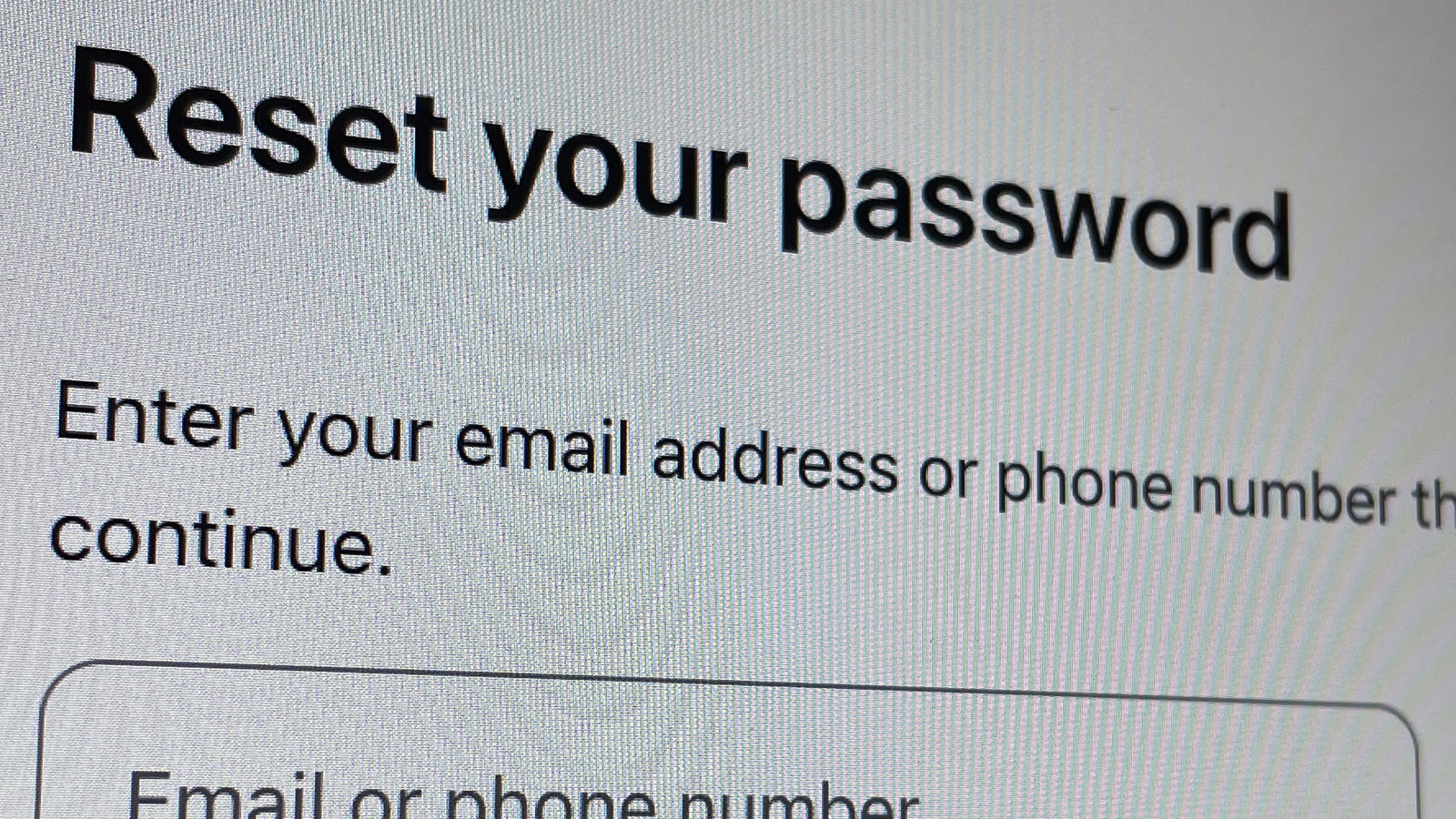
But with so much tied to one credential, knowing how to reset your Apple ID password is a must, especially if you’ve faced a security issue. A compromised password can put all your connected services at risk, so it’s vital to know how to quickly reset it and secure your account.
In this guide, we’ll walk you through the different ways you can reset your Apple ID password, so you’re always in control.
Step-by-Step Guide to Resetting Your Apple ID Password
Resetting your Apple ID password is simple and can be done using several methods. You can:
- use the Apple ID account page,
- reset via iPhone, iPad, or iPod Touch,
- reset via a Mac,
- initiate account recovery if other methods fail.
1. Using the Apple ID Account Page
- Go to appleid.apple.com in your web browser.
- Click on the “Forgot Apple ID or password?” link beneath the sign-in fields.
- Input your Apple ID and click “Continue.”
- Choose your reset method based on the prompts (security questions, email, or two-factor authentication).
- Follow Apple’s on-screen instructions to verify your identity and reset your password.
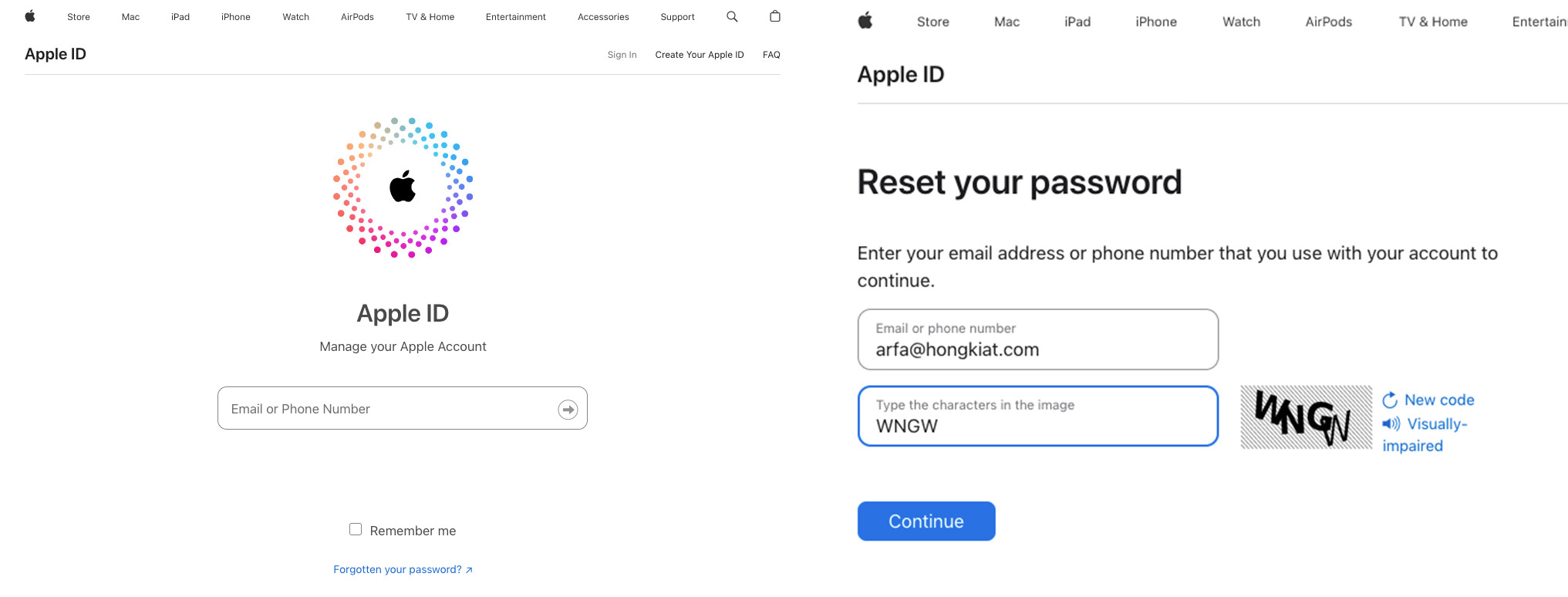
2. Using Your iPhone, iPad, or iPod Touch
- Go to the Settings app on your iPhone, iPad, or iPod Touch.
- Tap your name at the top of the Settings menu to access your Apple ID settings.
- Choose “Password & Security” or “Sign-in & Security” from the list.
- Select “Change Password” and follow the instructions to reset your password, entering your device passcode if needed.
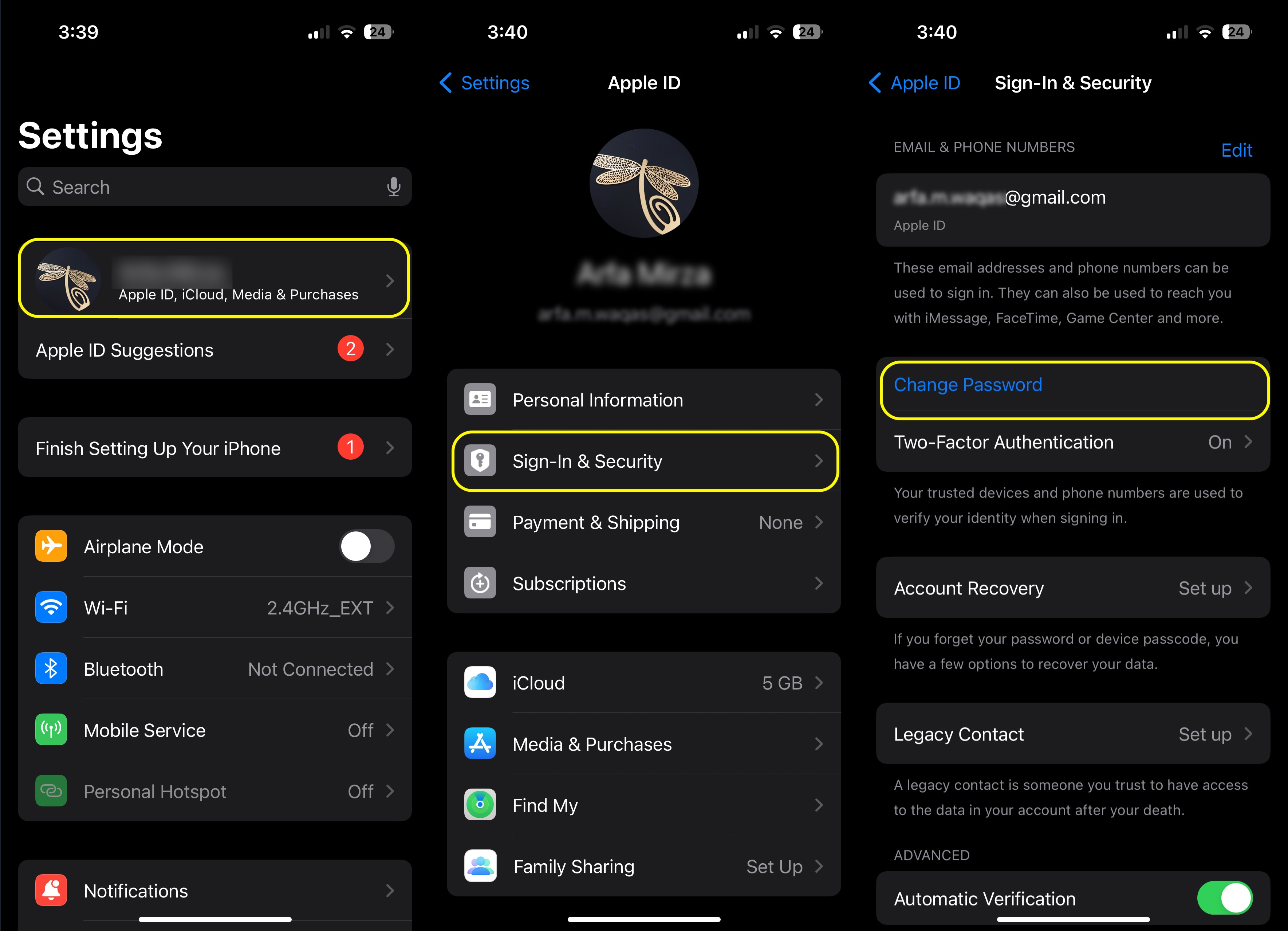
3. Using a Mac
- Click the Apple logo in the top-left corner of your screen and select “System Preferences.”
- Click on “Apple ID” to access your Apple ID settings.
- In the sidebar, select “Password & Security” or “Sign-in & Security.”
- Follow the prompts to verify your identity and reset your password.
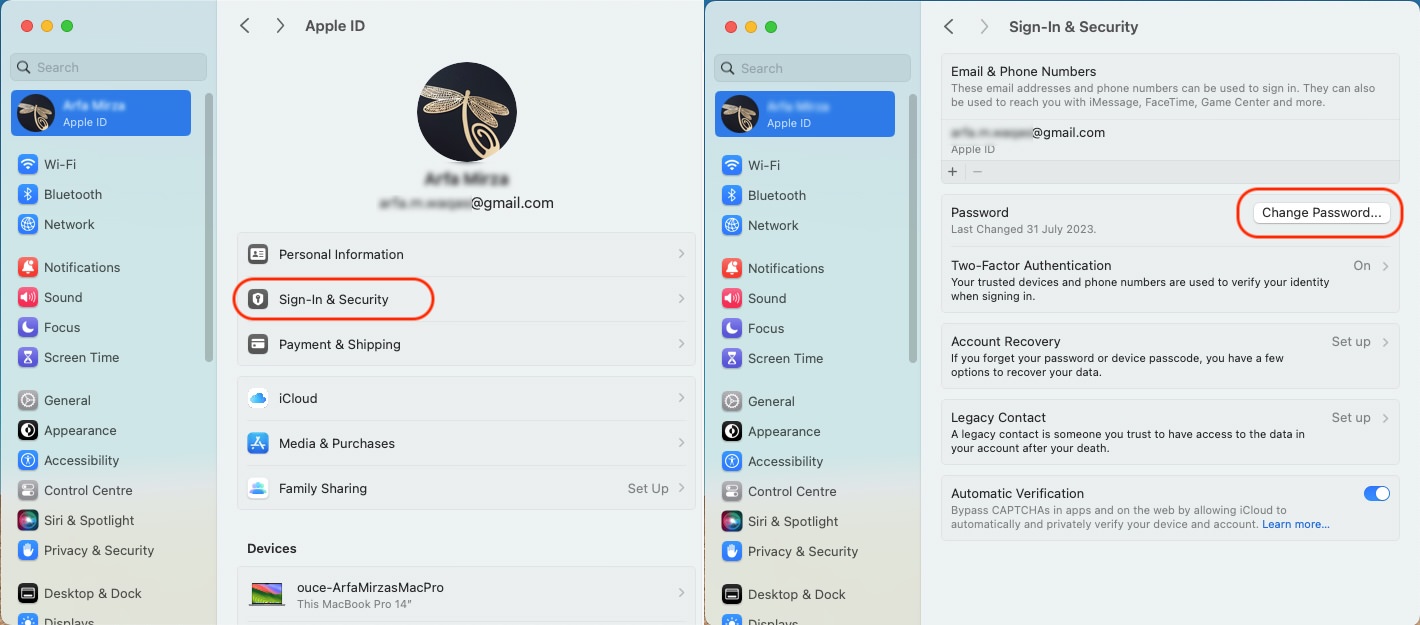
And if you forget your Apple ID or password
- Visit appleid.apple.com and select “Forgot Apple ID or password?” Follow the prompts until you reach the “Account Recovery” option.
- Enter your Apple ID and follow the detailed instructions to begin the recovery process, which may take several days depending on your account settings.
Tips for Creating a Strong Apple ID Password
Creating a secure Apple ID password, or any password, is essential for protecting your personal information and preventing unauthorized access to your account.
Here are some pointers for creating a stronger password:
- Ensure your Apple ID password is different from other passwords you use.
- Use a mix of uppercase and lowercase letters, numbers, and special characters.
- Avoid easily guessable information like your name, birthday, or common words.
- Change your password periodically to enhance security.