How to Reset and Wipe a Locked iPhone (Without Connecting to a PC)
We require some privacy on our phones, that is why most of us, if not all, have some kind of locking system installed on our mobile devices. But don’t we all fear forgetting the password that we’ve set for our phones?
It can’t be helped that sometimes, we tend to forget important stuff, including our password, and retrieving or resetting it back so we can use our devices again ain’t no walk in the park; it’s a hassle.
Thankfully, Apple finally noticed this and stepped in to provide an easy solution without the need to connect our iPhone to a PC or Mac first.
Locked Out of Your Android Device? Here’s What You Can Do
Getting locked out of your own Android phone can be really frustrating and quite embarrassing. Maybe you have... Read more
The new feature
When you forget your password, and after several failed attempts of entering the passcode, you will eventually get locked out of your iPhone. There’s nothing else you can do but have someone reset it, or you can also do it yourself by connecting your phone to a PC or Mac. That’s a pain in the neck, especially if you’re not a tech-savvy person.
Luckily, iOS 15.2 was recently released with useful features like Digital Legacy and App Privacy Report. And the best part? There’s a new feature that allows you to completely reset a locked iPhone without the need to connect your phone to a Mac or PC first.
Back then, resetting an iPhone is troublesome, it requires you to put your iPhone in DFU recovery mode, then restore it via Finder on the Mac or iTunes on Windows.
With this new feature, a button in the bottom-right corner called “Erase iPhone” can be used or tapped to reset your phone. This function is also available for iPad and iPod touch.
Can it be abused? Not quite…
If you’re worried that someone might abuse this feature to unlock phones, specially stolen ones, then worry not. Because for someone to successfully reset an iPhone, it needs to be connected to wifi or at least mobile data.
And you will need the same Apple ID and password that you used to set up the device. So it’s not a free pass for would-be iPhone thieves.
Erasing your locked iPhone without PC or Mac
Erasing or resetting a locked iPhone only takes a couple of steps. I’m providing a screenshot from Apple’s official support page because I really don’t want to erase my iPhone’s data, so only proceed if you are sure you want to get locked out!
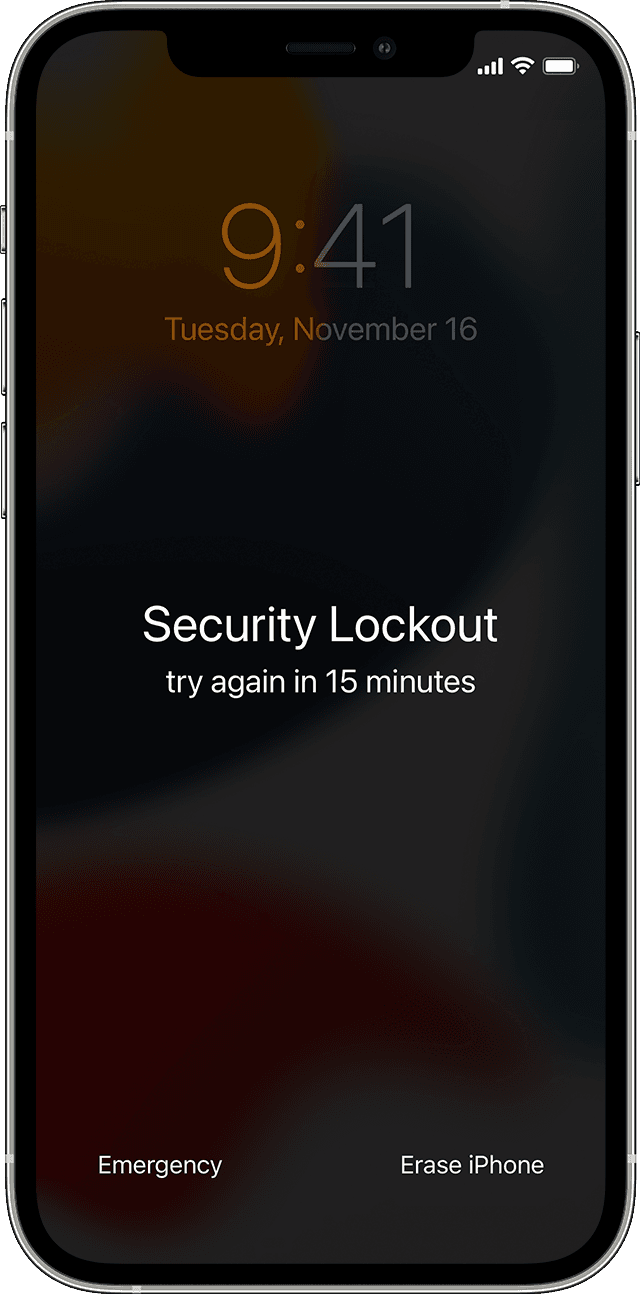
- Get your iPhone and enter a random passcode several times until the “Security Lockout” screen appears. You will have 15 minutes to change your mind or to remember your passcode. During this time, you can start the wipeout process.
- At the bottom-right corner, tap the “Erase iPhone” button, and then tap on it to confirm.
- Using the account linked to your locked iPhone, enter the Apple ID password to sign out of your account.
- Tap the “Erase iPhone” button to clear all your data and settings. Wait for a bit, and it will restart on its own, good as new. Just like when it came out of its box, follow the on-screen instructions to set up your iPhone.
Extra: You’re lucky if you have an iCloud backup
For those meticulous people who are backup freaks like me, rejoice because once you’ve wiped out your iPhone, and after you log in again on your iCloud, you can simply restore your backup once more.
In case you haven’t backed up your iPhone yet, here’s a guide on how to backup your iPhone and how to restore it.
Conclusion
We just can’t stress enough how annoying and infuriating it is when you get locked out of your own iPhone. You’ll be stuck there feeling like a potato for making such a mistake of forgetting your own password (of which I too am guilty of).
That is why this new feature really granted our long-time wish, giving us a free pass when such an unfortunate event occurs.
This time, don’t forget your passcode, alright?