How to Reset Mac User Account Password
If you are unable to log in to your Mac because you have forgotten your password, fret not, this is a problem fairly easy to fix.
In this post, I’m going to show you how to reset your Mac’s password using macOS Utilities. Let’s dive into it.
How To Encrypt A Folder With Password Protection In Mac
How To Encrypt A Folder With Password Protection In Mac
Have confidential data in your Mac that needs to be locked with secure passwords to prevent unwanted access?... Read more
Resetting Mac User Account Password
- Restart your Mac, hold down Command + R when you see the Apple Logo.
- You will be greeted with macOS Utilities dialogue box when it’s loaded.
- Select Utilities > Terminal from the top menu.
- In Terminal, type
resetpasswordand hit Return. - In the Reset Password dialogue box, click "Forgot all passwords" to reset password for all user accounts.
- Click"Set Password"and enter new password for each user.
- Click "Exit to Recovery Utilities", restart your Mac and re-login with your new password.
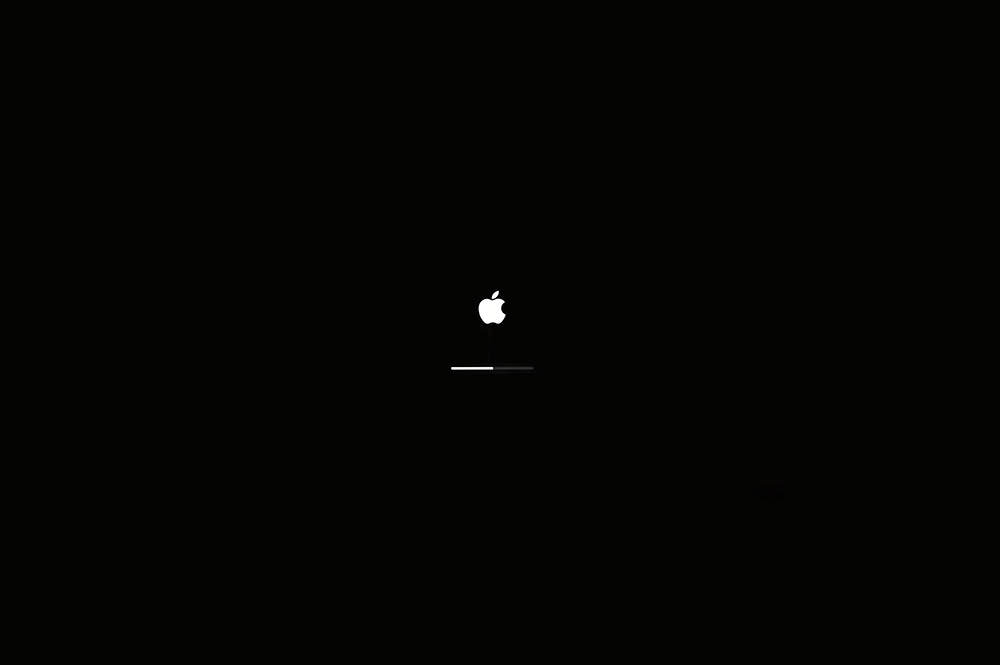
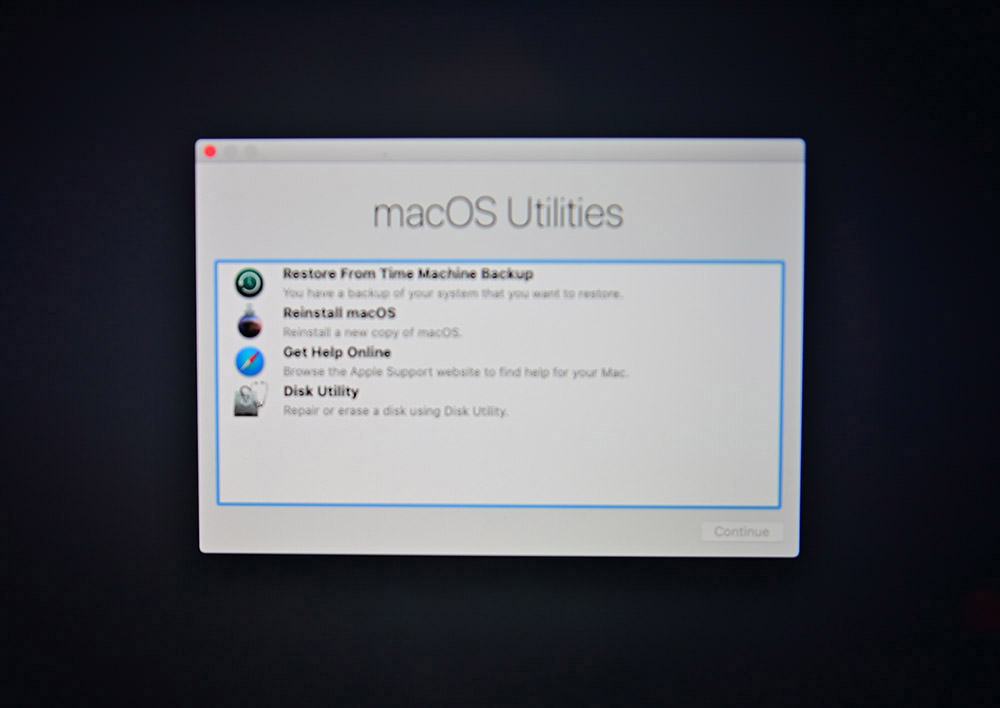
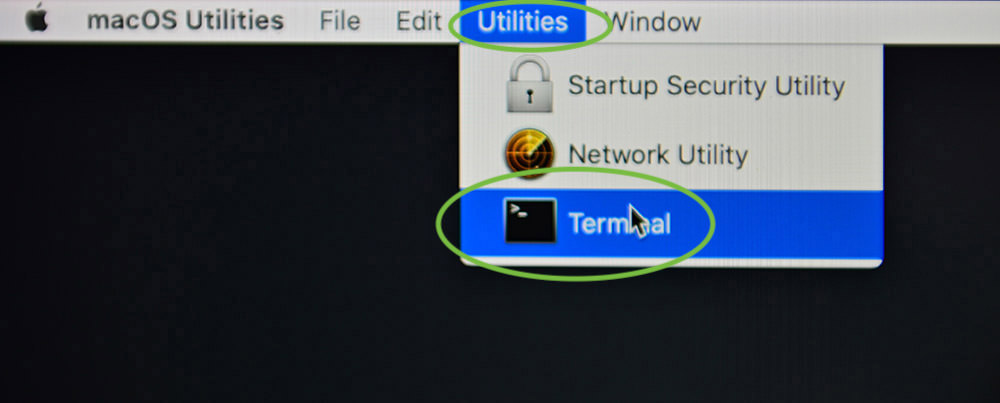

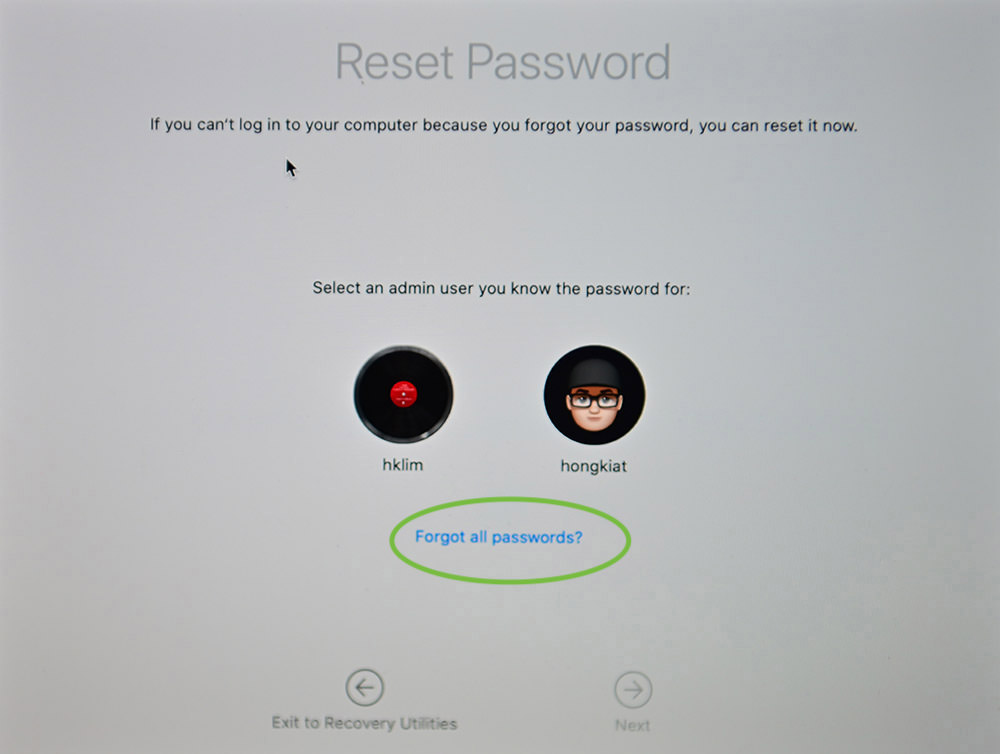
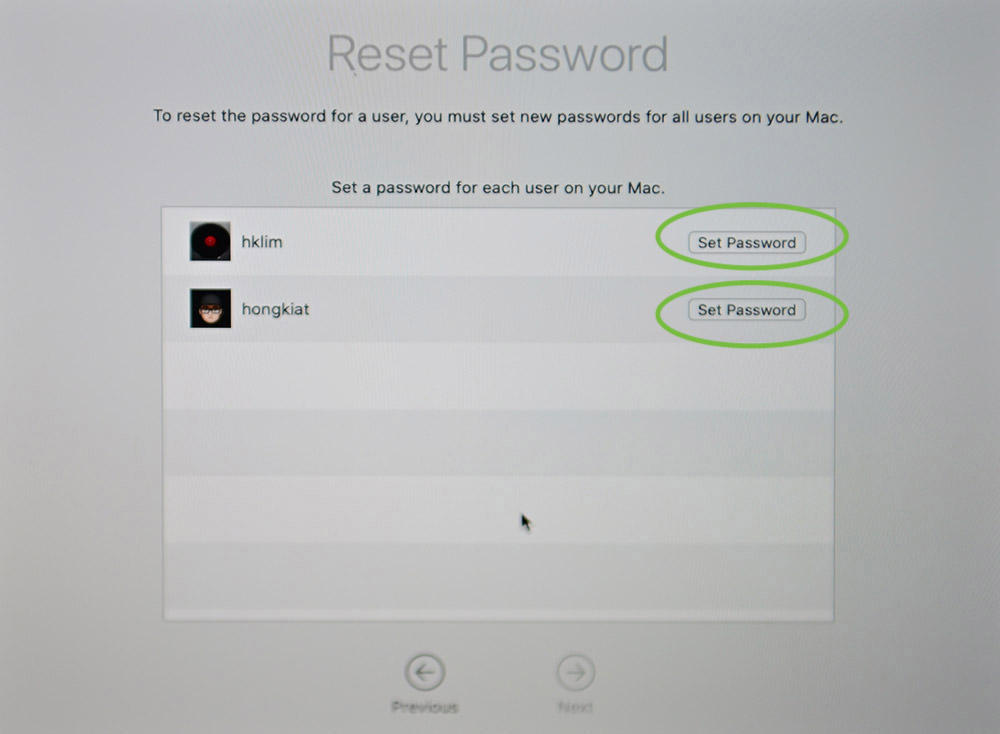
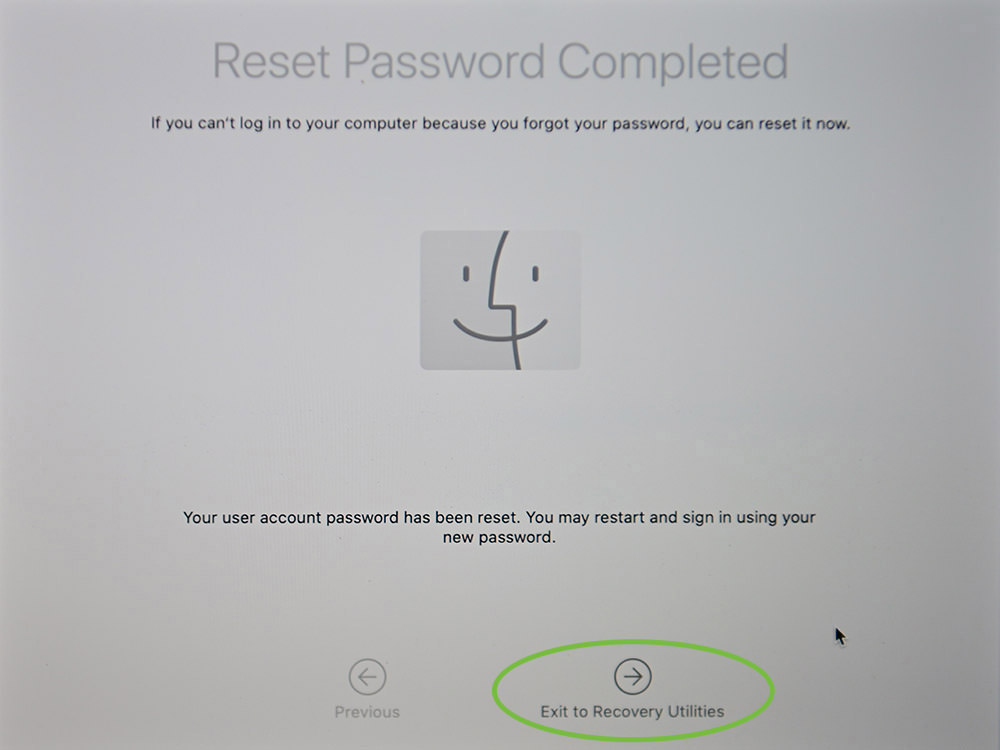
Hope this helps.