How to Save Battery Juice on a Dying Android Phone
These days, mobile phones go beyond their primary function of calling and texting and offer us so many more functions. However, the more you put your phone to use, the more power will drain from it.
Usually, a new Android phone battery lasts a day or two, depending on your usage and capacity. However, its battery capacity somewhat decreases after every year of use.
If you find yourself in a situation where your Android phone’s battery is dying and you need your phone to stay on for as long as it’s possible, then here are some useful tips to save some battery juice.
Surviving a Dying Battery on Android, Part I
Short battery life is one of the biggest downfalls of Android phones, and there are times when you... Read more
1. Switch to Battery Saving Mode
This one is obvious, and most Android phones automatically turn the Battery Saving Mode on after your battery drops to critical levels. However, if your Android phone battery appears reasonably charged and you know you won’t be able to set it before it decreases, turn on the battery-saving mode to save battery life before hitting critical levels.
To enable battery saving mode:
Open the Settings app, go to Battery > Battery Saver and turn it on.
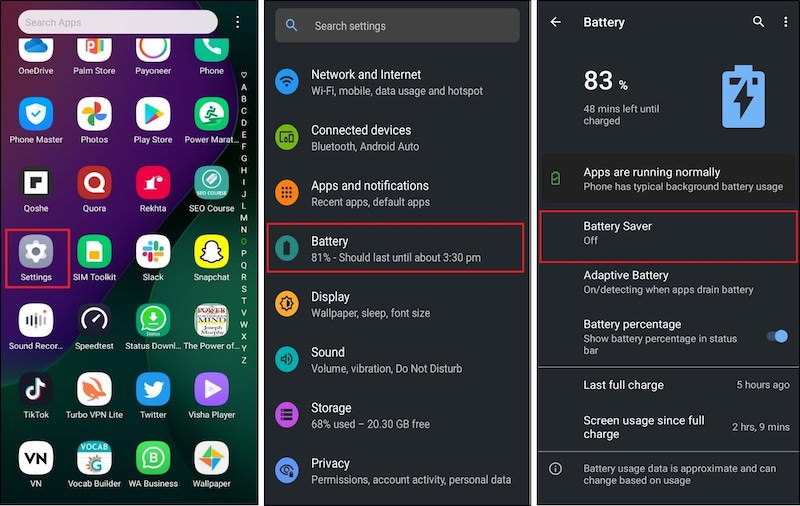
2. Avoid actions that keep the screen active
If you get stuck with a dying Android phone battery, you can save battery life by avoiding actions that keep the screen active. These may include:
- Using maps for too long.
- Unnecessarily scrolling through social media platforms.
- Using phone’s camera.
- Playing games.
- Using Google.
- Apps that keep the screen on.
- Using your phone as a hotspot.
- Extensive GPS use.
- Watching streaming videos or music online. YouTube can wait!
- Making online video calls that would otherwise be avoided.
3. Avoid connecting to the Internet
This may not always be convenient, but turning off your internet helps increase your battery life. If you need to look up something online on your dying Android phone battery, try connecting to an available WiFi connection instead of mobile data, as it drains less battery.
4. Reduce screen brightness
Today’s phones come with larger, brighter screens. However, lighting up all those pixels takes plenty of juice. So, if you are running out of juice, make sure to reduce the screen brightness to save the remaining battery.
Go to the notification bar and pull it down. Here, you can find the screen brightness option.

You can also adjust screen brightness by the following method:
From Settings, go to Display and brightness and then Brightness level. From here, you can adjust the screen brightness.
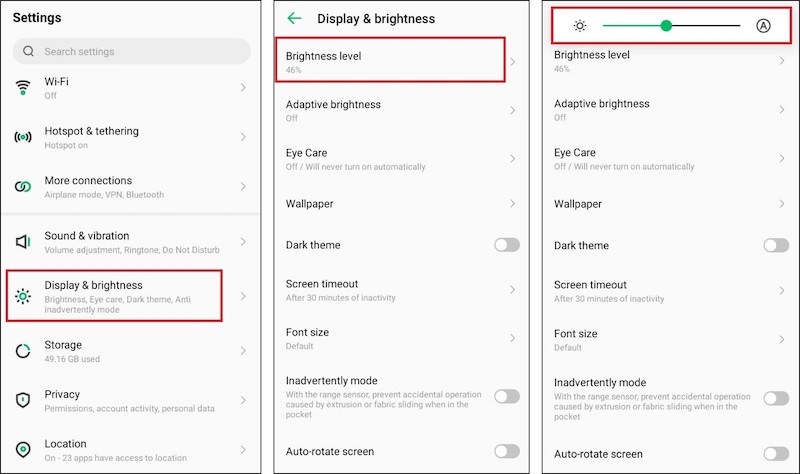
5. Cut off screen-off time
You can save the remaining battery by cutting off the “screen-off time” or “screen timeout.” Screen-off time is the period of your screen where it turns off after reaching the specific time limit of inactivity.
You can choose the screen-off time between 15 seconds to 30 minutes. By reducing the screen-on time, you can save the remaining battery. Here’s how to do it:
From Settings, go to Display and brightness and then Screen timeout. Now select the screen timeout. The least is the best.
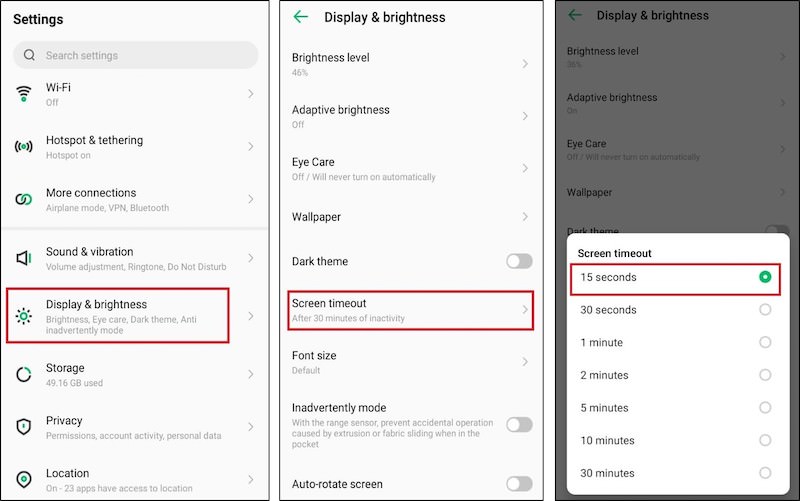
6. Limit functions that use battery
Your phone uses battery power for many small things you never even notice. LED notification light? Yes, that requires a battery. That tingly press when you tap your screen is also powered by your Android battery. Phone ringing and vibrating, alarm vibrations, glance screens – of course, they need power!
Also, it’s good to apply dark-themed wallpapers on your lock and home screens, especially if your phone has an AMOLED display. To change wallpaper:
- Go to Settings > Display > Wallpapers, where you can browse the default wallpapers on your device.
- Next, turn off options like touch vibration to save battery life. From Settings, go to Sound > Other Sounds and Vibrations. Uncheck the options you would like to turn off.
- 4. To turn on Dark Mode, open Settings and go to Display > Dark Theme.
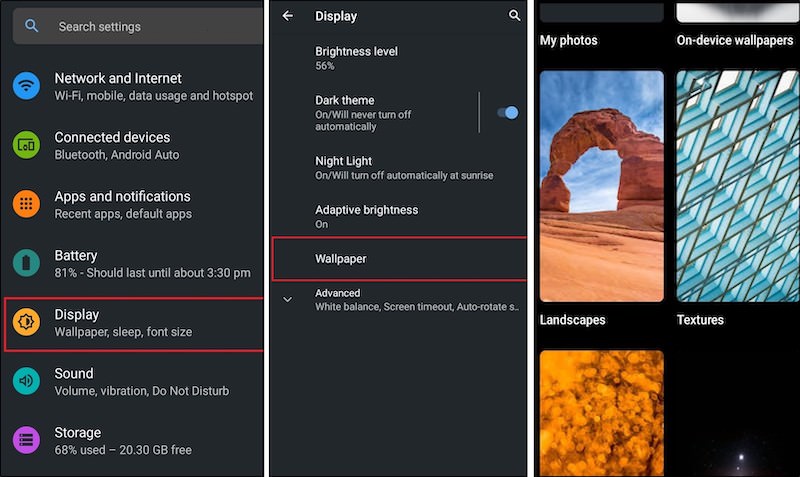
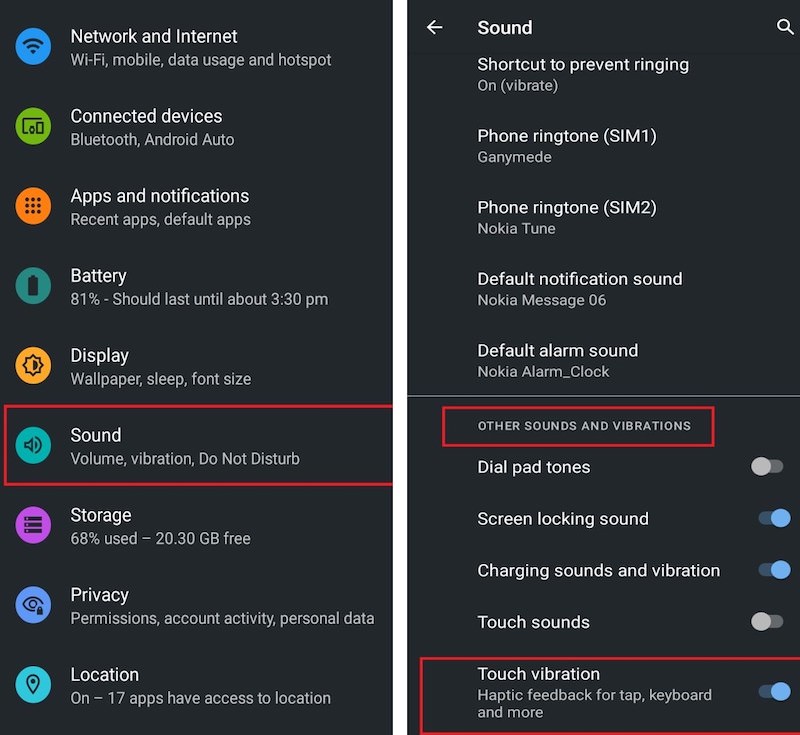
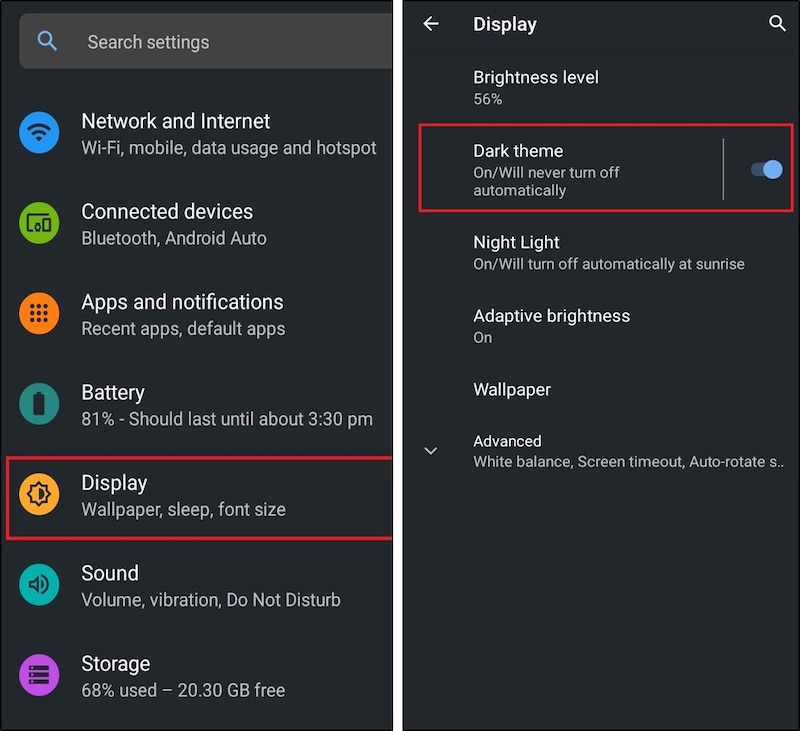
7. Switch off Synchronization
If you are using the internet on your phone and your battery starts draining fast, turn off synchronization for your unnecessary apps. You can also disable auto-sync for your entire Google Account. This may prevent your apps from receiving new information, and you may have to check for emails manually.
To switch off auto-sync on your Android phone, go to Settings > Accounts. Here, you can turn off the Automatically sync data option. Toggle it off and tap OK.
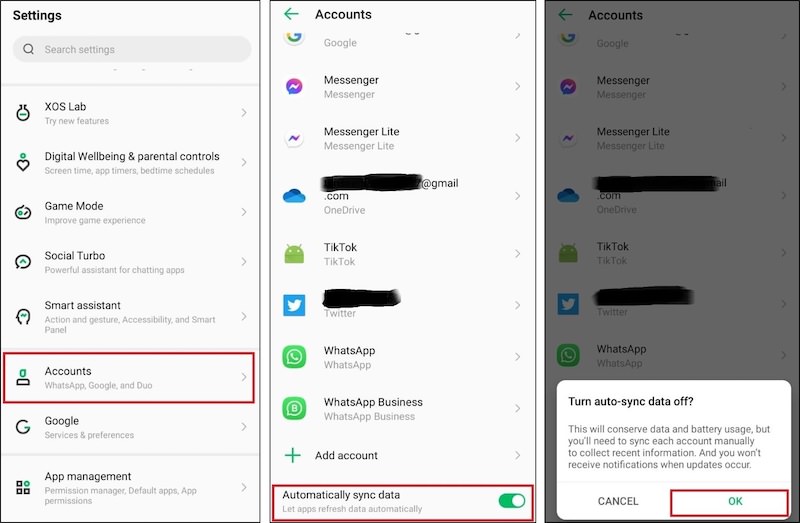
8. Battery optimization
To save your remaining battery, you can optimize your phone apps. Battery optimization protects your phone battery by restricting apps from running in the background.
- Open Settings and go to Power Marathon > Advanced Settings.
- Now go to Battery optimization, tap the drop-down arrow on the Not optimized option and select All apps.
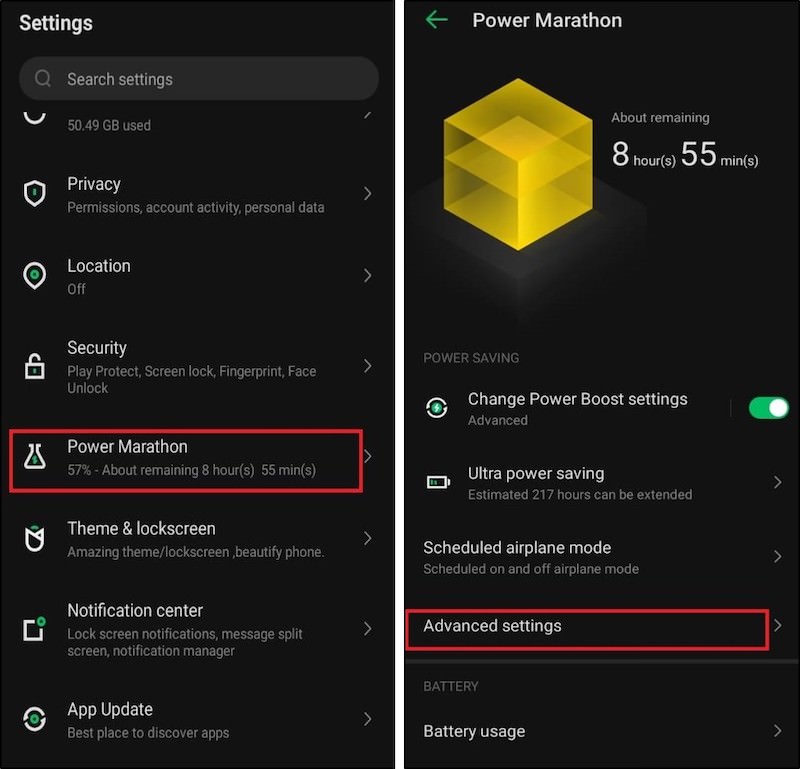

9. Turn off Wake Screen for notifications
Whenever a notification pops up on your phone screen, it consumes some battery. You can save your phone’s battery by turning the notifications OFF. To do this:
- Go to Settings > Notification center > Wake screen for notifications.
- Now tap Allow apps to wake screen and turn it off.

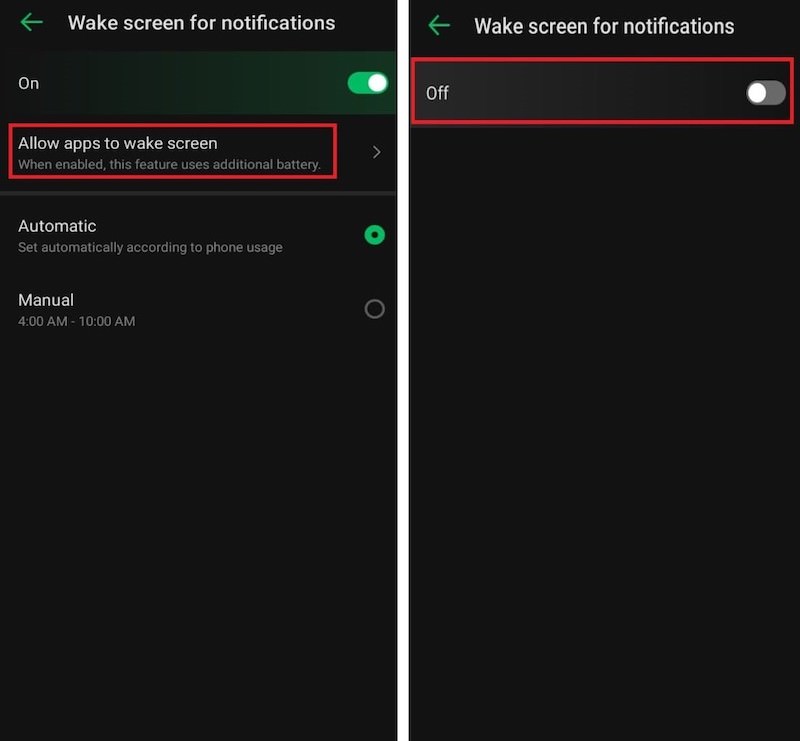
10. Ultra power saving
Ultra-power-saving mode can save your phone’s battery from reaching the lowest level. It will sustain the remaining battery and keep your phone active for calls and SMS. However, you wouldn’t be able to use the internet and all your phone apps in this mode.
This could be a lifesaver for you if you badly need to stay connected with your loved ones through any means of communication.
- To turn on the Ultra-power saving mode, drag the notification bar, click the battery icon (Ultra power), and Enable it.
- If you don’t find ultra-power saving mode on the notification bar screen, open settings and then go to Power marathon > Ultra power saving mode. From here, you can turn on ultra power saving mode.
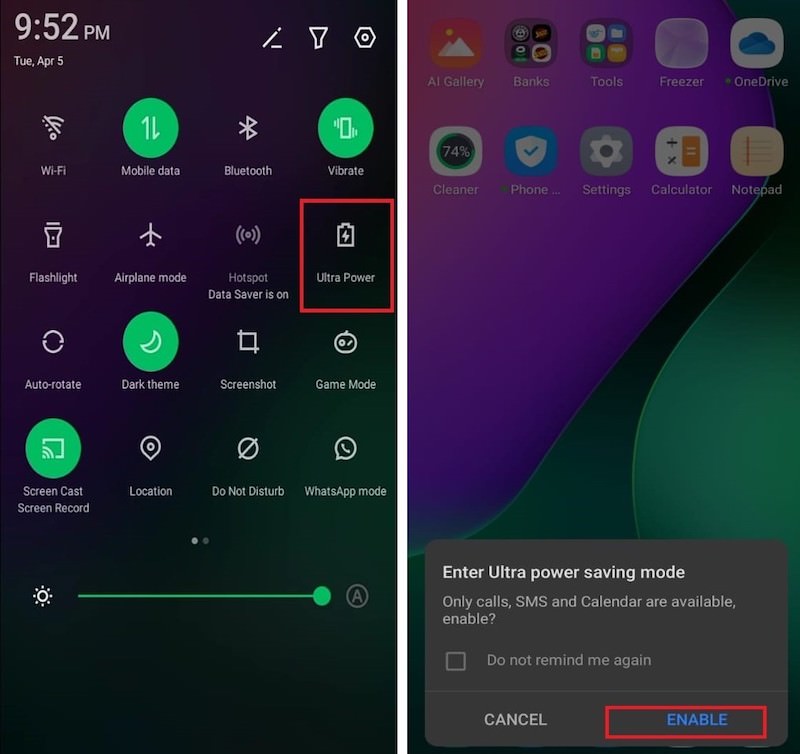
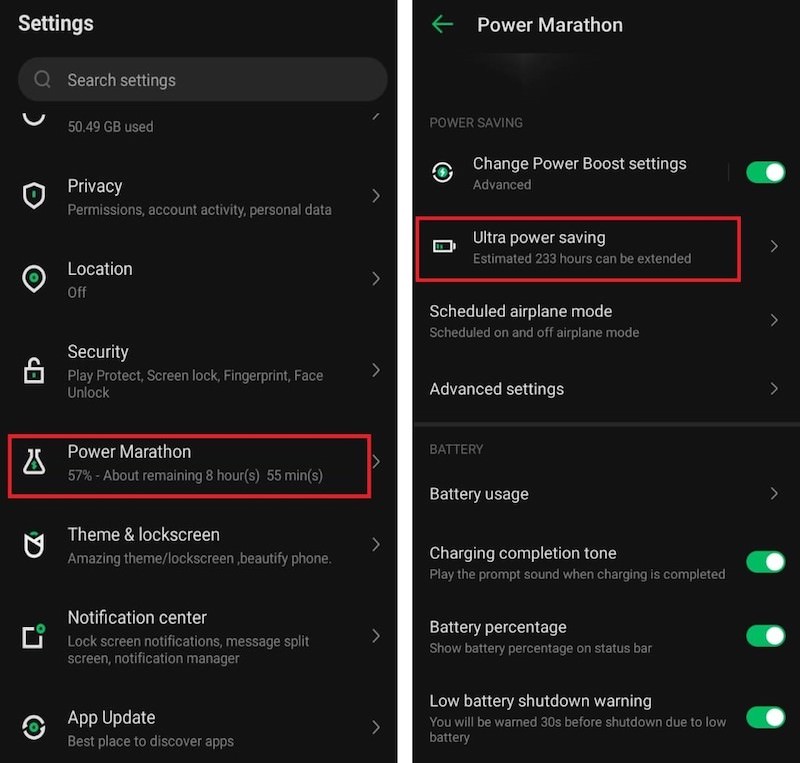
Conclusion
In this article, I have discussed various methods to stretch the dying battery life on your android phone. I hope this guide helped you in your hard time, and from now onward, you are prepared for such a condition.
In the end, a PRO TIP for you is to keep a Power Bank at your disposal every time you go out for a longer period of time so you don’t end up with a dead phone in a difficult situation.