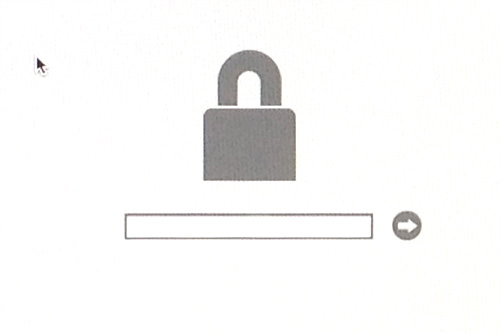How to Make Your Mac More Secure with a Firmware Password
It’s good to have a password to protect your Mac’s data. However, a skilled thief can still bypass this by booting your Mac in recovery mode and resetting the password. To stop this, you can set up a Firmware password.
Adding a Firmware password makes it impossible for anyone to reset your password or boot your Mac from another drive. This makes your computer useless if it falls into the wrong hands.
How to Reset Mac User Account Password
If you are unable to log in to your Mac because you have forgotten your password, fret not,... Read more
What Is a Firmware Password?
A Firmware password is a special kind of password that’s separate from your Mac’s operating system. Once set, it stops your Mac from booting from any drive other than the default one without a password. This means no one can boot your Mac into Recovery Mode, Single User Mode, Target Disk Mode, or from an external drive.
Using a Firmware password along with an encrypted drive makes your data almost impossible to access. It also prevents anyone from swapping out the drive to use or sell your Mac.
How to Set Up a Firmware Password
To set a Firmware password, you’ll need to start your Mac in Recovery Mode. To do this, hold down CMD + R while your Mac is starting up. You’ll know it worked when you see the Recovery Mode menu.
From there, go to the menu bar at the top and click Utilities > Firmware Password Utility.
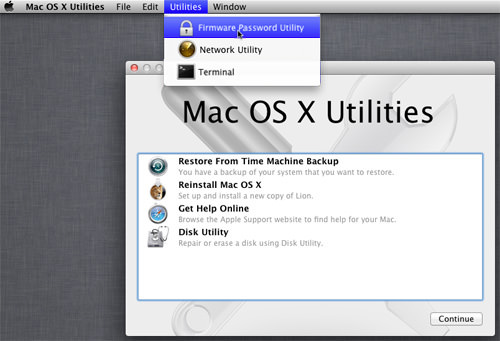
You’ll see a prompt asking you to Turn On Firmware Password. Click it, and you’ll be asked to create a password. Make sure to choose one you’ll remember.
Be cautious: if you forget this password, the only way to reset it is by visiting an Apple technician. Once you’re happy with your password, click Set Password.
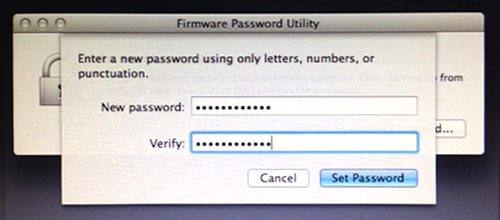
Your Firmware password is now active. To check it, try booting your Mac from any drive other than the default one. You’ll be asked for the password before you can continue.