How to Securely Send Emails in Gmail Using SafeGmail
Gmail is a popular and secure email service, but if you want an extra layer of protection when sending emails, you can use a Chrome extension called SafeGmail.
SafeGmail allows you to encrypt your emails before sending. The recipient will need to answer a security question you set up to read the email. It’s user-friendly and ideal for sending sensitive information.
How to Detect and Stop Email Tracking
There are numerous services that allow the sender to track emails, including when email was opened, which links... Read more
1. Getting Started with SafeGmail
First, install SafeGmail and log in to your Gmail account. To use SafeGmail, switch to the old compose layout.
Click Compose to open a new email. In the bottom right corner, hover over the downward arrow to reveal the ‘More Options’ icon. Click it and choose ‘Switch back to old compose’.
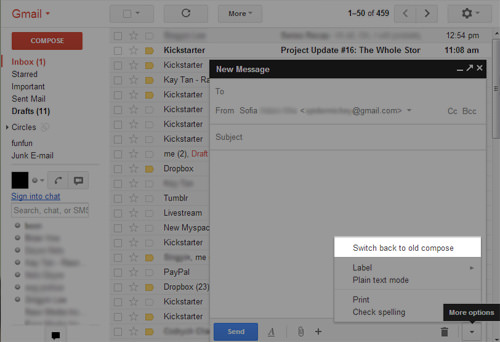
Log out and log back in to Gmail to activate SafeGmail.
2. How to Send Encrypted Emails
Compose your email as usual. Below the Subject line, you’ll see an ‘Encrypt?’ checkbox. Tick it to encrypt your email.

A form will appear asking for a security question and answer. Make sure the answer isn’t easily guessable. Enter both the question and answer.
Click ‘Send+Encrypt’ to send your secure email.
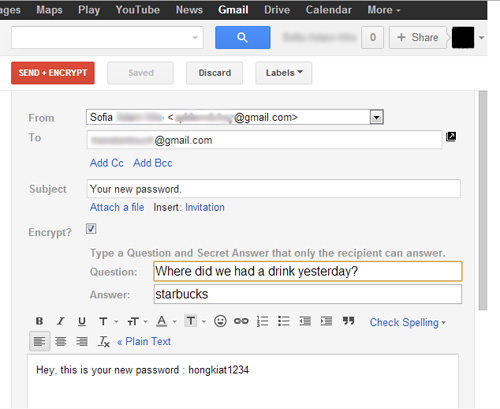
3. How to Open an Encrypted Email
The recipient will receive an encrypted email that looks like gibberish. To decrypt it, they’ll need to follow the instructions in the email.
Click the ‘Here’ link in the email to begin decryption.
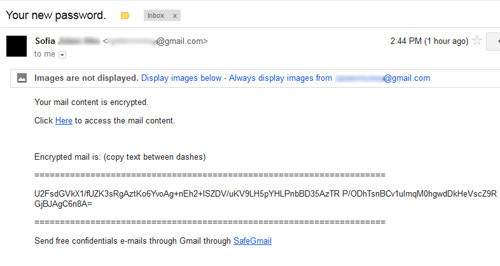
The security question you set will appear. The recipient must enter the correct answer to proceed.
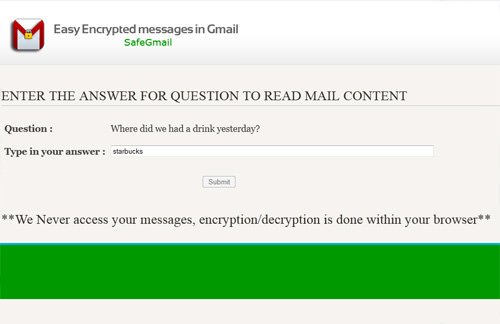
Next, copy the gibberish text and paste it into the decryption page.
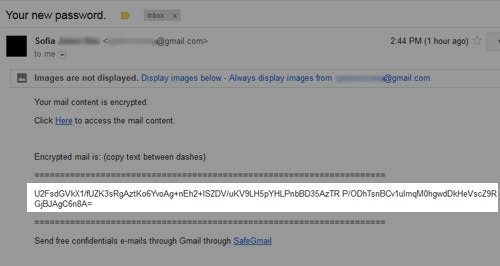
Paste the copied text into the designated box on the decryption page.
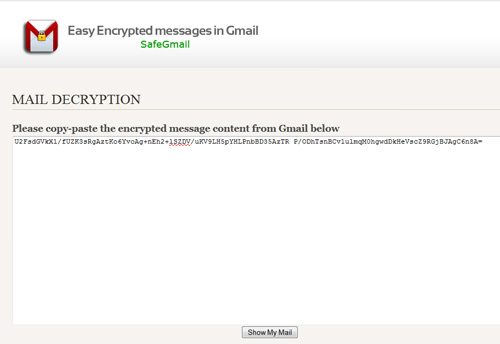
Click ‘Show My Mail’ to decrypt and read the email.
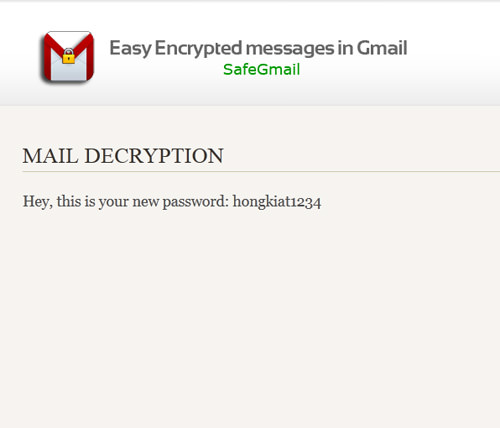
Done!
That’s it! Sending encrypted emails with SafeGmail is simple. Just make sure the recipient knows the answer to your security question. You can share the answer through a different channel, like a phone call or text message. Would you consider using this feature?