How to Text from Your Computer with the Mysms App
Move beyond traditional messaging apps like WhatsApp and Viber. Now you can send and receive free text messages from your computer, not just your smartphone. If you’re searching for a messaging service that works across different platforms, you’re in the right place.
Today, we’re spotlighting mysms, a robust messaging app that lets you text for free with other mysms users directly from your desktop, whether you’re on a Mac or Windows PC. Mysms could become your go-to messaging app.
15 Websites to Send Anonymous Emails
Why go for anonymous email when there are plenty of premium featured and free email services such as... Read more
Getting Started with the Mysms App on Android & iOS
First, you’ll need to install mysms on your smartphone.
-
Download and install the mysms app on your device: iOS | Android.
-
Sign up and activate your account by entering your phone number and password for desktop and web access.

That’s it! Now, let’s explore how mysms works on various platforms.
Using Mysms on Your Smartphone
mysms functions like any standard messaging app. Both you and the person you’re texting must have mysms installed. You can send text messages, files, photos, videos, and even documents.
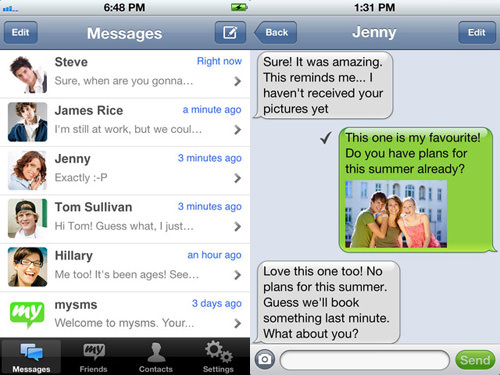
Using Mysms on Your Computer
To text from your Mac or PC, install mysms on your computer. Your messages will sync across all your devices.
If you’re an Android user, mysms even lets you send SMS through your network provider, though standard rates will apply.
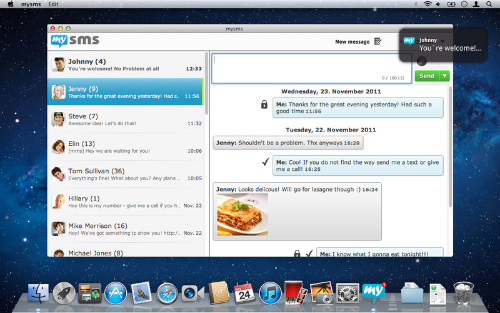
Using Mysms on a Web Browser
mysms also offers a web app to manage your messages and contacts. An automatic backup feature ensures your messages are safe and accessible from any device.
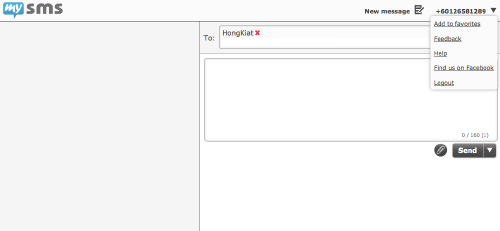
Final Thoughts
If you’re looking for a versatile messaging solution that allows you to stay connected whether you’re on your smartphone or computer, give mysms a try.