How to Speed Up Your Android Chrome Browser
When you’re using the Android version of Google Chrome, you probably have experienced the time when Chrome takes way too much time to load, or crashes frequently, or acts sluggish when scrolling.
If you are used to Chrome and don’t want to opt for another browser for all your online needs, here is a quicktip to speed up your Android Chrome browser. Using this tip will significantly improve your scrolling experience and it will reduce frame rate drops.
Recommended Reading: 10 Essential Tips To Increase Android’s Performance
Speed Up Your Chrome Browser
Start by opening the Chrome browser app on your Android. Go to the address bar. Type Chrome://Flagsin the address bar and then press Enter.
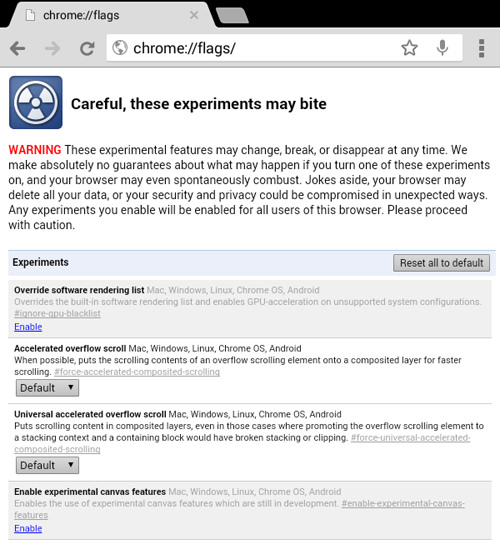
You will be redirected to the Chrome://Flags settings page. Next, look for the flag called “Maximum tiles for interest area Mac, Windows, Linux, Chrome OS, Android”.
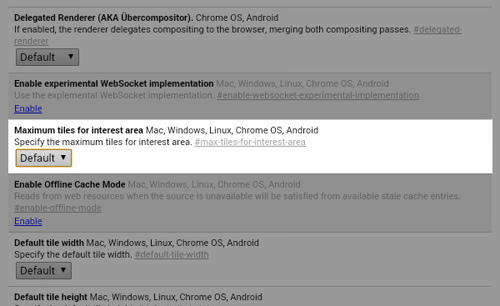
Tap on default and choose 512 from the drop-down. If your device has less than 512 RAM, its best that you choose anything below that figure to prevent Chrome from taking over all of your device’s memory.
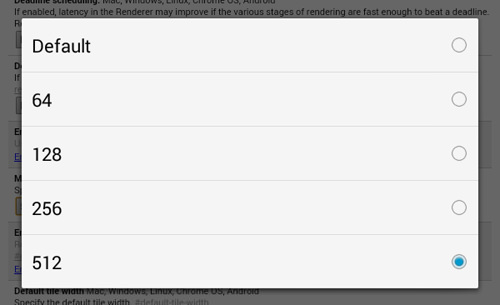
Tap on the relaunch button at the bottom and you’re done.
If you want to go back to the default settings, head back to the Chrome://flags page and “Maximum tiles for interest area Mac, Windows, Linux, Chrome OS, Android” then choose default. Relaunch your Chrome browser for the effect to take place.