Boost Your Sketch’s Productivity with This Free Tool
We all want to get things done faster. Design programs help us create amazing interfaces, but sometimes clunky menus can slow down the process.
With the Sketch Runner plugin, you can automate your Sketch workflow through typed commands that open menus, target certain page elements, and even automate plugin commands.
You’re probably thinking “Can’t I just use keyboard shortcuts?” Absolutely! But, Sketch Runner adds another layer to your workflow that shortcuts just can’t match.
Read Also: 10 Free Sketch Plugins for Web Developers
You can get extremely granular with commands that select any group or layer on the page, or even commands that insert specific pre-defined shapes onto the canvas.
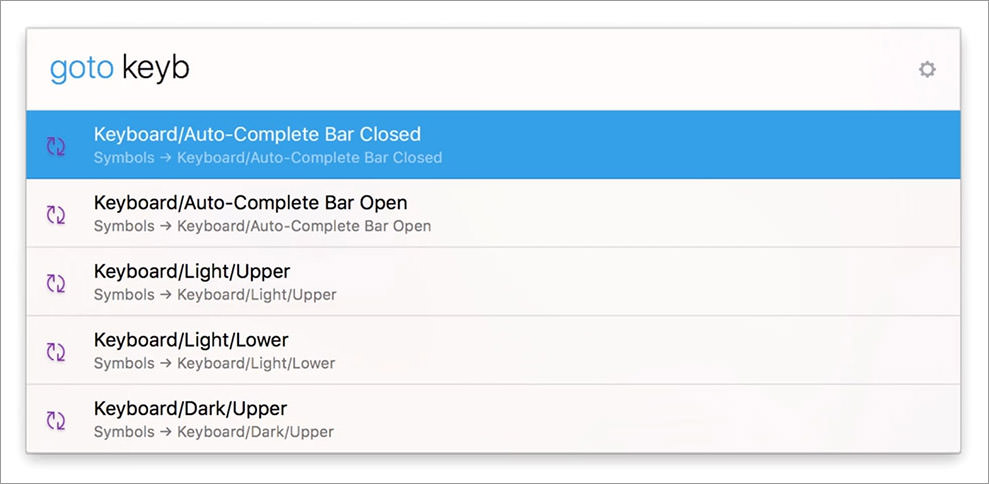
You open the Runner command prompt much like the typical console window in OS X. However, this command prompt works with simpler words and a cool autosuggest feature.
For example, the create command lets you create a brand new symbol or style from scratch. When you open the prompt and type “create”, autosuggestions appear underneath the field. From these, you can select what you want to create with just a few keystrokes.
Runner does come with a learning curve, so don’t expect to rapidly improve your workflow overnight. It’s very much like Sass where you’ll struggle to learn it at first but once you get it down you’ll never want to look back.
Since Runner is totally free, it’s one of the best tools you can add to your Sketch arsenal.
By default, it comes with the following features:
- select any group/canvas/artboard just by name.
- insert custom symbols.
- create new symbols & styles.
- apply any style to the currently selected element.
- install plugins right from GitHub just by typing the name.
Currently, this plugin is in v0.9 and it gets plenty of new updates frequently. But, it’s also still in beta, so it has ways to go before it’s considered a “complete” asset.
Still, Runner is more than usable in a production workflow and it’s one of the few tools that really can speed up your design projects.
To learn more, visit the FAQ page which also includes an email address you can message with any questions you have. Or, if you’re more of a social media person send a tweet over to the official account @Sketch_Runner.
Read Also: Create Flow Diagrams in Sketch With User Flows Plugin