How to Easily Change Location on iOS 17
Changing your location on iOS 17 can be really helpful for many reasons. Maybe you want to watch shows or use apps that are only available in certain countries. Or perhaps you want to keep your real location private.
Whatever the reason, this tutorial will show you how to change your location on an iOS 17 device. Follow these easy steps to explore the digital world from anywhere you want.
Why Change Your Location?
Changing your location on iOS 17 can be really useful. Here are some benefits:
- Keep your data secure from tracking apps.
- Access special events and features in games like Pok&eaccute;mon GO.
- Unlock regional perks on Snapchat and Instagram.
- Expand dating options on Tinder and explore cultures.
Four Methods to Change Your Location on iOS 17
Method 1: GPS Location Spoofing with Tenorshare iAnyGo
Tenorshare iAnyGo is a tool that lets you alter your GPS location on iOS and Android devices without needing to jailbreak or root. It’s perfect for accessing geo-restricted content, enhancing privacy, or boosting your gaming experience.
Key Features of Tenorshare iAnyGo:
- Teleport Mode lets you instantly teleport your GPS to any location worldwide.
- Route Simulation allows you to simulate movement along a custom route at adjustable speeds.
- GPS Joystick enables real-time movement control with an on-screen joystick, perfect for games like Pok&eaccute;mon GO.
- Travel History keeps a log of your past locations and movements.
- Speed Adjustment lets you modify your movement speed to mimic walking, cycling, or driving.
How to Use Tenorshare iAnyGo:
- Download and install iAnyGo from the official Tenorshare website.
- Connect your iOS device to your computer using a USB cable.
- Select ‘Change Location‘ mode, then search for or choose a location on the map.
- Confirm the new location and start spoofing your GPS immediately.
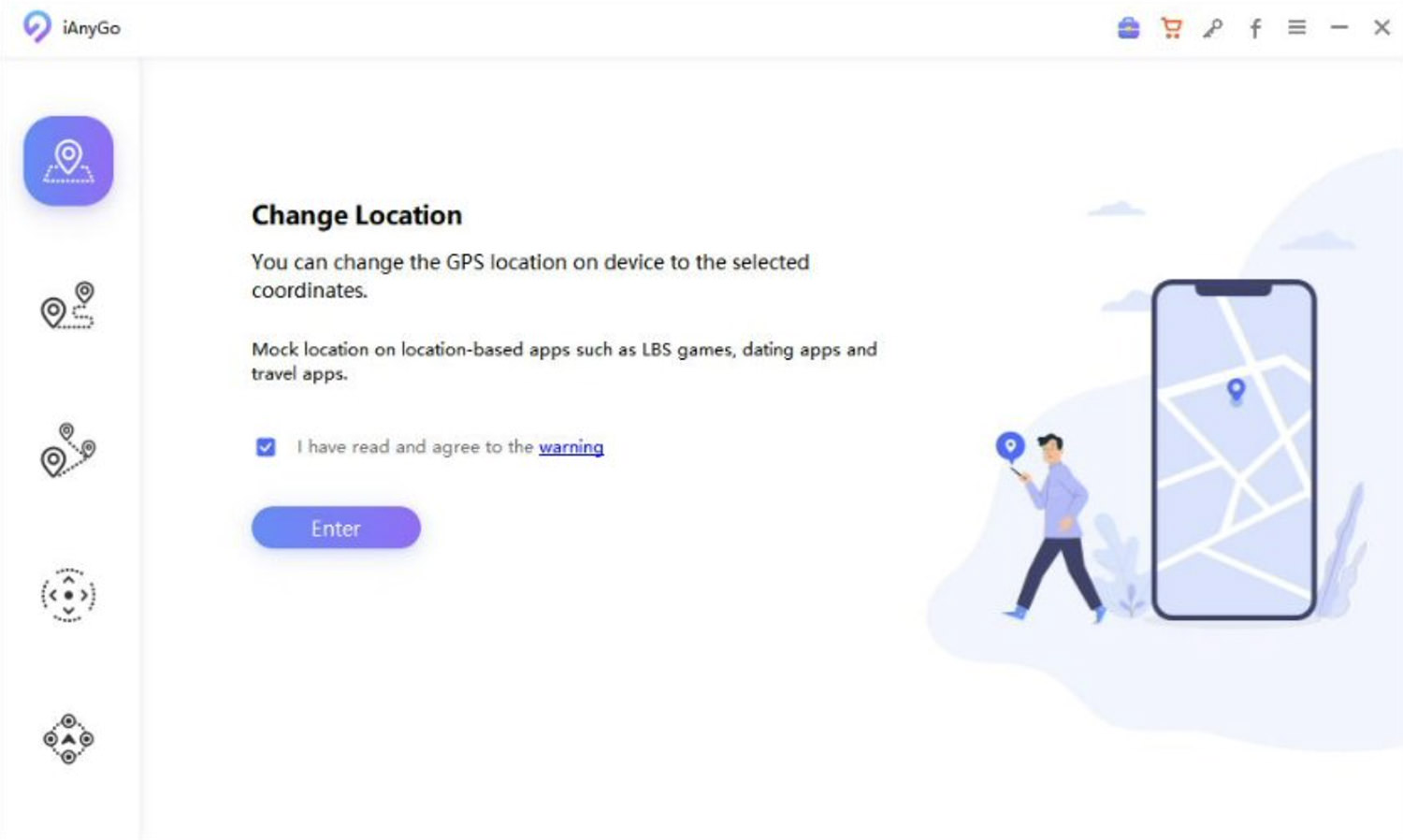
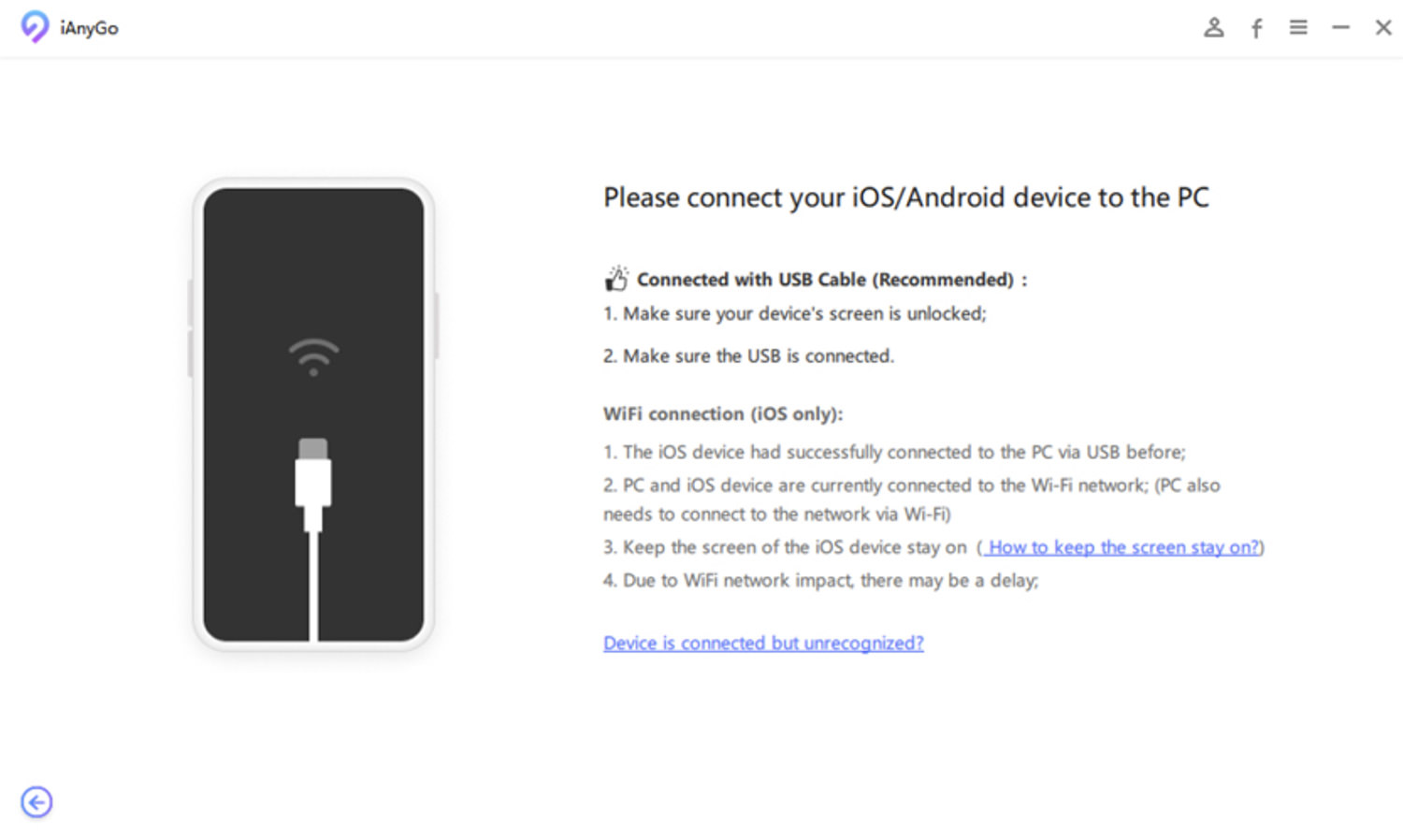

Why Choose Tenorshare iAnyGo?
Tenorshare iAnyGo is renowned for its reliability and safety, especially in spoofing locations on iOS devices, including the latest iOS 17. Its straightforward interface and useful features like the GPS joystick and historical records make it an excellent choice for managing location data.
For a live demonstration and detailed instructions on using Tenorshare iAnyGo, watch the video below.
Method 2: Using a VPN
Using a VPN is another strategy to change your perceived online location. Setting up a VPN generally involves the following steps:
Download a VPN app, create an account, log in, and connect to your desired server location. Check out this post for free VPN apps we’ve previously written about.”
Connecting to a VPN masks your IP address, making it appear as though you’re accessing the internet from the server’s location. While this is effective for bypassing geo-restrictions and enhancing privacy by encrypting your internet traffic, it does not change your device’s GPS location. For complete location spoofing, additional tools like GPS spoofing apps might be needed, which could involve risks and possibly require jailbreaking your device.
Here are some advantages and disadvantages of using a VPN:
Pros
- Encrypts your internet traffic for enhanced privacy.
- Allows access to geo-restricted content.
- Secures your connection, reducing risks on public Wi-Fi.
- Conceals your IP address for online anonymity.
Cons
- Can slow down your internet speed.
- Some services may block VPN usage.
- Usually requires a paid subscription.
- May be complex for some users to set up.
Method 3: Modify iPhone Location Data Using iBackupBot
iBackupBot allows you to change iPhone location data by editing iTunes backup files. This tool lets you modify specific data elements, like location settings in backups, without having to jailbreak your iPhone. It provides significant control over your device’s data, but it’s important to use it carefully to prevent risks like data corruption.
How to Use iBackupBot:
- Create a full backup of your iPhone using iTunes.
- Download, install, and open iBackupBot, connect your iPhone, and find the backup file.
- Go to and modify PLIST files within the System Files that store location data.
- Save your edits and restore the modified backup to your iPhone.
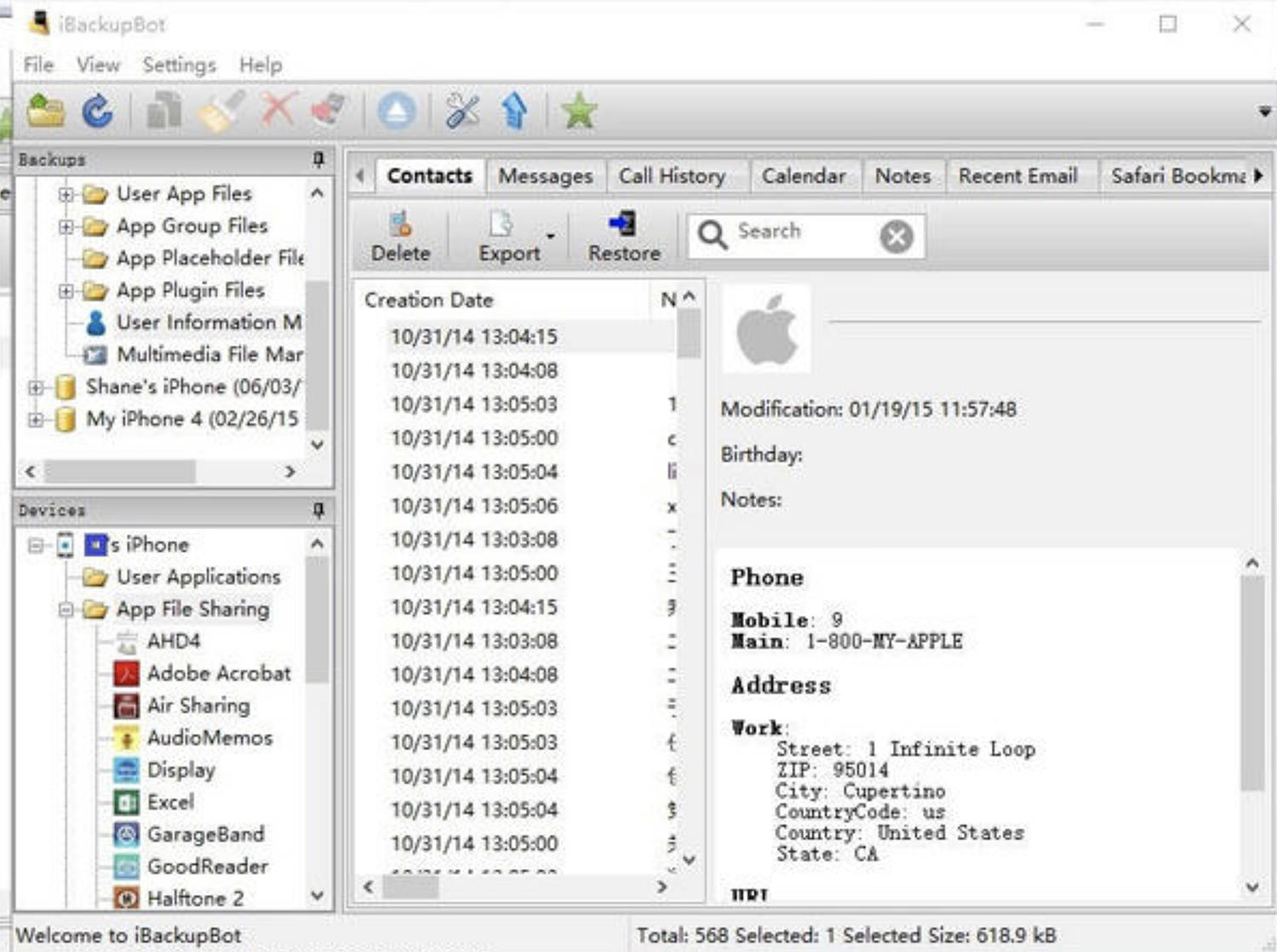
Pros
- Allows direct access and modification of backup data for full control.
- Maintains iPhone security and warranty without requiring jailbreaking.
- Supports backup and restore for easy data recovery and change reversion.
Cons
- Needs technical knowledge to edit backup files.
- Incorrect modifications can cause data corruption or instability.
- Backup and restore can be time-consuming with large data amounts.
- Relies on iTunes, which may limit functionality if issues arise.
Method 4: 3uTools iPhone Management and Location Spoofing Tool
3uTools is an iPhone management tool that simplifies location spoofing with its ‘Virtual Location’ feature. By connecting your iPhone to your computer, you can easily set a new GPS location, useful for accessing geo-restricted content or enhancing privacy.
Steps:
- Connect your iPhone to your computer using a USB cable.
- Open the application and navigate to the ‘Toolbox‘ tab.
- Select the ‘Virtual Location‘ feature.
- Enter your desired geographic location.
- Confirm the new location to finalize the spoofing process.
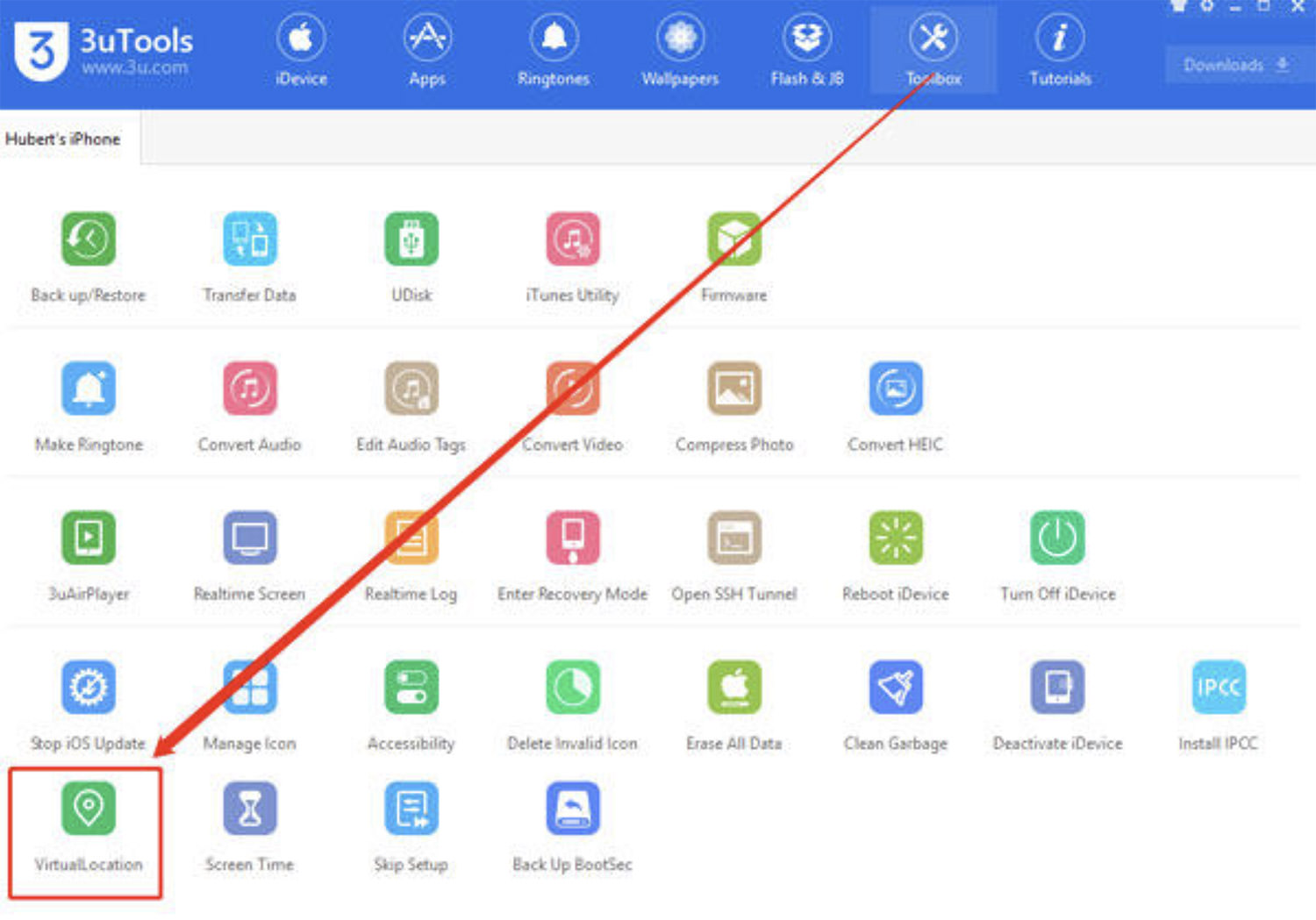
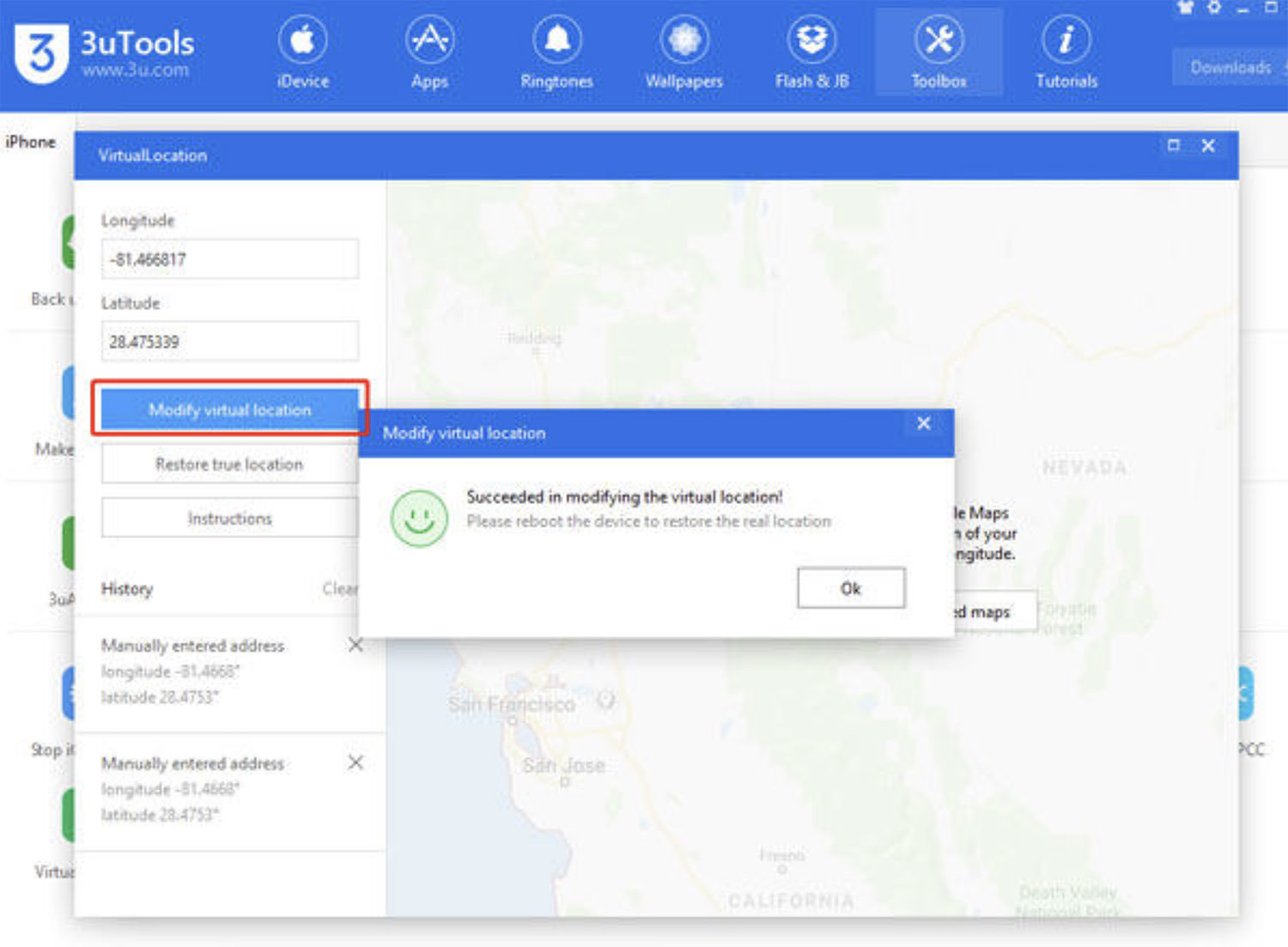
Pros
- User-friendly interface simplifies location spoofing.
- Manages apps, photos, music, and more, beyond just location spoofing.
- Preserves device security and warranty without jailbreaking.
Cons
- Requires a PC connection, not directly available on the iPhone.
- Improper settings changes might pose security risks.
- Relies on a USB connection, which is less convenient than wireless options.