Organize Your Social Media Events With Sunrise Calendar App
Note: Sunrise Calendar has retired. We recommend that you check out this post – 10+ Social Media Tools to Help You Publish at The Right Time
The calendar app in smartphones signifies the death of the planner. To seal the deal, you can now sync your events and schedules between desktop and mobile device, keeping the data readily available anywhere. The only problem is assembling all of your events into a single form for easy digestion.
That’s where Sunrise Calendar comes in. It is an iOS calendar app which provides a lot more features than the iOS native calendar app, namely integration with Facebook, Google, LinkedIn and Foursquare. Let’s take a look at how Sunrise fairs when it comes to getting all your events aggregated.
Setting Up Sunrise Calendar
For new users of Sunrise Calendar, you can either sign in using a Facebook account or Google account. It will sync the account events and calendar under that account.
Adding a new event on Sunrise calendar is as easy as tapping on the plus button. The app is smart enough to detect the event title and select a suitable icon to represent the event. For example, we inserted ‘Cinema – World War Z’, and the app automatically use a ticket icon to label the event.
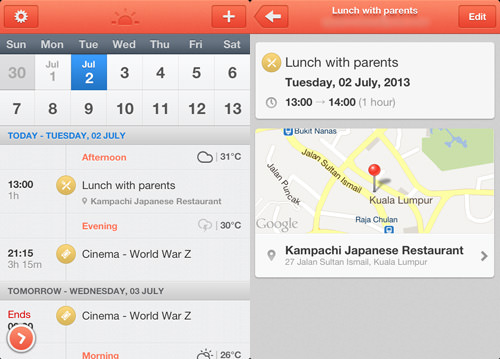
Sunrise will even display the weather forecast for the day so you can see what weather conditions are like during your event slot.
You will need to connect Sunrise Calendar to a Google account to add an event, but the good news is you can add more than one Google account. If you are using multiple Google accounts with different calendars you can add and view all of them on the Sunrise Calendar app.
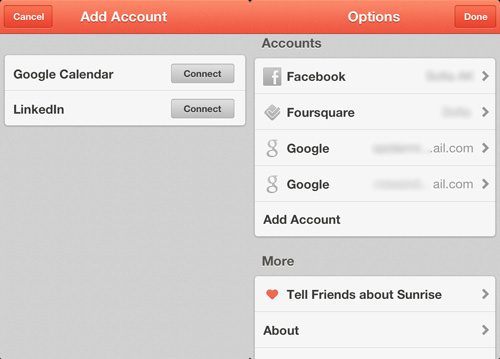
More Features
You can get more out of the app by signing into Facebook, Foursquare and LinkedIn.
Signing In With Facebook
If you choose to sign in with your Facebook account the app also syncs all of your birthdays and events. This will ensure that you have all your scheduled events at hand to better cross-check for any overlaps of events.
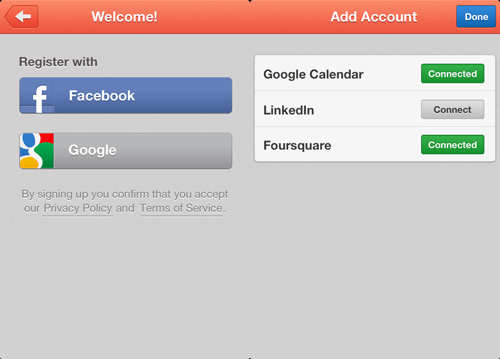
With the Facebook account linked to the Sunrise Calendar, it is also easy to respond or interact with the events e.g. you can directly wish your friend’s birthday or respond to any Facebook invitations from the app itself.
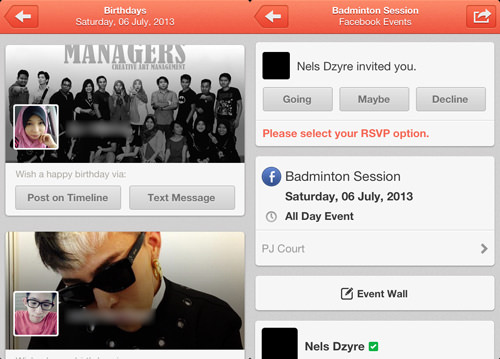
Signing In With LinkedIn
Connecting LinkedIn with Sunrise allows you to view a contact’s entire profile right on the Sunrise app. When you set an appointment or an event with someone who has a LinkedIn profile, you can view their profiles from the Sunrise App once your contact email is connected with their LinkedIn profile.
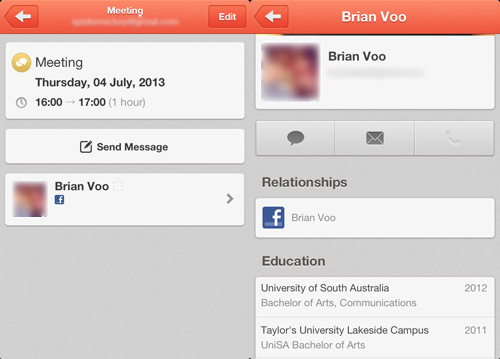
Signing In With Foursquare
With Foursquare connected with Sunrise, check-ins at a Foursquare location will be automatically added into the Sunrise calendar. If an event has a location map set, tapping on the event will open the map on Apple Maps. There is however the option to change it to Google Maps in Settings.
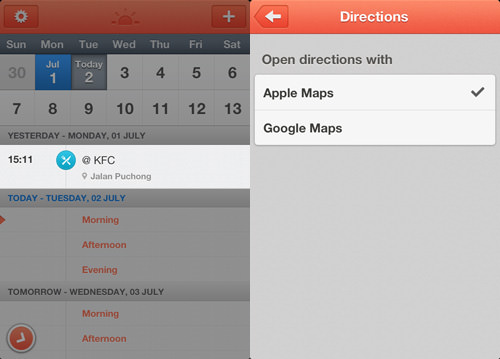
Limitations & Conclusion
There are some limitations and drawbacks from this calendar app, some of which are:
- No integration with iCloud.
- To add a new event on Sunrise calendar you need to connect it to a Google account first. Without the Google account, you can do anything else apart from adding events on the app.
- If your Sunrise calendar is going to be your new main calendar app, know that your events won’t appear on the notification center. It’s best to still connect your Google account with the native iOS calendar app so it will sync from Sunrise to the iOS calendar app.
- To a lesser extent, any interactions done via Sunrise onto your Facebook events will carry ‘via Sunrise’ below your post.