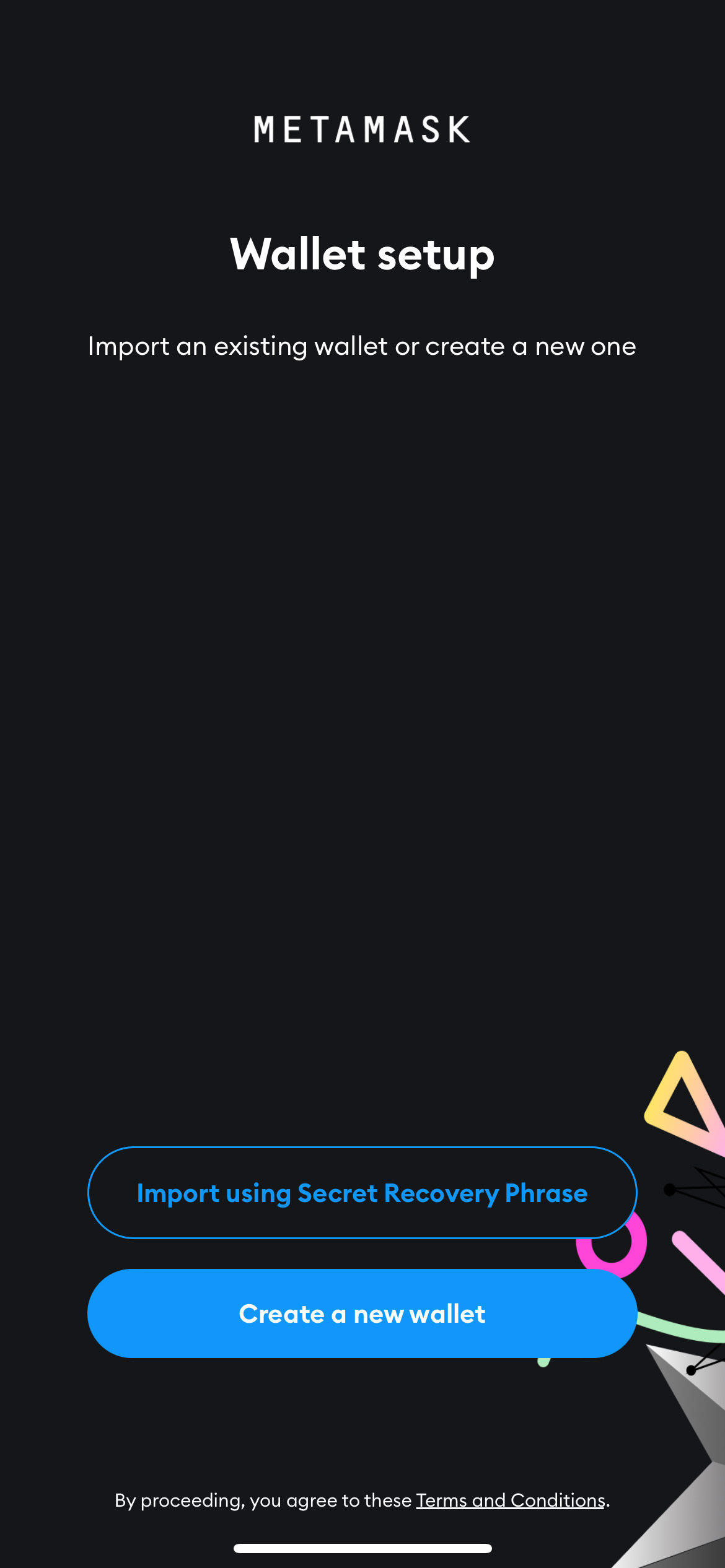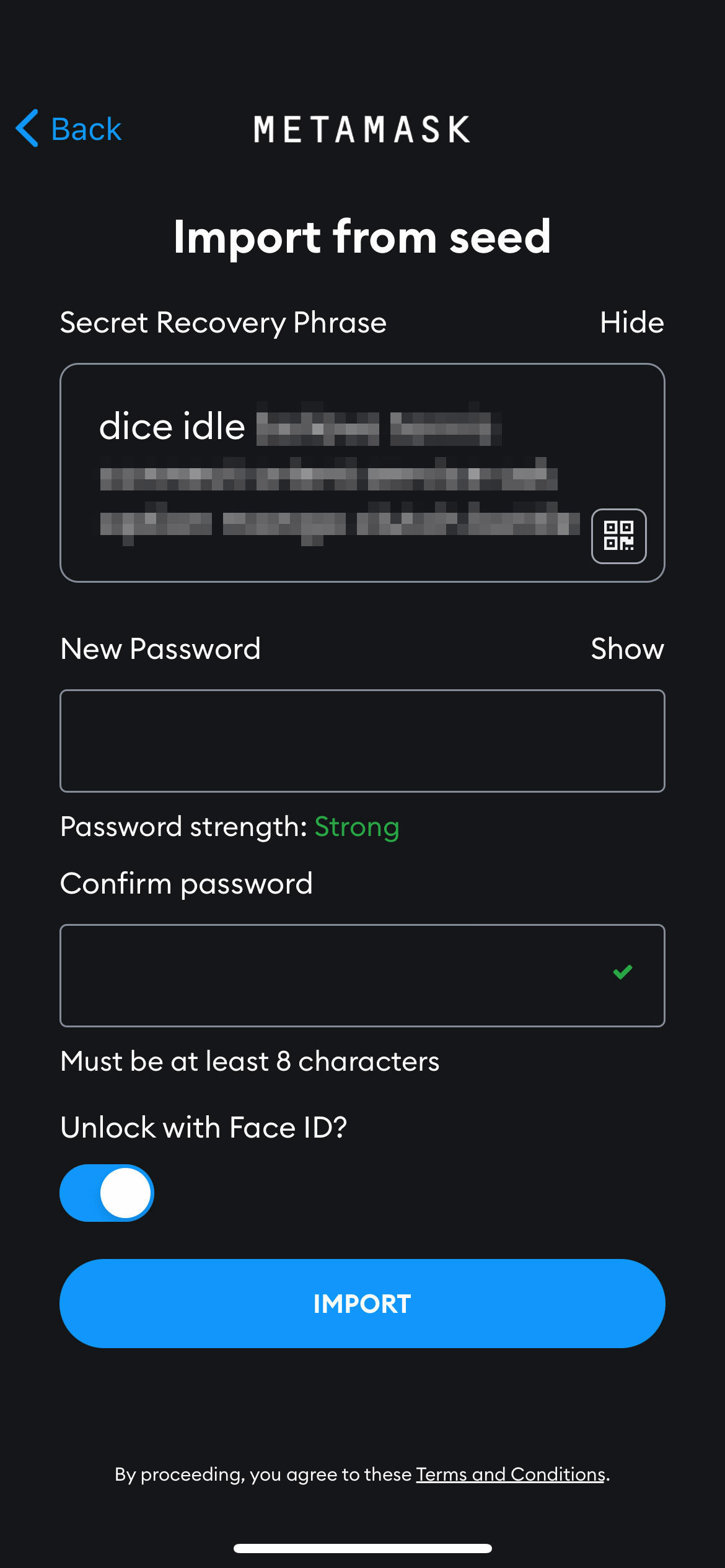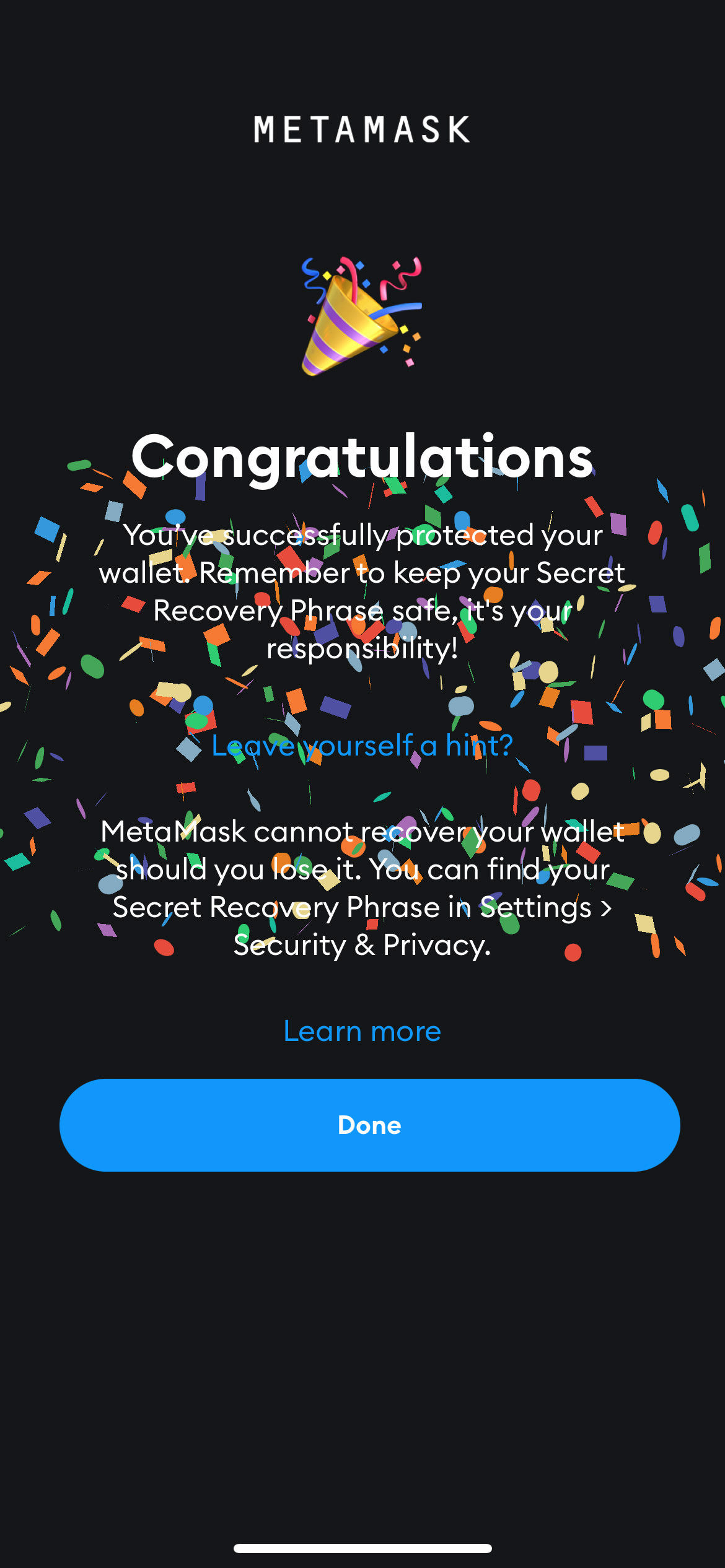How to Sync MetaMask Mobile App With Chrome Extension
MetaMask, if you don’t already know, is a private crypto wallet to store and swap your cryptocurrencies and NFTs. It is available as a browser extension (for Chrome, Firefox, Brave, and Edge), or as a mobile app (available on iOS, and Android).
For those who want to learn more about MetaMask, click here or if you want to follow a guide on how to install MetaMask on your mobile phone, click here.
In this article, assuming you already have either the browser extension or mobile app installed, I’m going to show you how you can sync your MetaMask chrome extension with the MetaMask mobile app (or the other way round), so both will accurately reflect your latest coins and NFT holdings.
10 Best MetaMask Alternatives
Explore top MetaMask alternatives for secure cryptocurrency transactions. Discover unique features of BlockWallet, Trust Wallet, and more. Read more
But before we start…
Here are a couple of things you need to have before you go into synchronizing your Metamask mobile app with the MetaMask chrome extension, and vice versa.
1. Both chrome extension and the mobile app are installed
To sync one type of wallet (browser extension or mobile app) to the other, you obviously need both of them installed before you can start the synchronization process. For this, go to https://metamask.io/download/ to download the apps you need if you haven’t already got them installed.
2. Your secret recovery phrases
To sync between your MetaMask wallets, you will need your secret recovery phrases. This is given when you install your first wallet.
If you did not write them down previously or don’t know how to retrieve them, see the instructions below, if you already have them, let’s keep them handy for later.
To recover your secret recovery phrase for the MetaMask browser extension, follow the instructions here; and to recover your secret recovery phrase for MetaMask mobile app, do the following:
- Launch the MetaMask app, go to Menu and tap Settings.
- Go to Security & Privacy and then select “Reveal Secret Recovery Phrase”.
- Enter your MetaMask wallet’s password for verification.
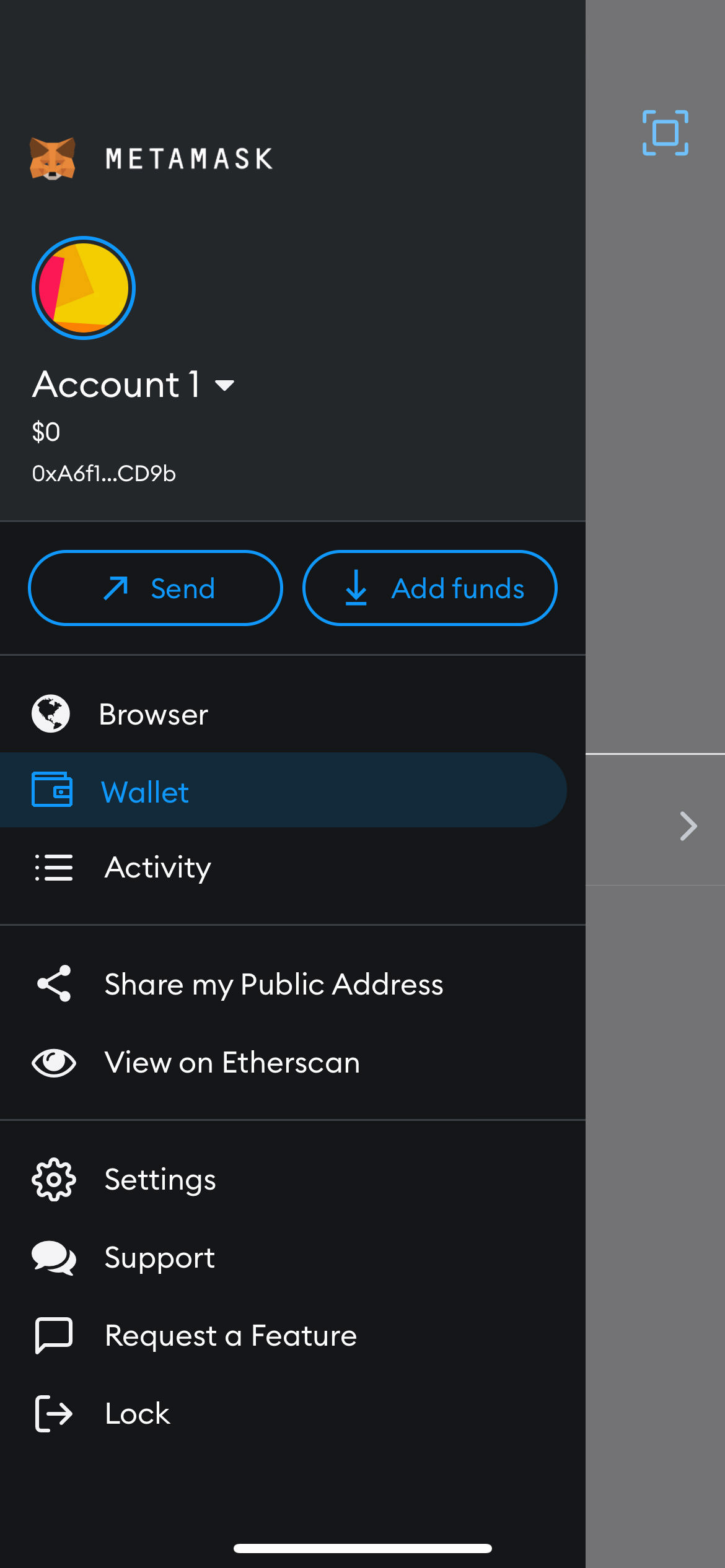
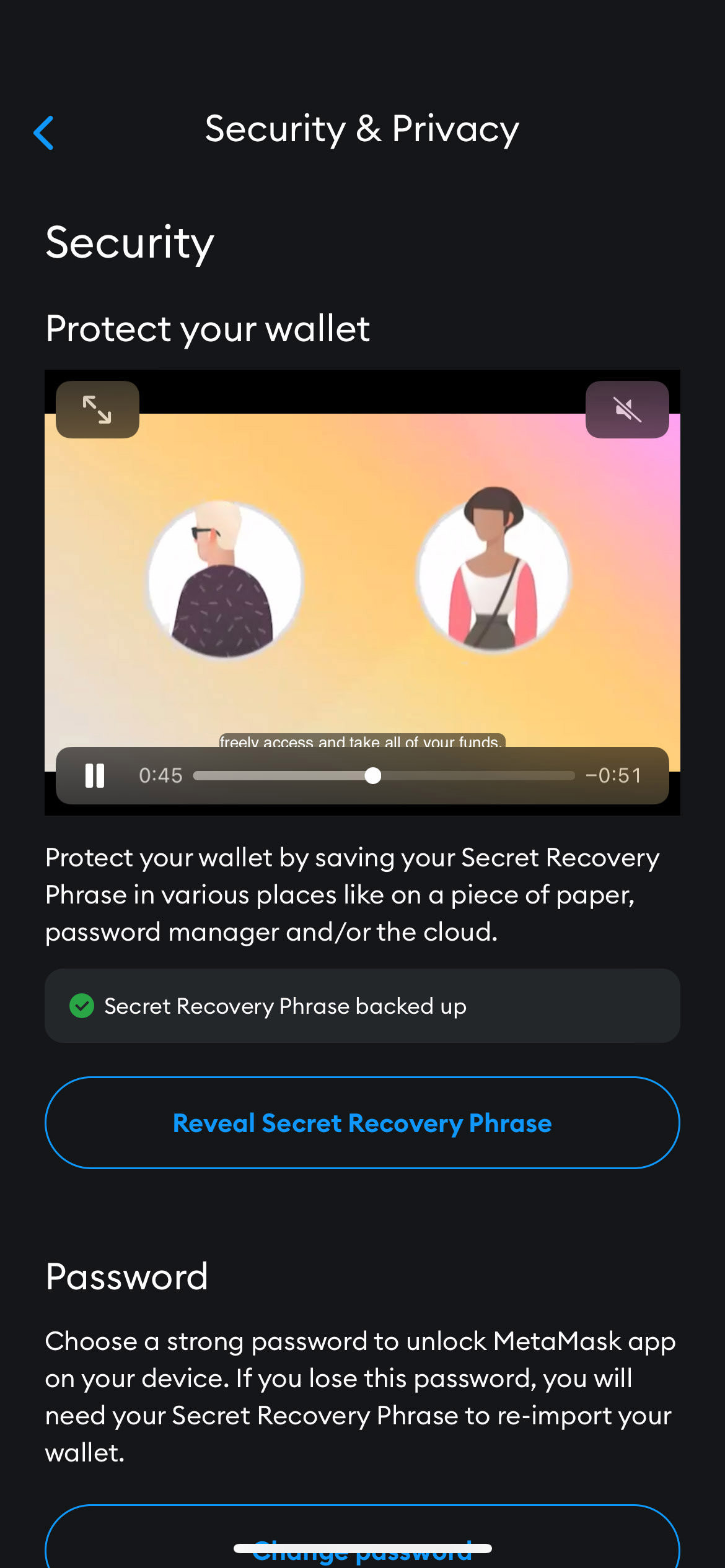
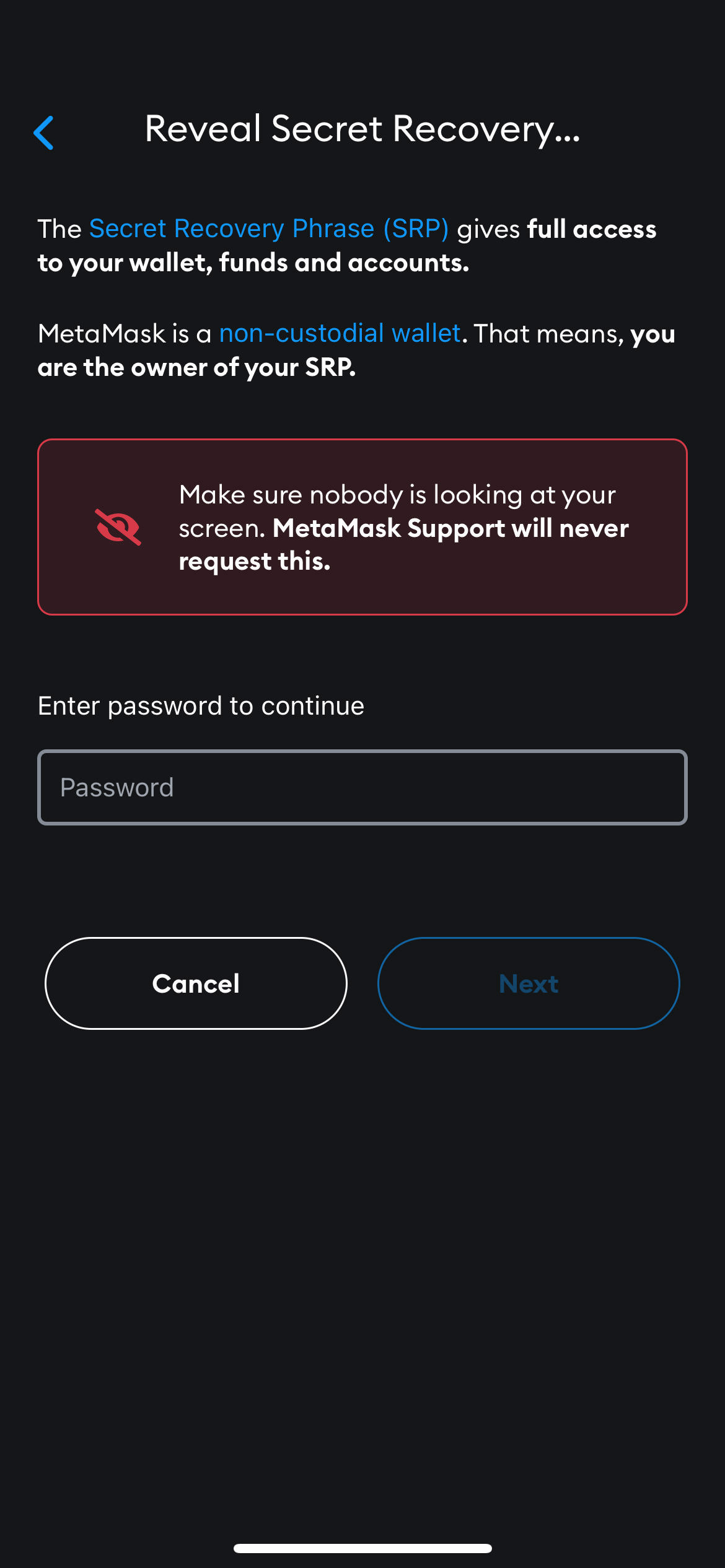
Now let the synchronizing begin…
Whether you are synchronizing from the MetaMask Chrome extension to MetaMask mobile app or the other way around, the steps are pretty much the same. It involves providing the correct secret recovery phrase, and a new wallet password.
Here is a step-by-step guide with screenshots.
Sync from MetaMask mobile app to Chrome extension
- Install the MetaMask Chrome extension, and make sure it is activated.
- Click Get Started.
- Click Import wallet.
- Respond with either “No Thanks”, or “I Agree” on sharing your date to proceed.
- Refer to your Secret Recovery Phrase, fill it in and make sure all 12 words are correct and in order with space between each word. Then provide a password for this app and click Import.
- Click All Done and that’s it, you’ve successfully imported/synced your wallet.
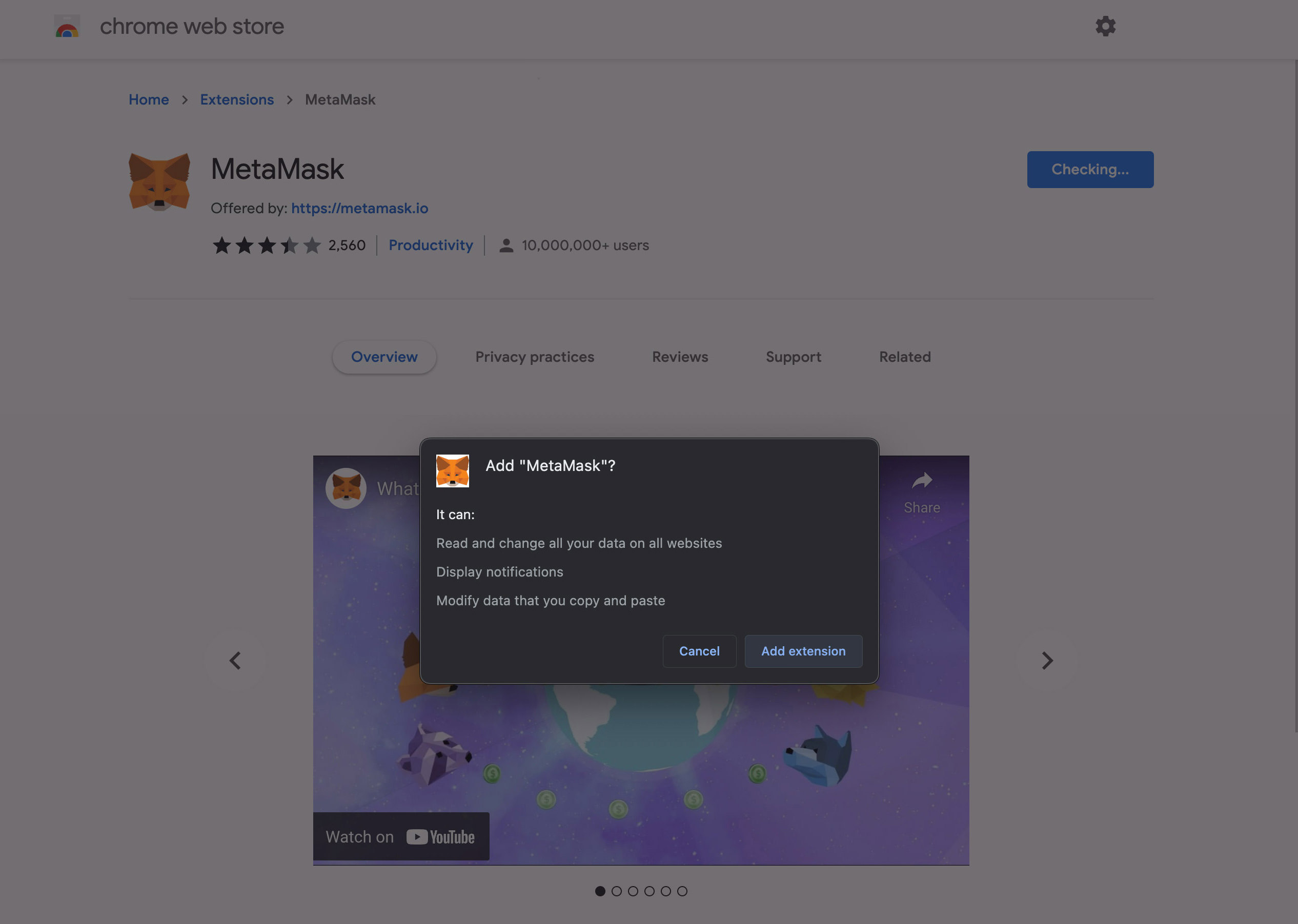
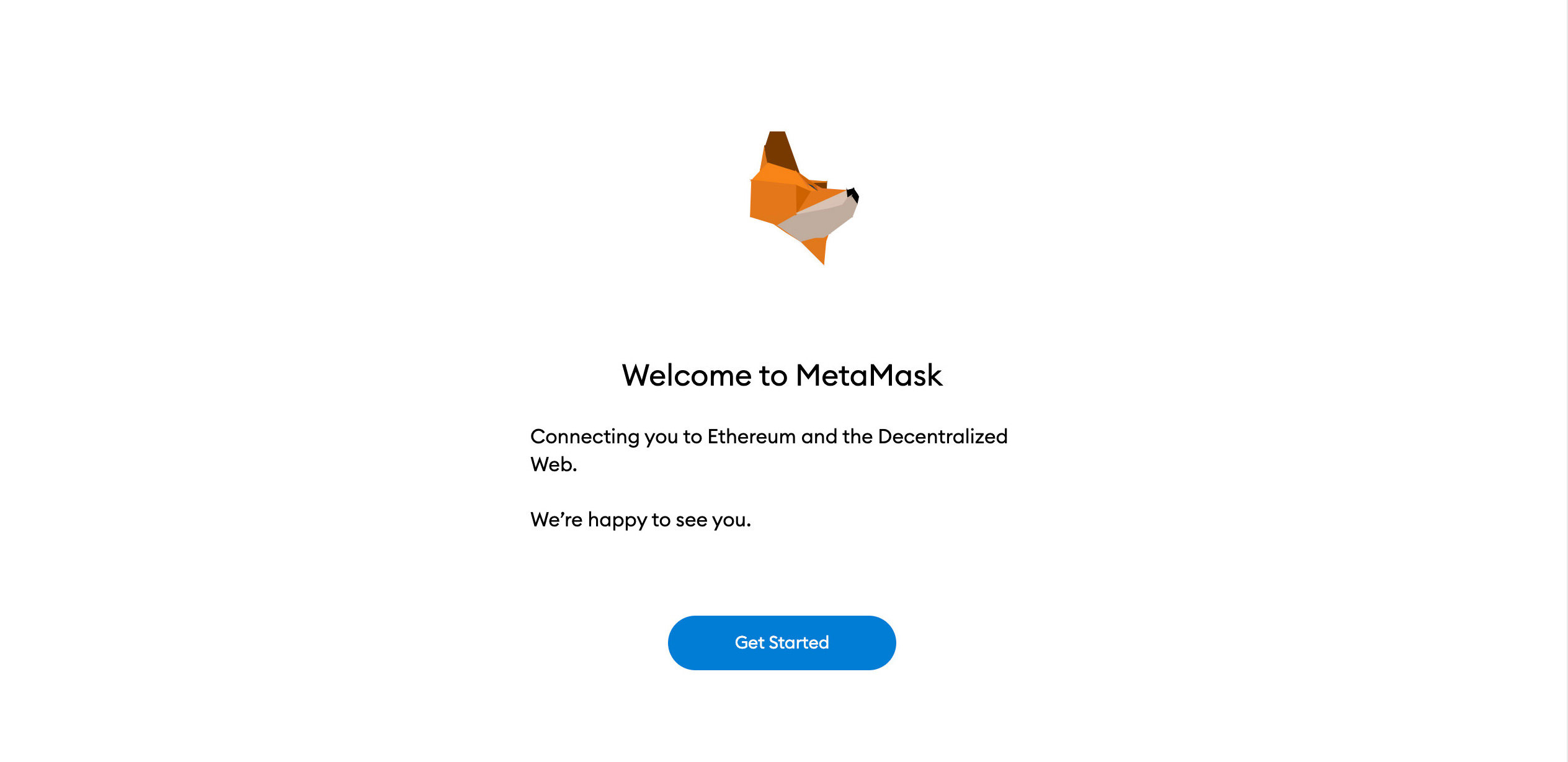
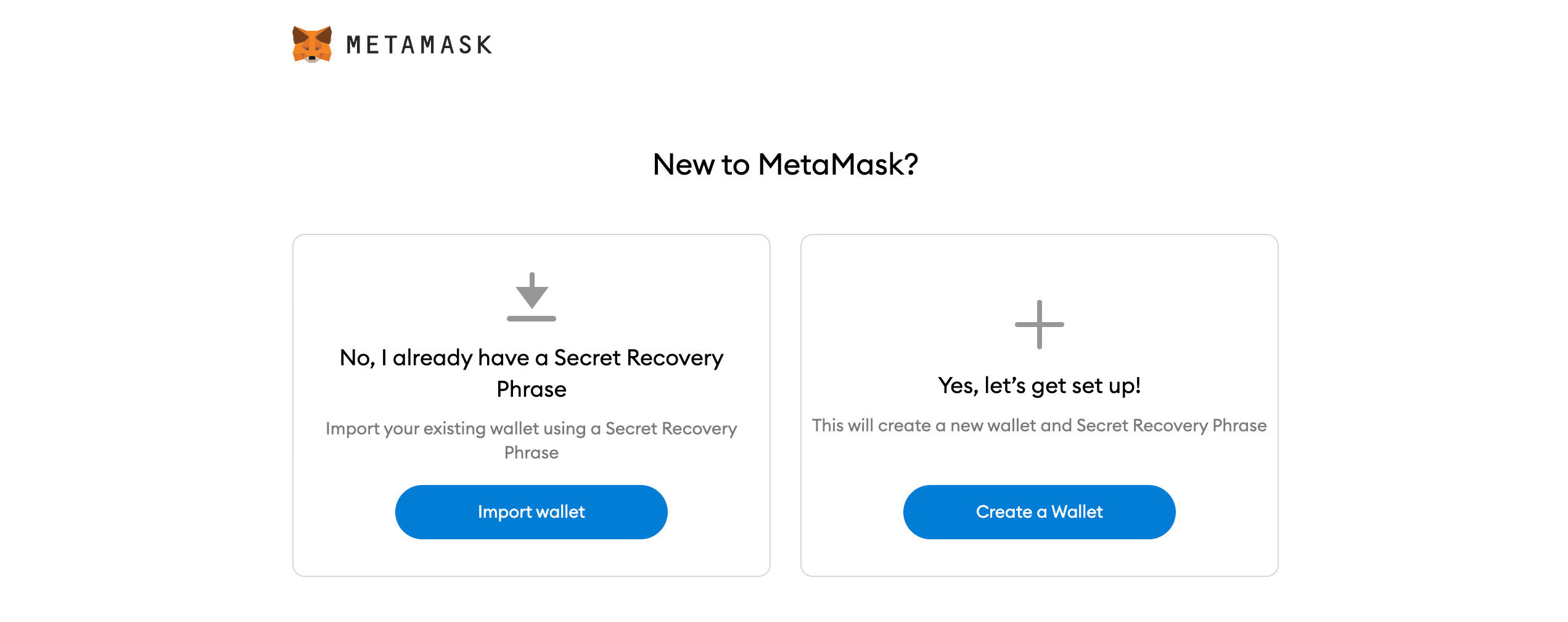
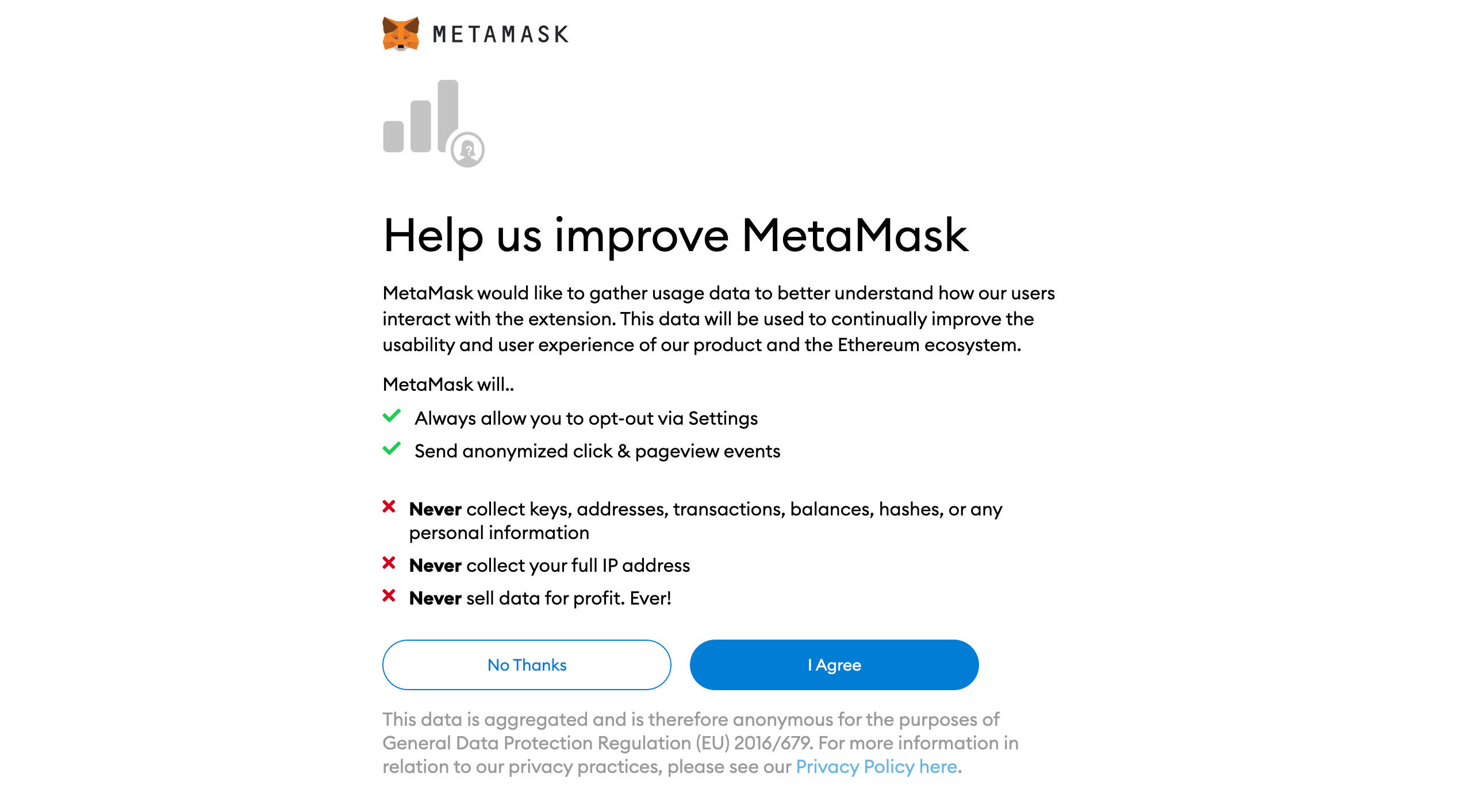
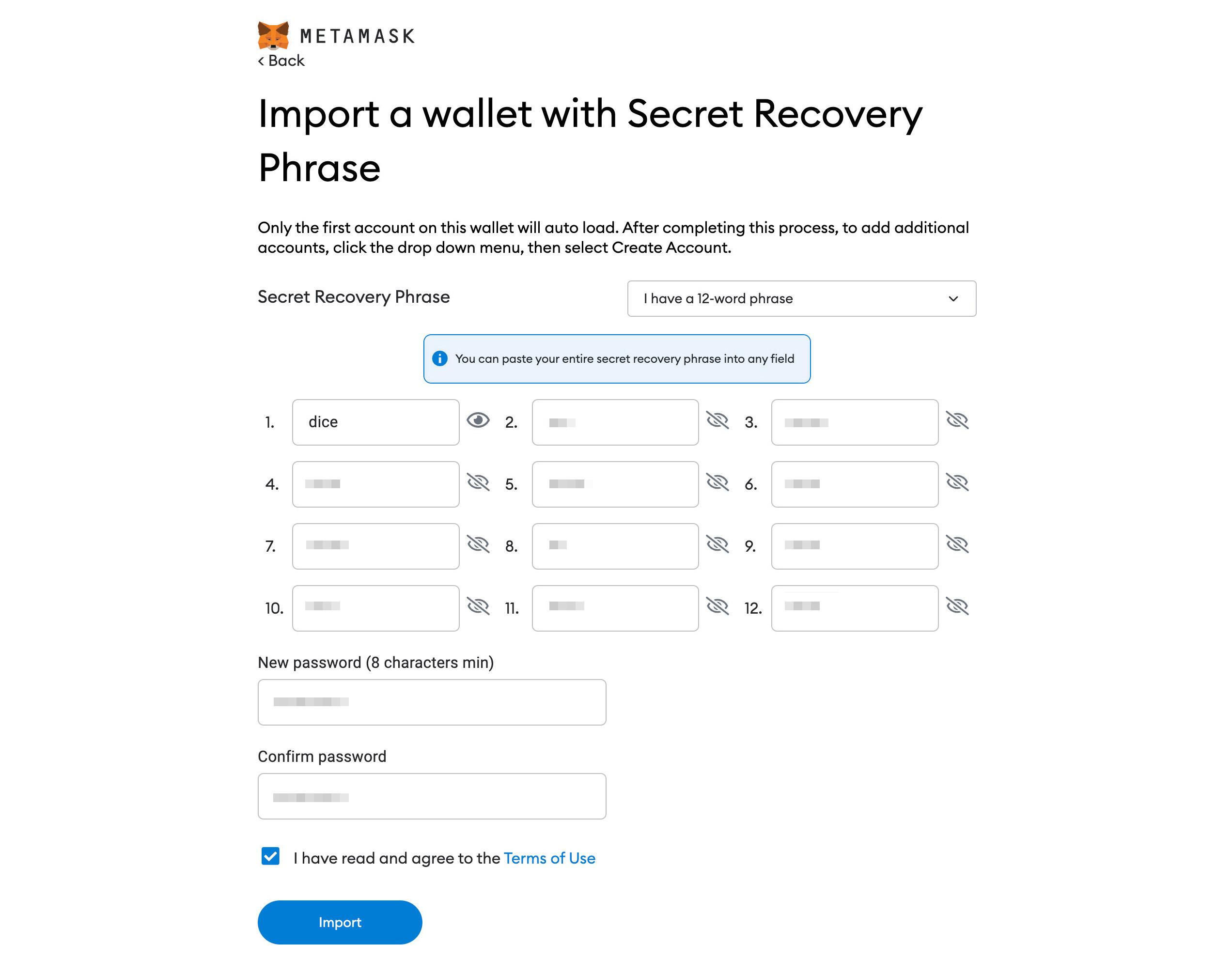
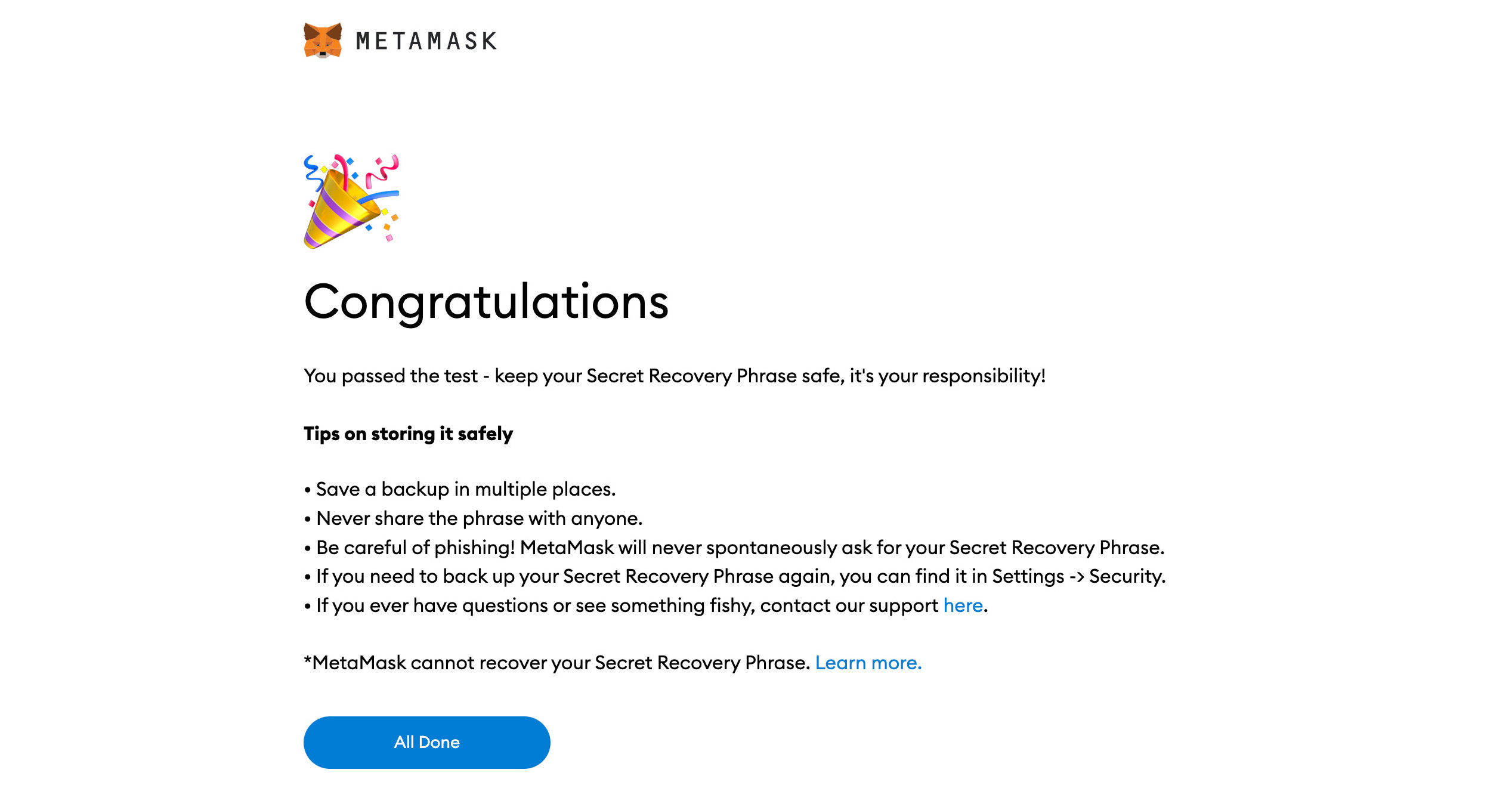
Sync from MetaMask Chrome extension to mobile app
- Install and launch MetaMask iOS or Android app (as per your mobile device’s OS).
- Select “Import using Secret Recovery Phrase” to begin.
- Enter the 12-word Secret Recovery Phrase in the Secret Recovery Phrase field, with space between each word.
- Enter a new password for the MetaMask wallet app, and then click Import.
- If everything is successful, this is the page you will see.