How to Turn a Portion of a Video into an Animated GIF
Animated GIFs are a great way to add fun, engaging visuals to your content. Whether you’re sharing a funny moment, explaining a concept, or creating something eye-catching for social media, turning a portion of a video into a GIF is easier than you might think.
In this guide, you’ll learn how to use Giphy’s GIF Maker to create your own animated GIFs step by step.
Step 1: Sign in to Giphy’s GIF Maker
Go to Giphy’s GIF Maker and sign in. If you don’t have an account, create one. Giphy requires an account to create animated GIFs or stickers.
Step 2: Upload Your Video
Upload your video. Accepted formats include MP4, MOV, and WebM. If the video isn’t on your local drive, you can paste a link instead. Giphy supports URLs from YouTube, Vimeo, and more.
Note: Giphy only accepts videos under 10 minutes. Longer videos will be rejected.
Step 3: Trim Your Video
Trim the video to select the portion you want to turn into a GIF. When done, click “Continue to Create.”
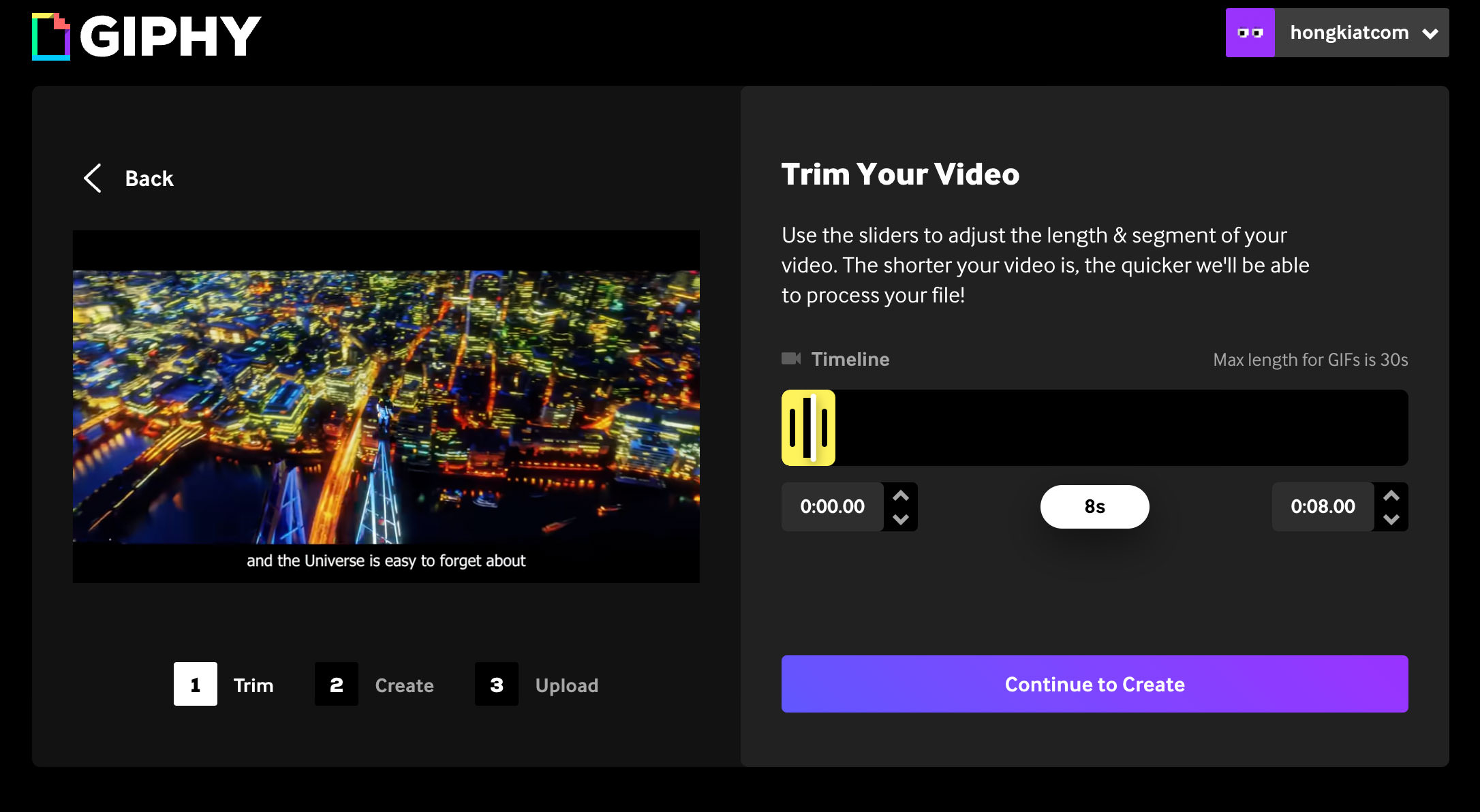
This process might take a while, depending on the length of your video.
Step 4: Edit Your GIF
Once it’s processed, you’ll land on a new page showing the trimmed video timeline with additional options for editing before getting the final output.
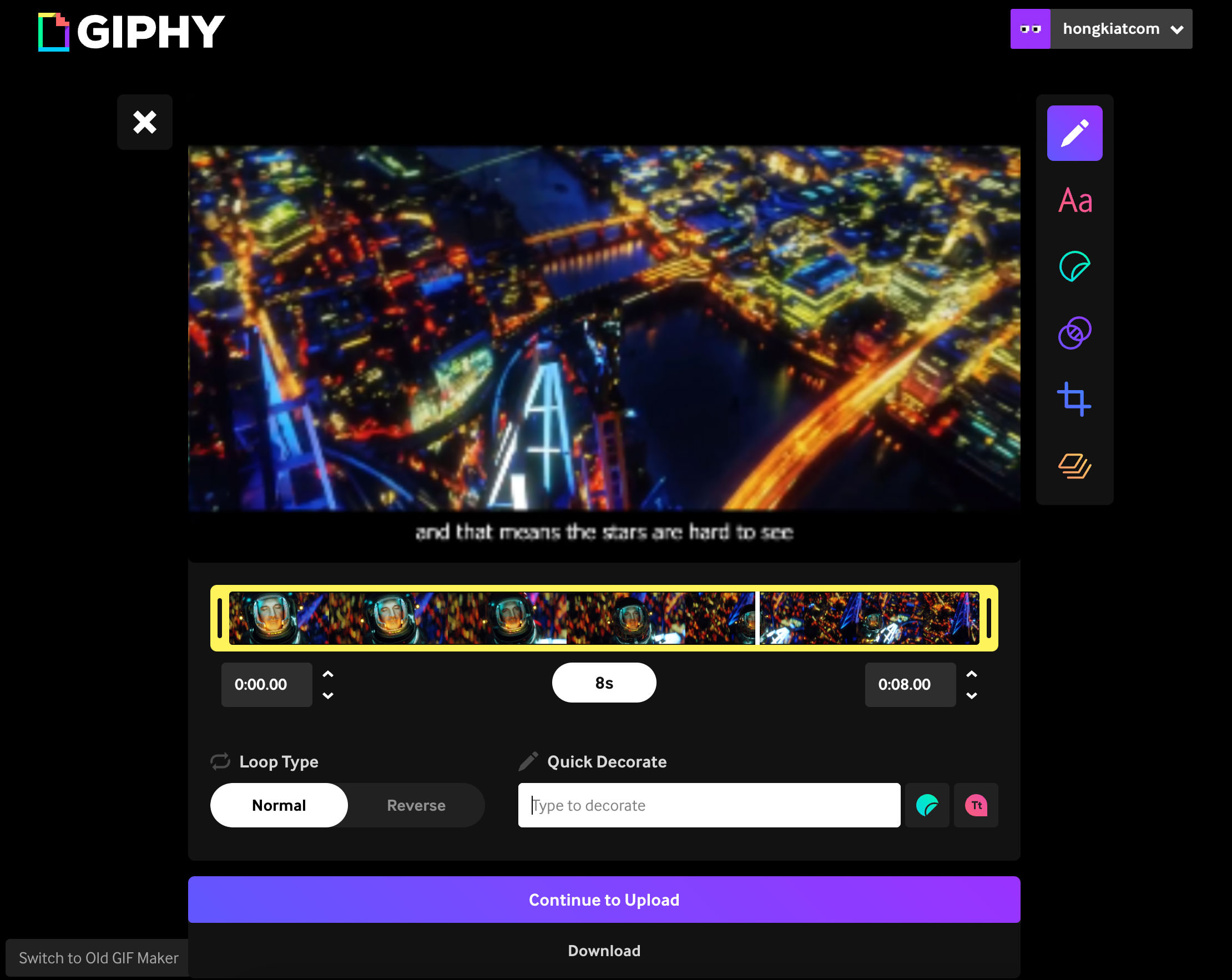
Here’s what you can do on this screen:
- Trim the timeline further
- Crop the video
- Add text, stickers, filters, or layers
- Set the loop style (normal or reverse)
Step 5: Save or Share Your GIF
After editing, you have two options:
- Download the GIF to your local drive
- Upload it to Giphy to get a shareable link
Other Online Tools to Create Animated GIFs from Videos
While Giphy is a popular choice for creating animated GIFs, there are several other online tools you can use to turn videos into GIFs.
Here are a few worth exploring:
| EZGIF | This tool lets you upload video files or paste video URLs to convert them into GIFs. It offers features like trimming, resizing, adding text, and optimizing the GIF for smaller file sizes. |
| Kapwing | Kapwing is an easy-to-use platform for video editing and GIF creation. You can upload videos, trim them, add effects, and export them as GIFs. It also supports collaborative editing. |
| Clideo | Clideo provides a simple interface to turn videos into GIFs. You can upload video files, trim them, and customize settings like playback speed and loop options. |
| Imgur Video to GIF | Imgur’s built-in tool is perfect for creating GIFs from video URLs. It supports YouTube, Vimeo, and other popular platforms. However, it doesn’t offer advanced editing features. |
Or, if you want more, check out our previous article on best websites to create animated GIFs for free.
Tips for Creating High-Quality GIFs
Last but not least, here are some tips to help you create high-quality GIFs that look great and load quickly:
- Keep it short: Shorter clips are more engaging and reduce file size. Aim for 5-10 seconds for the best results.
- Choose key moments: Select a portion of the video that clearly conveys your message or captures the most impactful moment.
- Optimize file size: Use compression tools to reduce the GIF size without sacrificing too much quality. Smaller files load faster and are easier to share.
- Pay attention to quality: Start with a high-resolution video for a sharp, crisp GIF. Avoid using low-quality or pixelated footage.
- Add context with text: Use short, readable captions or text overlays to give your GIF context, especially if it’s meant to communicate something specific.
- Limit effects: Avoid overloading your GIF with stickers, filters, or animations. Keep it clean and focused on the main content.
- Choose the right frame rate: A frame rate of 24-30 FPS works well for smooth animations without unnecessarily increasing file size.
- Test the loop: Ensure the looping style fits the content. For seamless playback, trim your video carefully to avoid jerky transitions.