Video Candy’s Free Online Video Editor (Review)
Hey there, fellow video enthusiasts, or social media content consumers for that matter. If you’re anything like me, I love taking photos and videos of anything – from my travels down to when I’m just cooking dinner.
For what, you ask? Just want to share!
But recording videos and editing are two different things, and a lot of times editing is…such a hassle to do especially when you don’t have the right tools for it. One platform that’s caught my attention lately is Video Candy, which is a free online video editor.
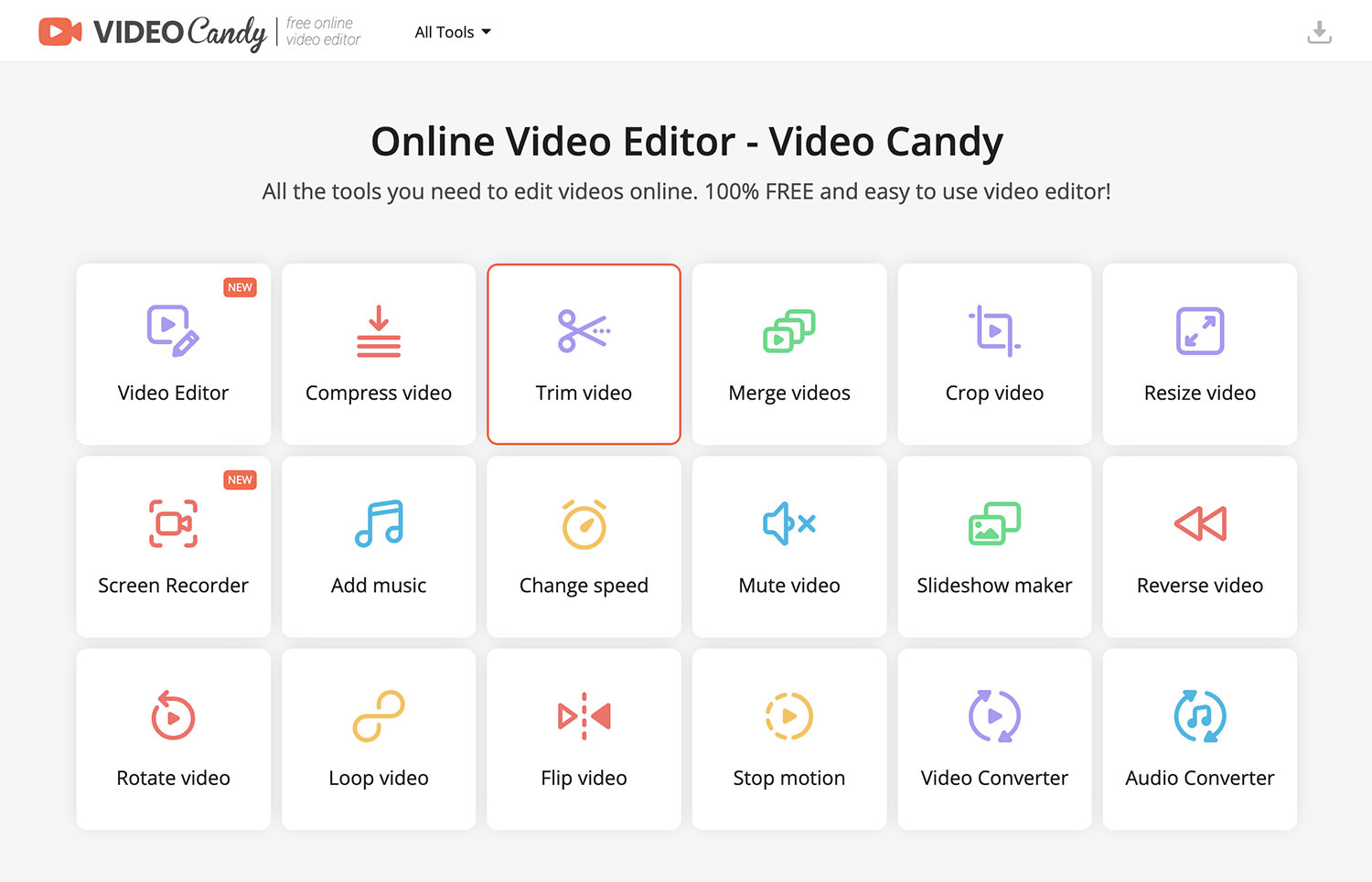
Honestly, I don’t want to pay for an Adobe Cloud subscription because that locks you in for one year, and you won’t be able to cancel unless you pay a penalty fee – no way!
So I started looking for a video editor that can do what I want, and mind you, my needs are quite simple, like trimming, converting formats, adding audio, adjusting its speed or even reversing the video. Literally, that’s all I need, but many video editors out there don’t even offer the last two without having to go to many lengths. Anyway, enough of my rant.
So, in this post, I will be reviewing the hype behind Video Candy if it’s just another run-of-the-mill video editor or something that you won’t be able to live without.
Let’s dive right in!
Online Video Editors: Benefits & Differences
But that being said, since video editing software like Adobe Premiere already exists, why reinvent the wheel?, why go online?, and what’s the catch?
Questions that are obvious to ask, but to clarify things further, here’s why I think online video editors take the cake.
Accessibility
Having an online editor means you can access it anywhere as long as you have an internet connection and a device that can run a web browser. That’s it.
No need to download and install software on your computer.
Ease-of-Use
Typically, and this can be positive and negative at the same time, online alternatives of software like Photoshop are very easy to use, intuitive, but with the risk of their higher-level functions not being present. But it works perfectly fine if you are going to use the basic to intermediate functions.
No Installation Required
As mentioned earlier, there’s no installation required, so you won’t have to worry about it slowing down your computer or if it’s compatible with your system.
Platform Independence
As a browser-based tool, online video editors like Video Candy is not restricted by operating systems. Whether you’re on Windows, Mac, or Linux systems, you won’t run into compatibility issues. You just need an internet connection and a browser, bam!
Cost-Effectiveness
As I mentioned above, subscribing to Adobe Cloud just to get Adobe Premiere or Adobe Rush will lock you in for 1 entire year.
You can choose to buy other software too, which can provide you with a lot of fancy features (that you may or may not use), but for lightweight solutions, I would recommend using free online video editors like Video Candy since many of them are 100% free or cost really cheap.
Video Candy’s Features
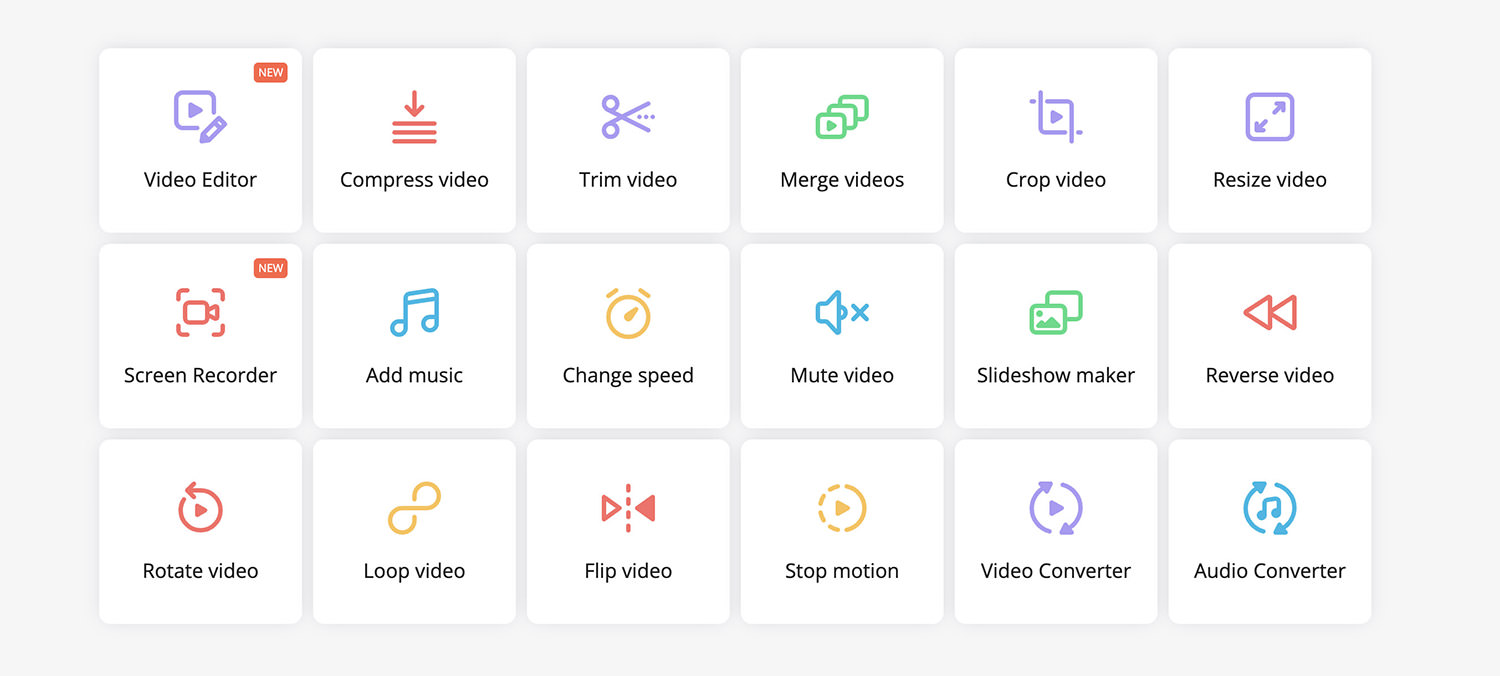
There’s a bunch of them – like 18 features in total – that can help you get the result you want. I’m going to focus on the most important ones, otherwise, we will be here all night.
Video Editor

Before delving in deep, Video Candy has presets that you can use to edit your videos depending on the platform you want to upload them on, but at the moment, it only supports TikTok and YouTube for video editing, but you can still adjust the size at your own preference.
Aside from that, you can edit MP4, MKV, and Webm. I haven’t explored other file types, but chances are they support the most popular ones, too.
Anyway, you can trim, crop, rotate, flip, add multiple videos and stitch them together, mute the original audio and add a new one, resize the video’s size, add transitions between scenes, adjust the speed, and the like.
The best part? No watermarks.
The next best part? It’s free.
By the way, you can also adjust your video’s speed.
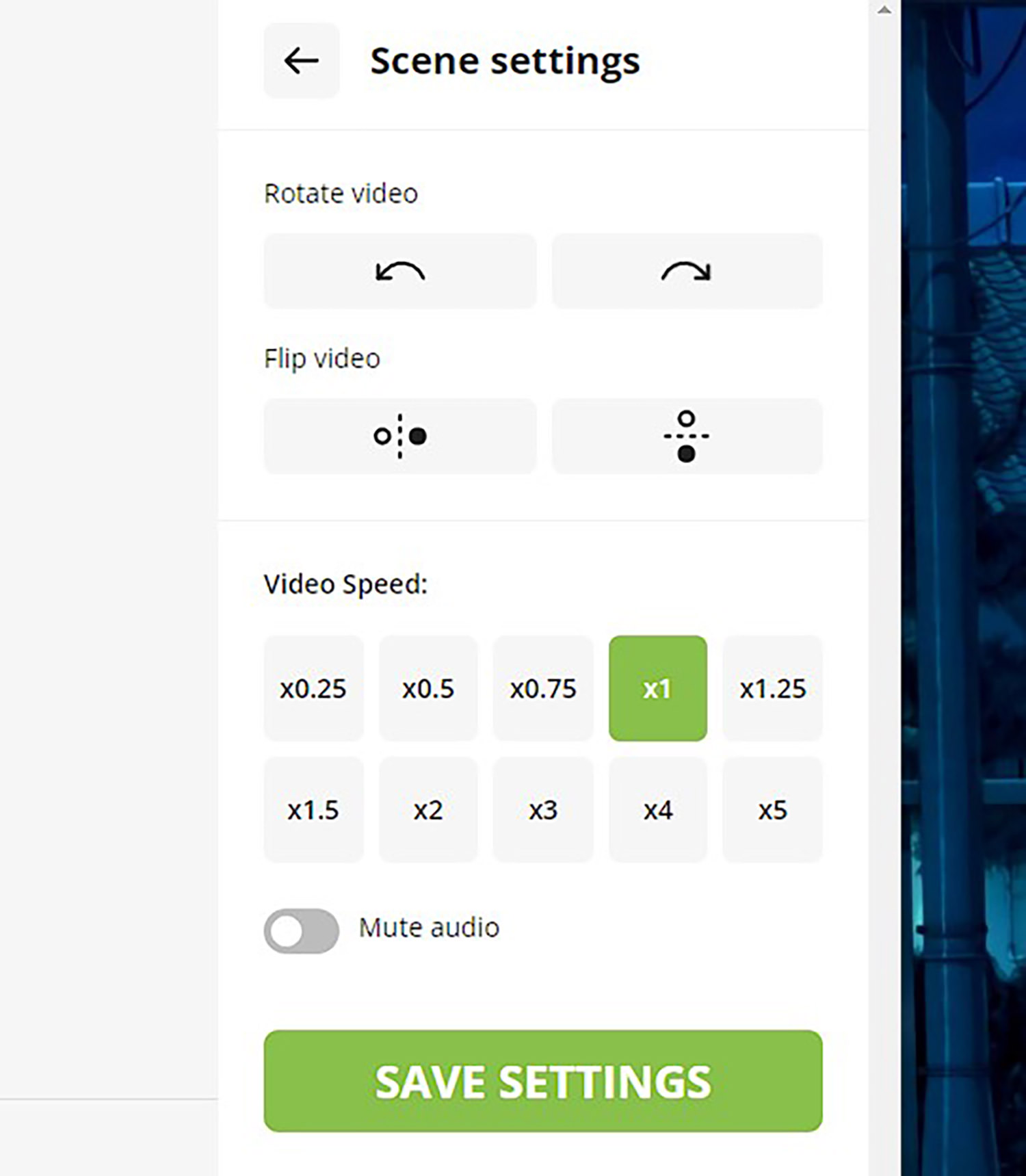
I uploaded a 4K video that’s only about 12 seconds long, about 100mb in file size just to test it quickly. After exporting it, the quality loss is minimal, while it shrunk the file size to 10MB. Which is good for testing purposes or for uploading on TikTok or Instagram where you can expect your audience to have a small screen.
And once you’re done editing, you can continue your work using other tools.
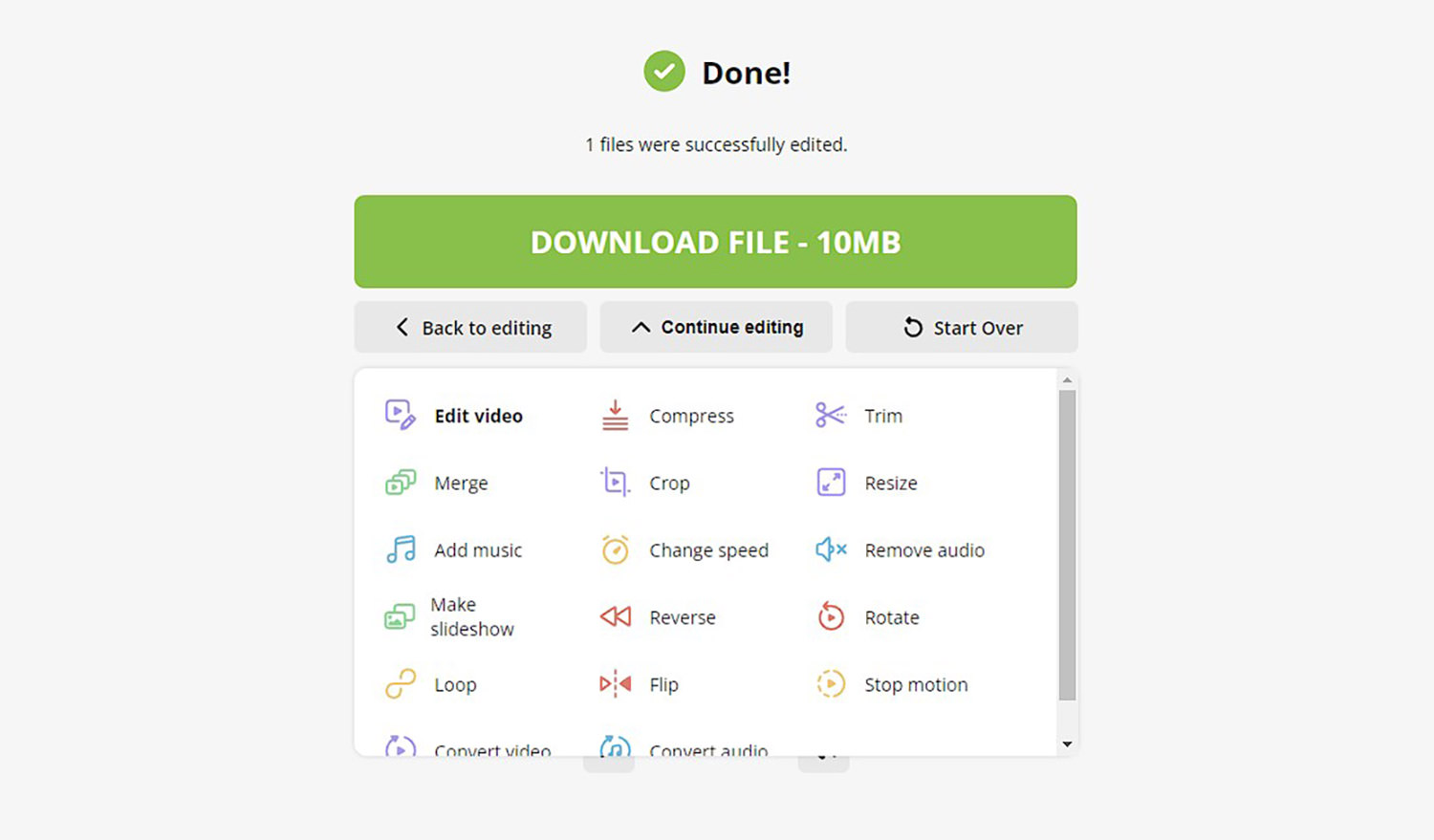
Compress Video
As mentioned above, exporting your edited video will shrink its file size depending on your settings, but you also have the option to just compress your video without editing it.
I tried it on a 4K video that is 247MB in file size, and it shrunk to 3MB. Seems like there’s no way to adjust how compressed you want the video to be, because there’s an obvious loss of quality, but if your goal is for a quick demo, then this is perfect.
Crop Video
The crop tool in Video Candy is an essential feature that allows users to change the aspect ratio of their videos, either manually or by selecting from predefined video ratios.
This function can be used to remove unwanted elements from a video or to adjust the video dimensions for different platforms. The cropping tool is straightforward to use, and the final product can be exported in just a few clicks.
Resize Video
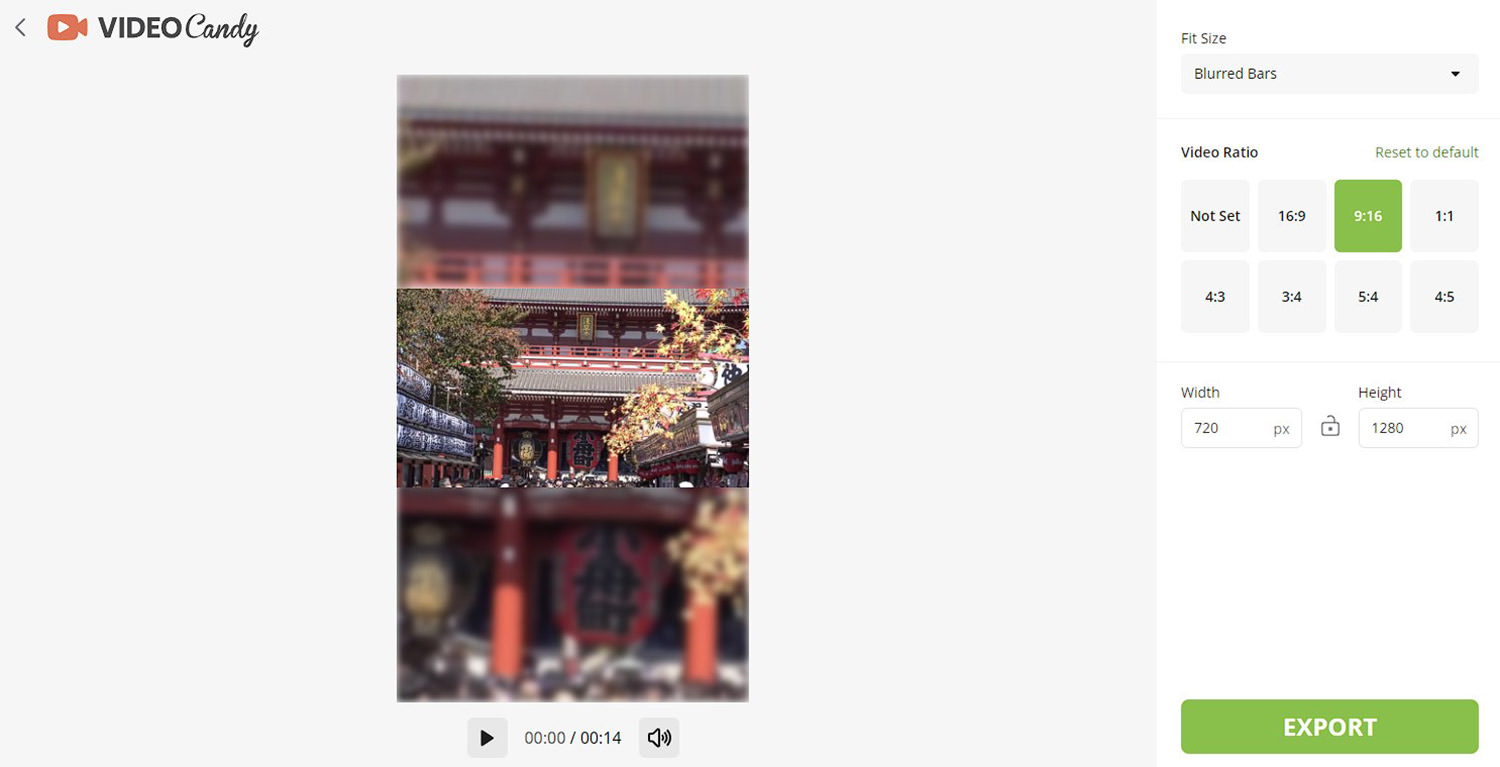
My favorite is the video resizing feature because of one special thing: Fit Size. It will ask you what you want to do with the space that will be affected by the resizing.
In my example above, I chose 9:16 for a TikTok/Instagram story, and I was given the option to choose Blurred Bars. You can also choose just black bars or no bars at all, in which case it will just cut off the rest of the video. I think it’s really neat.
Screen Recorder
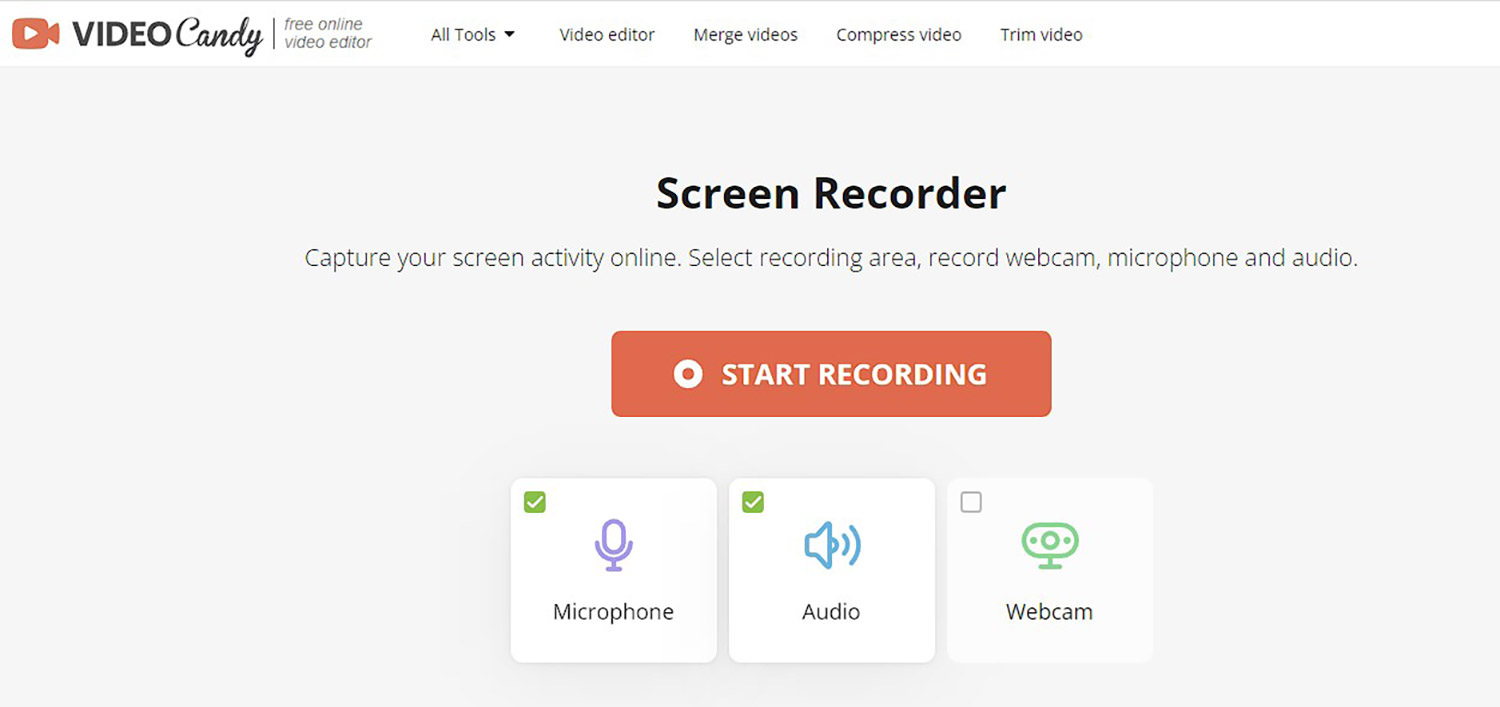
Honestly, one of the most useful features Video Candy has, based on my opinion, is because I regularly use Loom, which costs me about $10 per month, but there’s no editing function as in-depth as Video Candy.
With Video Candy, I can record my screen, explain stuff on video, and edit it directly.
Add and Remove Music
Pretty straightforward – you can strip off the audio from your videos and replace them with new ones. Pretty neat!
Slideshow Maker
Video Candy also offers a slideshow maker that can transform your images into captivating video slideshows. You can add transitions and background music and customize the duration of each slide to create the perfect presentation or memory montage. You can also add videos in between, which I find neat!
Reverse Video
Believe it or not, a lot of video editors will ask you to do a lot of things before you can even reverse your video. No kidding. Maybe even 90% of smartphone apps out there don’t support this feature, which Video Candy does. As simple as that.
Rotate Video
If you’ve ever recorded a video with the wrong orientation, Video Candy’s rotate tool saves the day. You can easily rotate your videos to the correct orientation, ensuring your content looks polished and does not look weird.
Loop Video
You can loop your video twice, 3x, up to 10x. But if you loop it infinitely, it will output a GIF which is a very good feature to have.
Stop Motion Maker
Basically if you have a high FPS video, or any kind of video for that matter that has a single subject, I believe you would benefit from this feature where your video can be automatically converted into a stop-motion video. The way it works is it removes some frames, making the “stop motion” effect.
Video Converter
Per testing, you can convert your files to MKV, MP4, MP3 (yes), GIF, MOV, and Webm to MP4. Not a wide selection but these are the most common video formats.
Also, if you’re wondering why there’s MP3 there, some people really just want to take the audio from their video, so this is a great feature to have, like extracting just the audio.
Audio Converter
The audio converter also works pretty much the same, but for MP3, WAV, M4A, and OGG.
Video Candy’s Usability & Performance
Video Candy’s user interface is intuitive and easy to navigate, making it accessible to users with varying levels of experience in video editing.
The platform does not require registration or account creation, which means users can jump straight into editing their videos without any delays.
Moreover, Video Candy performs well when it comes to processing and exporting videos. Although the platform is browser-based, it provides a smooth editing experience, and the final output maintains a high level of quality.
Things I like:
- It’s 100% free.
- It supports 4K.
- I’m yet to figure out if there’s a file size limit, but per testing, I tried to upload a 3GB video, and it didn’t result in any error, so neat!
- A whole bunch of features for free. Can’t get over the free part.
- It’s a very intuitive and simple tool to use; it’s too minimalistic in design to the point where I can’t really feature too many screenshots on this review – which is good!
Things I don’t like:
- No user accounts – so if something happens to your browser, like if you reformat your machine or delete all of your history, cookies, and browser cache, your files might be lost forever, too (I actually didn’t try, but this is the logical conclusion to it).
- As an extension to number 1, if you move to a different machine, you can’t access your files.
- The video compression feature doesn’t let you adjust by how much you want to compress it, it just compresses it to the maximum, and it results in loss of quality too.
Conclusion
Overall, Video Candy is an impressive free online video editor that offers a comprehensive set of tools for users to create and edit high-quality videos. Its user-friendly interface, combined with its wide range of features, makes it an excellent choice for both casual and professional users.
While there may be some limitations, such as the lack of options for reducing GIF file sizes, the platform’s benefits far outweigh these minor drawbacks. If you’re looking for a versatile, easy-to-use video editor that won’t break the bank, Video Candy is an excellent option to consider.