Best VNC Apps for iPad (2023)
Virtual Network Computing, or VNC apps, have become a game-changer for iPad users who want to tap into their computers from anywhere. Need to access a work file from your iPad while at a cafe? Want to assist a friend with a computer issue right from your tablet? VNC apps make all of this a breeze. They provide a secure and straightforward way to connect to any computer, allowing iPad users to enjoy the flexibility and convenience they love.
The popularity of VNC apps among iPad users is growing, and it’s easy to see why. Whether you’re a busy professional, a student, or just someone who enjoys the sleek interface of an iPad, these apps bring your computer to your fingertips. With strong security features and user-friendly design, VNC apps are becoming an essential tool for iPad users looking to enhance their remote computing experience.
How Does VNC Apps Work?
A VNC app is like a remote control for your computer. If you’ve left an important document open at home, you can simply use your phone or tablet to view and control your computer screen, just as if you were sitting in front of it.
Whether you’re across town or across the globe, as long as both devices are connected to the internet, a VNC app lets you access your computer with ease. It’s a handy tool that puts your computer right in your pocket, wherever you are!
Are VNC Apps Secure?
VNC apps can indeed be secure, but their security depends on how they’re set up and used. A key aspect of this security is encryption, where the data sent between devices is scrambled, making it nearly impossible for unauthorized users to understand. Many VNC apps also require strong authentication methods, such as a username and password or two-factor authentication, to ensure that only authorized individuals can access the remote computer.
Another layer of security comes from using firewalls and network security measures, especially within well-protected networks. Keeping the VNC app and the operating system updated with the latest security patches is vital, as developers continually work to fix known vulnerabilities.
While VNC apps have the potential to be secure, achieving this security requires careful selection of reputable software, proper setup, and ongoing attention to best practices. If used without consideration of these factors, there could be risks involved, so it’s wise to consult specific security documentation and possibly seek professional advice for your particular needs.
Who Uses VNC Apps?
VNC (Virtual Network Computing) apps are versatile tools that serve a wide array of users. For individuals and home users, they provide the convenience of remote access to home computers, whether to retrieve files or offer tech support to friends and family. These apps enable people to connect to their systems from anywhere, adding a layer of flexibility to their daily lives.
In the professional world, VNC apps are indispensable. Employees working remotely can access their office computers, and teams can collaborate on shared systems. IT professionals rely on VNC for managing, troubleshooting, and maintaining computers across an organization, streamlining their workflow and increasing efficiency.
Developers and tech enthusiasts also benefit from VNC apps. They can use these tools to access different environments for testing and development, enhancing their ability to create and refine software.
VNC apps cater to a broad spectrum of needs, from personal convenience to professional collaboration and development. Their adaptability and specific features make them suitable for various users, making it essential to choose an app that aligns with individual needs and use cases.
VNC Apps for iPad
Chrome Remote Desktop

Google Remote Desktop enables users to access and control their computer from another device via the Internet. Known for its simplicity, this app requires the installation of the Chrome Remote Desktop extension in the Google Chrome browser. Once set up, users can remotely access their computer from another desktop or mobile device, including iOS and Android platforms.
The app offers a streamlined experience with features that include full control over the remote desktop, support for multi-monitor displays, and real-time audio feed. Additionally, Google Remote Desktop ensures a secure connection by fully encrypting all remote desktop sessions, providing an extra layer of protection for users.
Related: How to Control Your PC with Google Remote Desktop
RealVNC
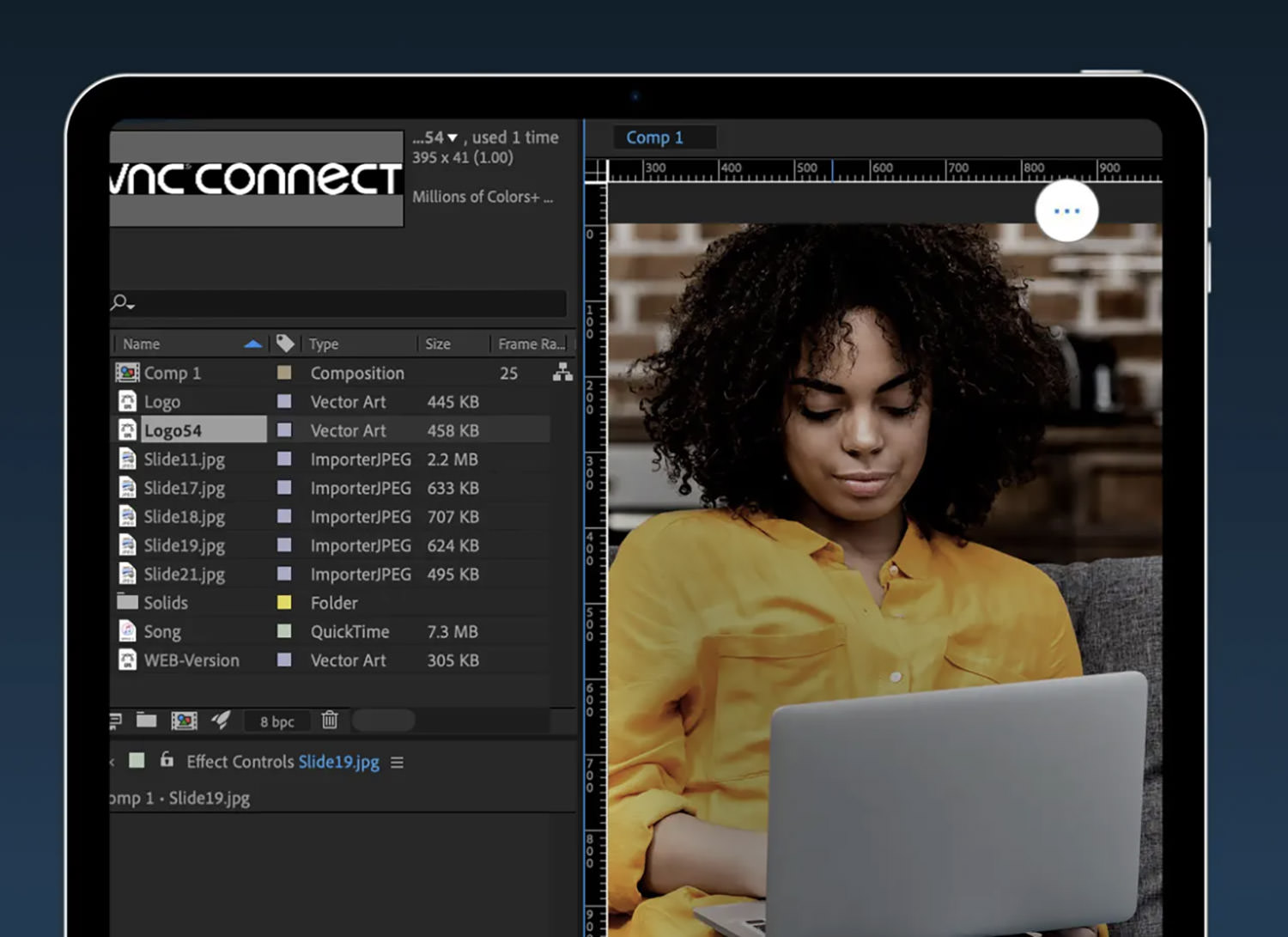
RealVNC is an app that provides users the ability to remotely access and control their computer or other devices from anywhere, using VNC technology. This technology allows the screen of one computer to be viewed and controlled over a network connection. RealVNC’s cross-platform support means it also works on Windows, Mac, Linux, and various Unix-like systems, along with viewers for iOS and Android, making it a versatile tool for those using different devices.
In terms of features, RealVNC emphasizes security with encrypted connections and uses a patented algorithm for smooth data transfer. It also offers chat functionality for communication with remote users, file transfer capabilities, support for multiple users, and high-quality, responsive screen sharing. These features make RealVNC a comprehensive and reliable app for remote access needs.
Jump Desktop
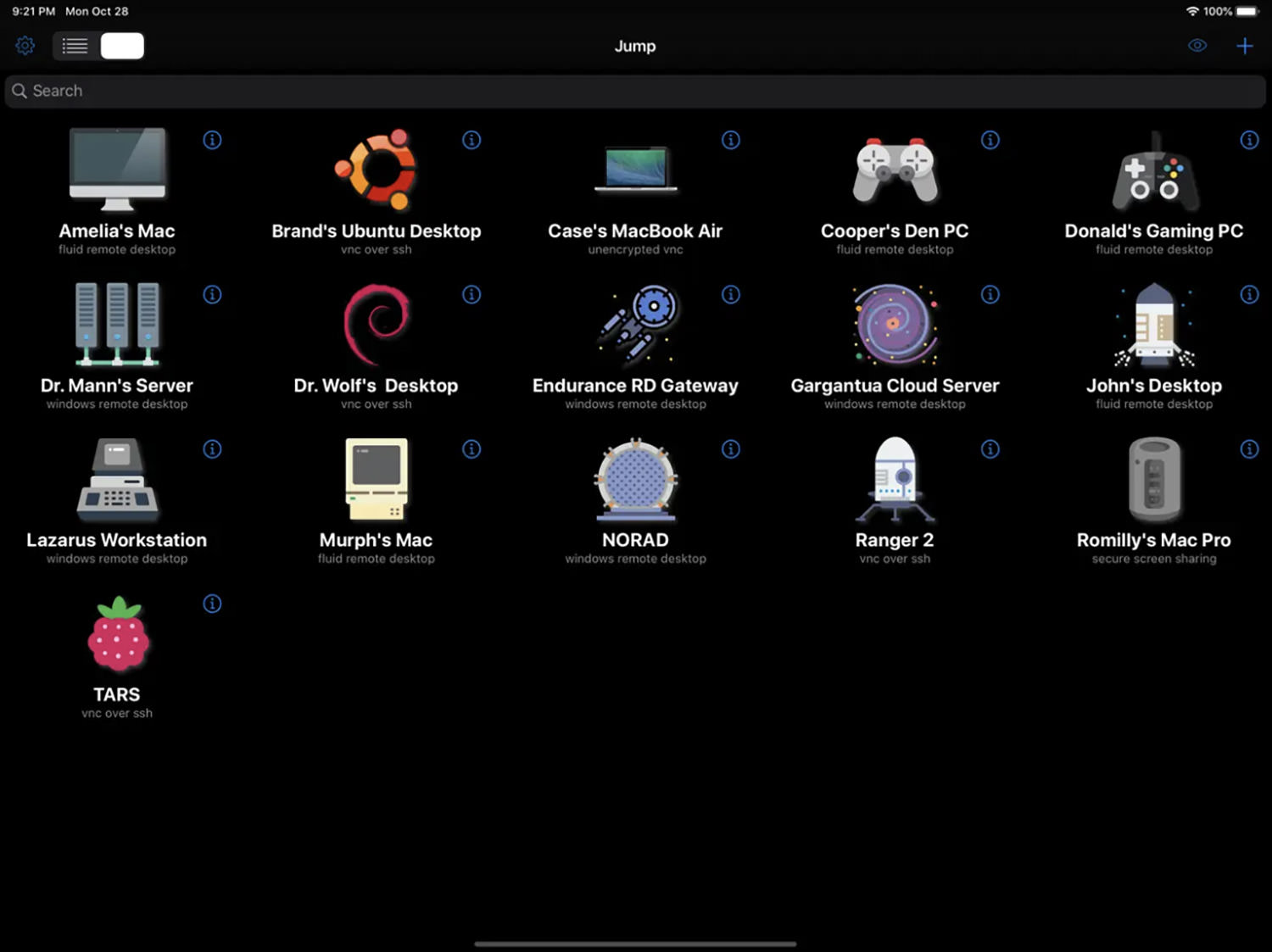
Jump Desktop is a remote desktop app that allows users to connect to any computer globally. It supports various protocols, including RDP (Remote Desktop Protocol), VNC (Virtual Network Computing), and its unique Fluid Remote Desktop, ensuring flexible connectivity options. The app is known for its user-friendly design, offering features like multi-protocol support, live previews of connected machines, and advanced keyboard support.
Compatibility is a strong point for Jump Desktop, as it works seamlessly across Mac, Windows, iOS, and Android devices. With full control over the remote desktop and features like clipboard sharing and customizable hotkeys, it’s designed to be accessible even for those who may not be tech-savvy, thanks to its automatic setup feature.
Screens VNC
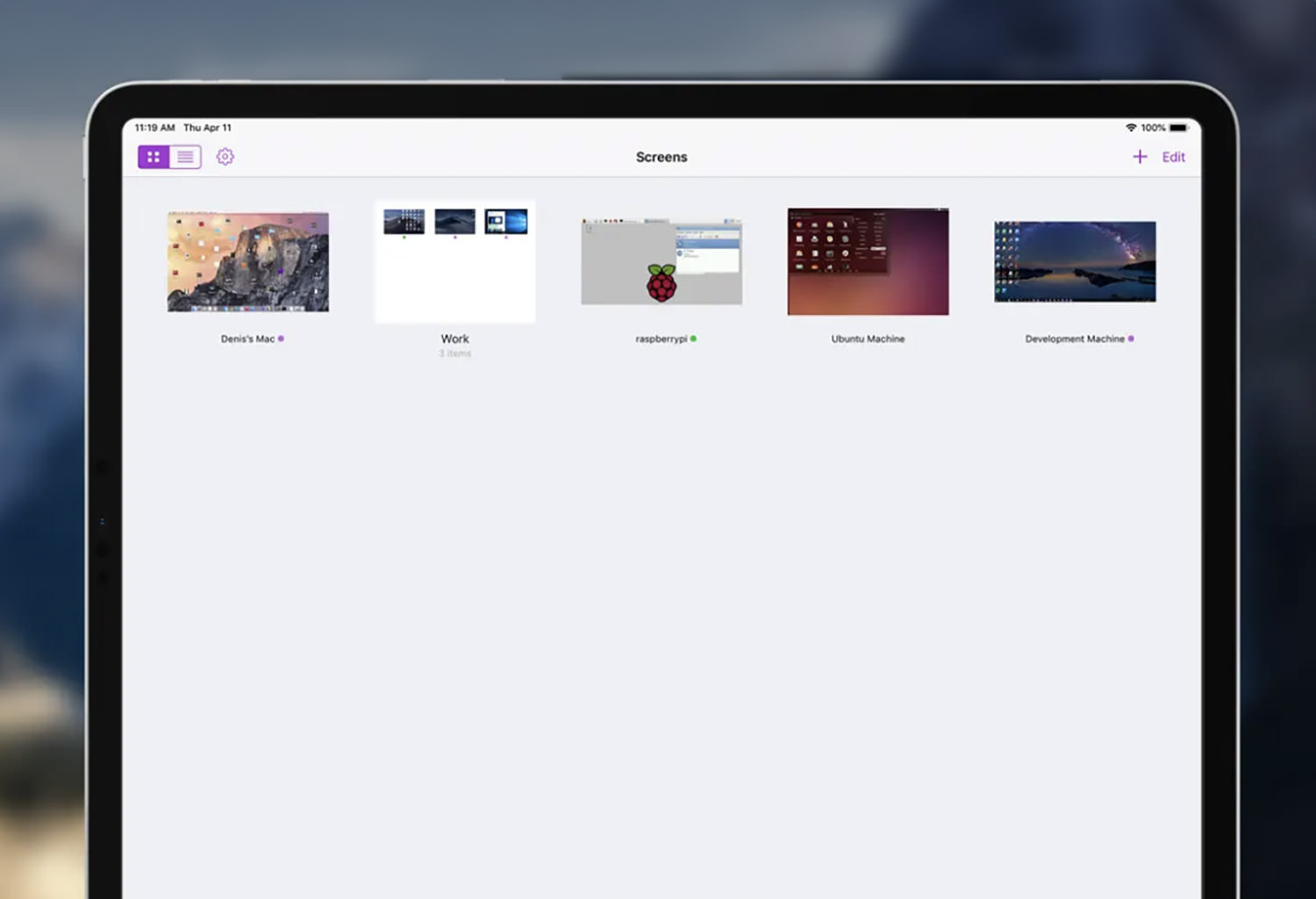
Screens VNC is a powerful remote access app that lets users connect to and control their computers from another device. By utilizing the Virtual Network Computing (VNC) protocol, Screens VNC enables users to see their desktop and interact with apps as if they were right in front of their computer.
Screens VNC is appreciated for its intuitive and user-friendly design. Key features include a trackpad-style control system, customizable shortcuts, and support for multitasking gestures. The app also allows for multiple display configurations and curtain mode for privacy, which blocks the screen on the remote computer while you’re accessing it. Additionally, it supports clipboard sharing between your devices, allowing you to easily copy and paste between your local and remote computers.
In terms of compatibility, Screens VNC also supports iOS, Mac, and Windows platforms.