Waveroom Review: Features, Pricing, Pros and Cons (2023)
The landscape of tools for podcasts, online meetings, and digital interactions is diverse and abundant. Established platforms such as Zoom, Google Meet, and GoToMeeting are common choices for online meetings, while Riverside, Alitu, and Squadcast serve the podcasting community. While effective, some of these tools may be less appealing due to their subscription fees or the need to download and install software.
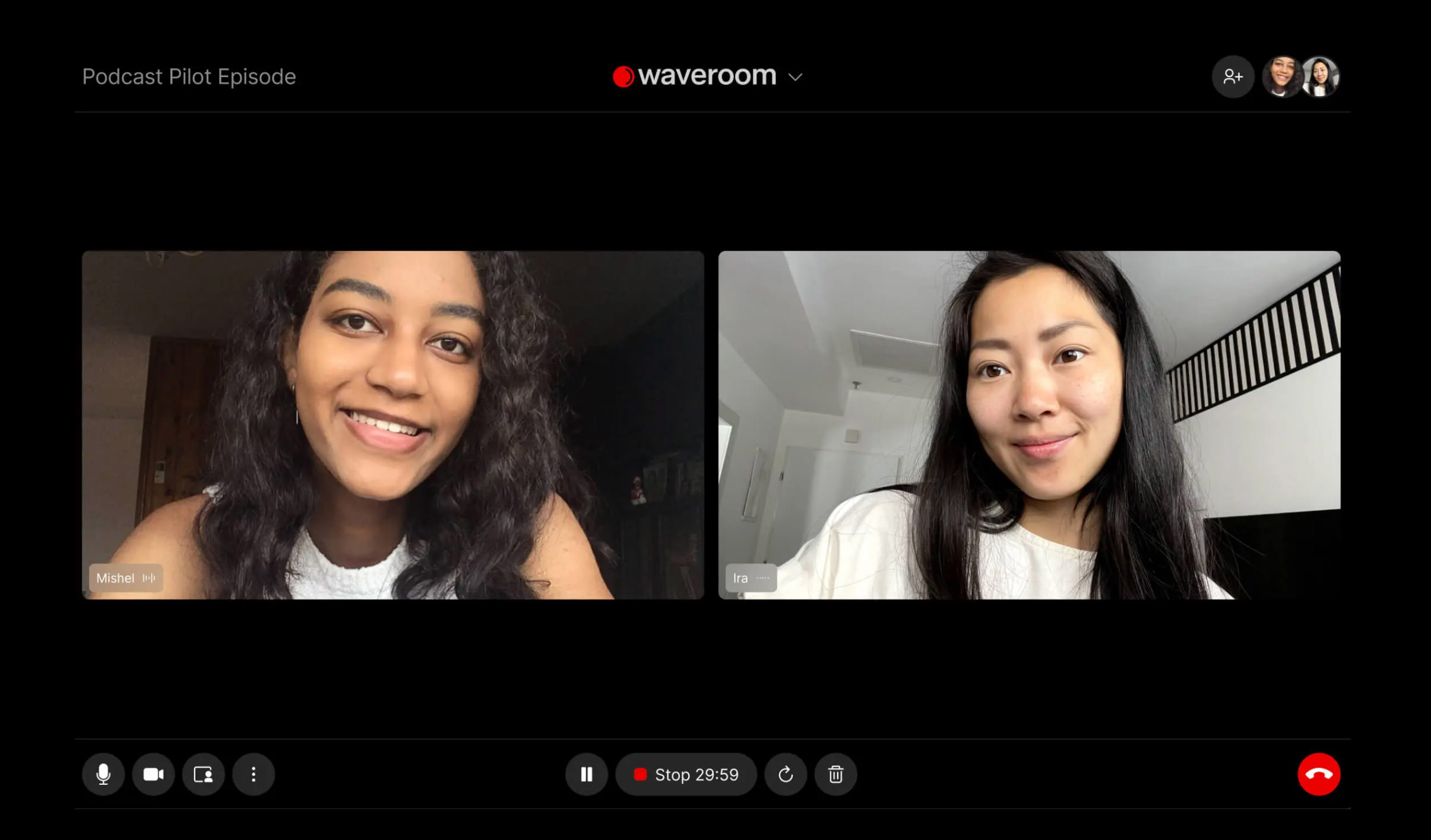
In this article, I want to introduce you to another tool worth knowing: Waveroom. Free to a certain extent, Waveroom provides high-quality audio recording and operates directly from your browser, eliminating the need for software installation.
If you’re interested in learning what Waveroom does and how you can use it to record meetings or download those recordings, read on.
Table of Content:
Waveroom and Its Features
Waveroom is an online tool that makes remote recording simple. You don’t have to download or install anything; it all works in the cloud, making it a breeze to use.
Need to host interviews, podcasts, or meetings? Waveroom has you covered with High-Quality (HQ) resolution. You can even have video chats and get 4K resolution video files with clear audio.
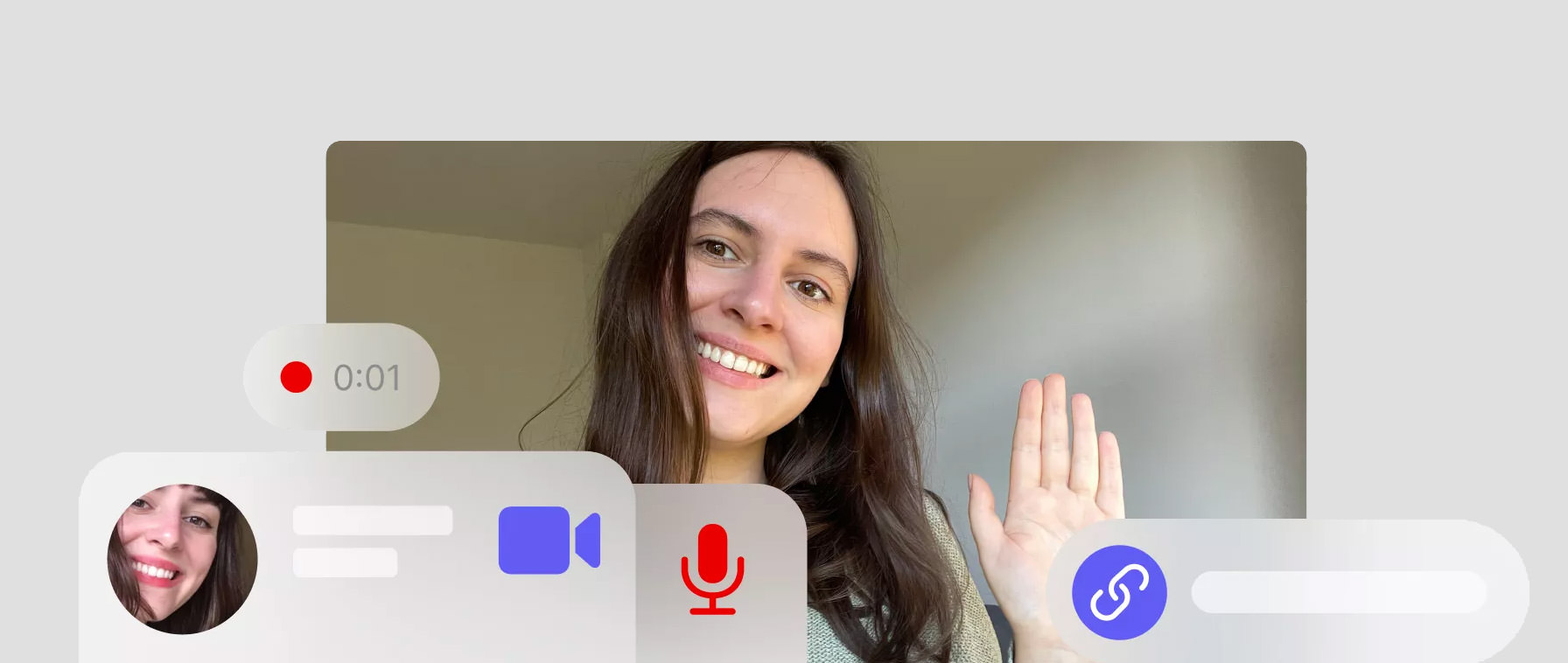
What sets Waveroom apart is how it handles unstable internet connections. It records locally on your computer, so even if the internet’s acting up, your video meetings go on without a hitch, and you get perfect quality audio and video files right after. For anyone looking for a reliable way to communicate remotely, Waveroom is worth checking out.
How to Record Meetings with Waveroom
Here’s how you can utilize Waveroom to record meetings, whether it’s a casual gathering with friends and family, a formal meeting with colleagues, or even an interview with a potential candidate.
Start a meeting
- Sign up for or log in to your Waveroom account.
- Click the ‘Create Room‘ button.
- Name your room.
- Adjust the settings for ‘Video’, ‘Audio’, and ‘Record’ to match your preferences, ensuring they are set correctly.
- Copy the invite link and send it to the people you want to invite to the meeting.
- Click the ‘Start Now‘ button to enter your room.
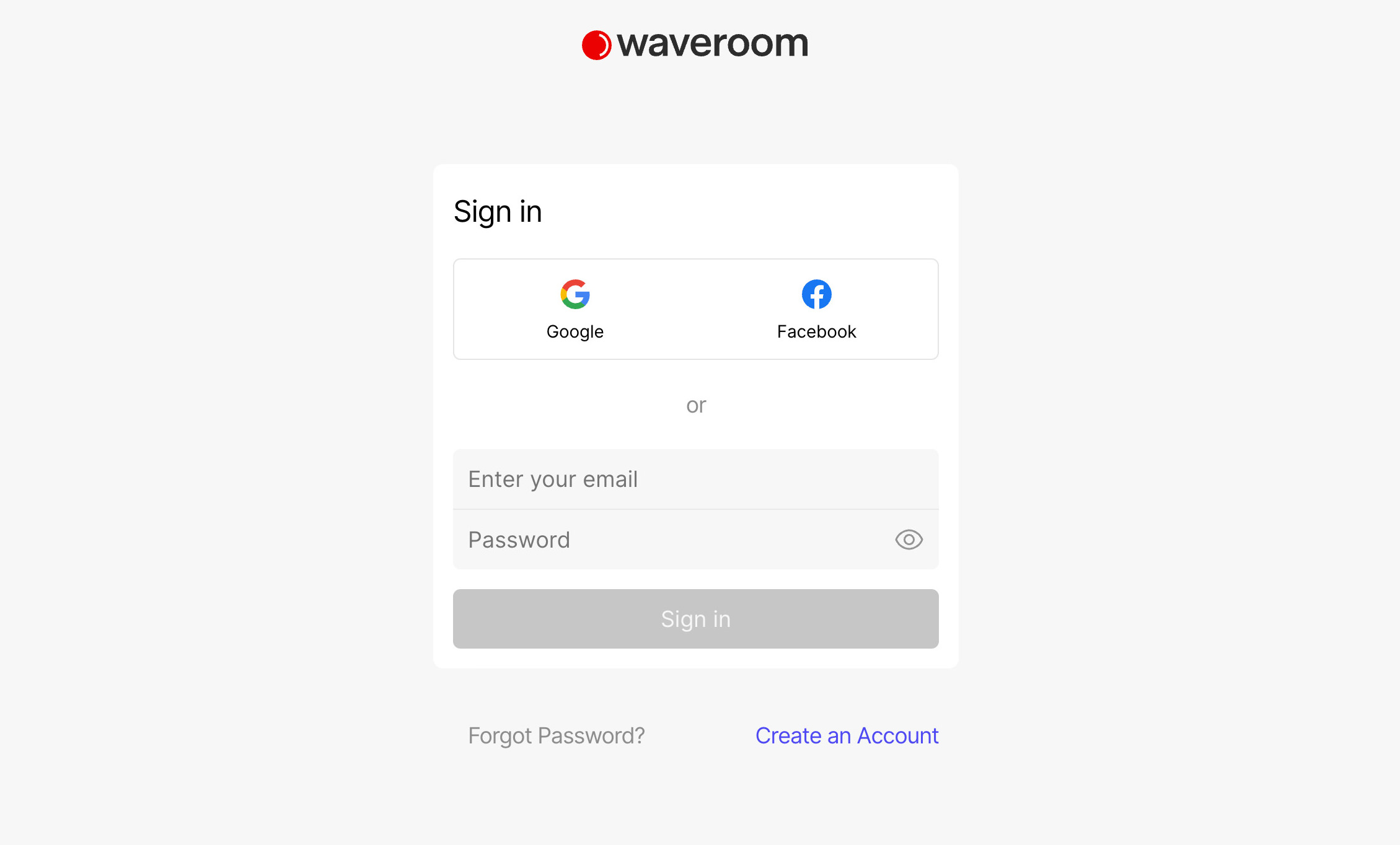
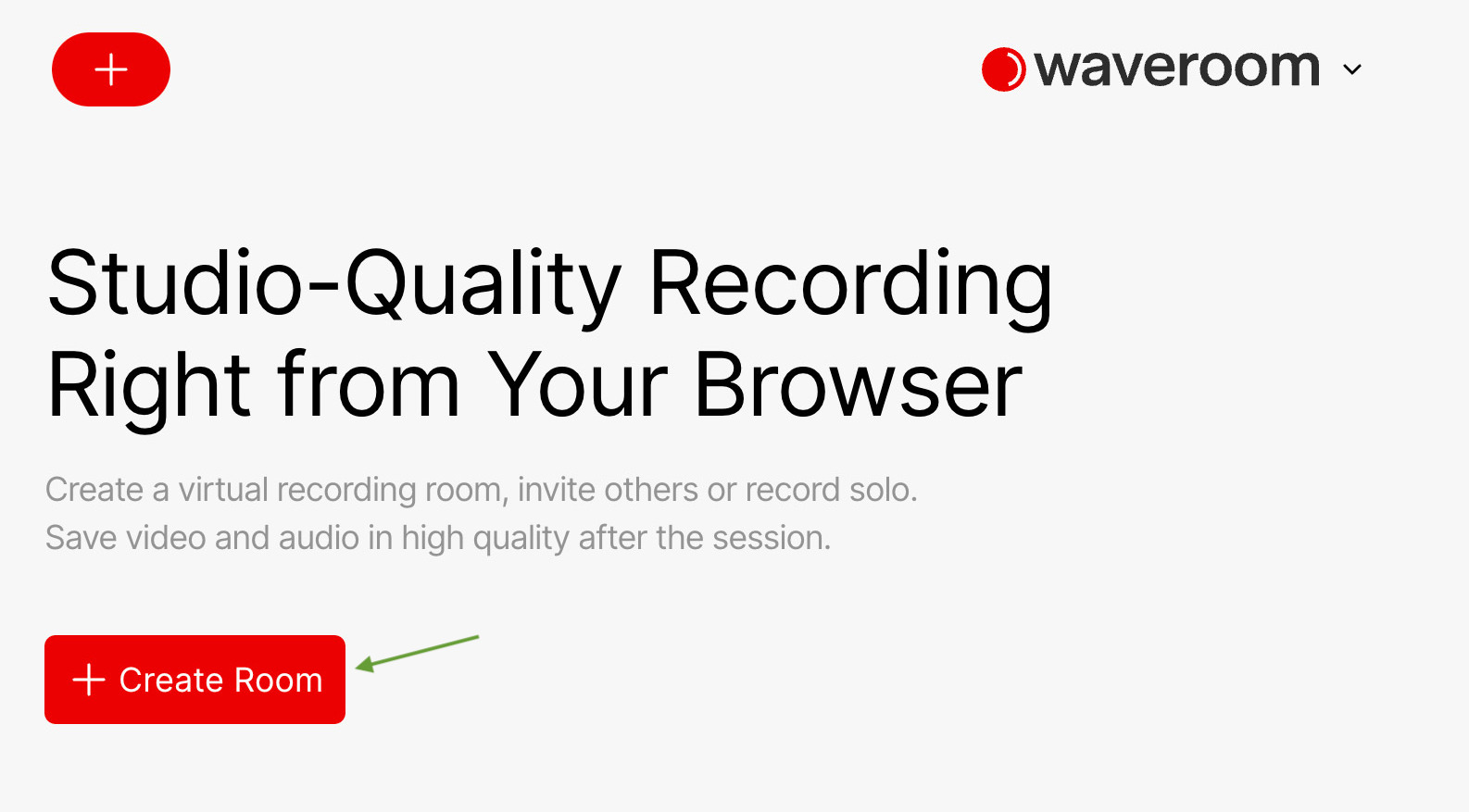
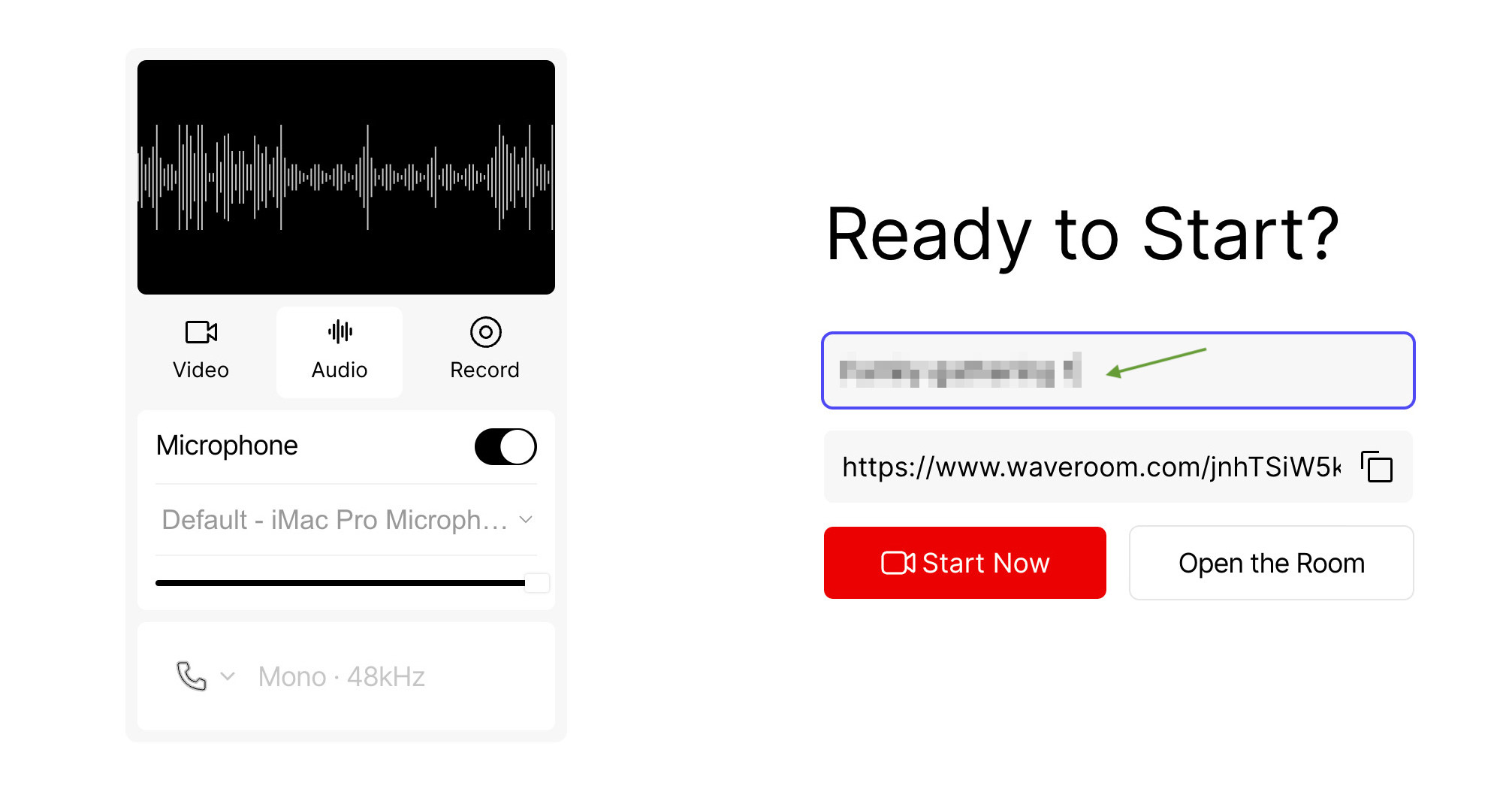
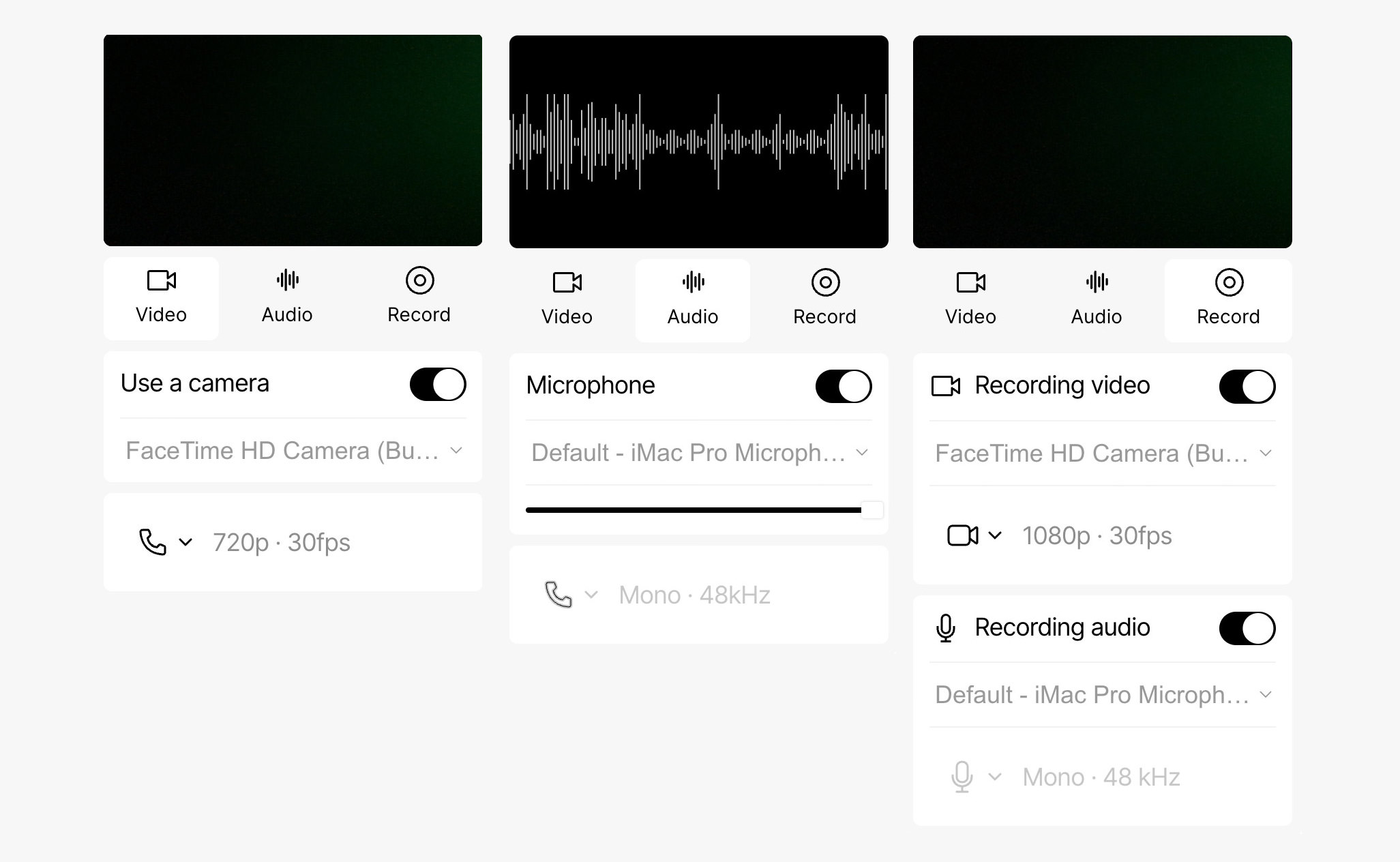
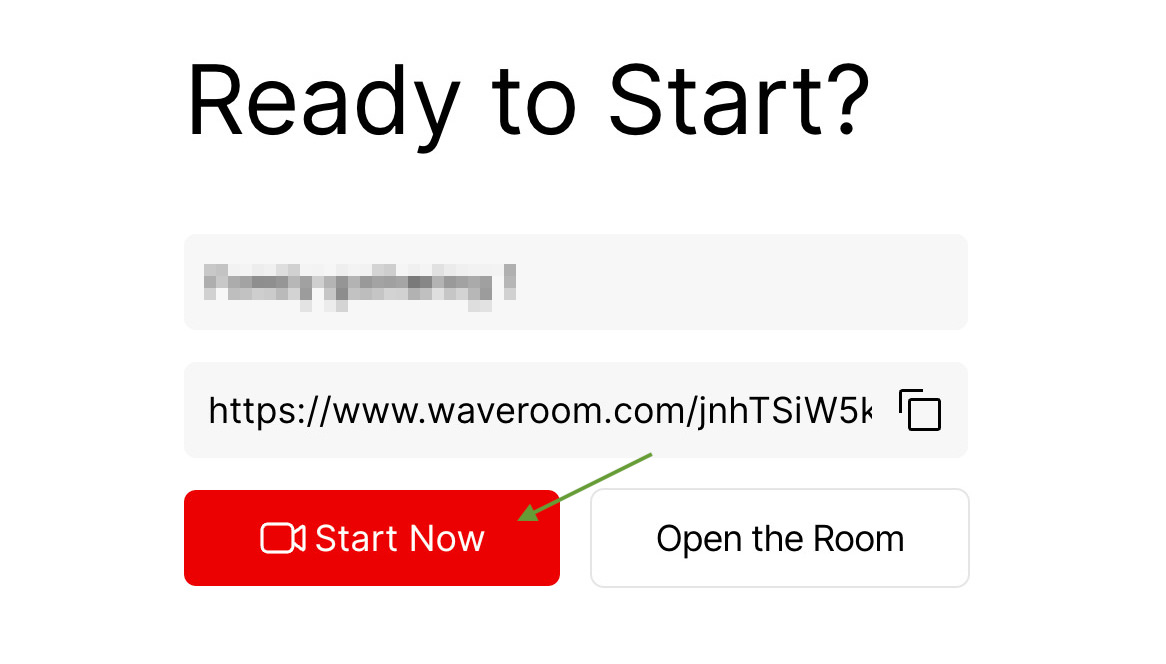
Record a meeting
Once participants have joined the meeting session, click the ‘Record’ button at the bottom to begin recording. A countdown will start, and the meeting will be recorded.
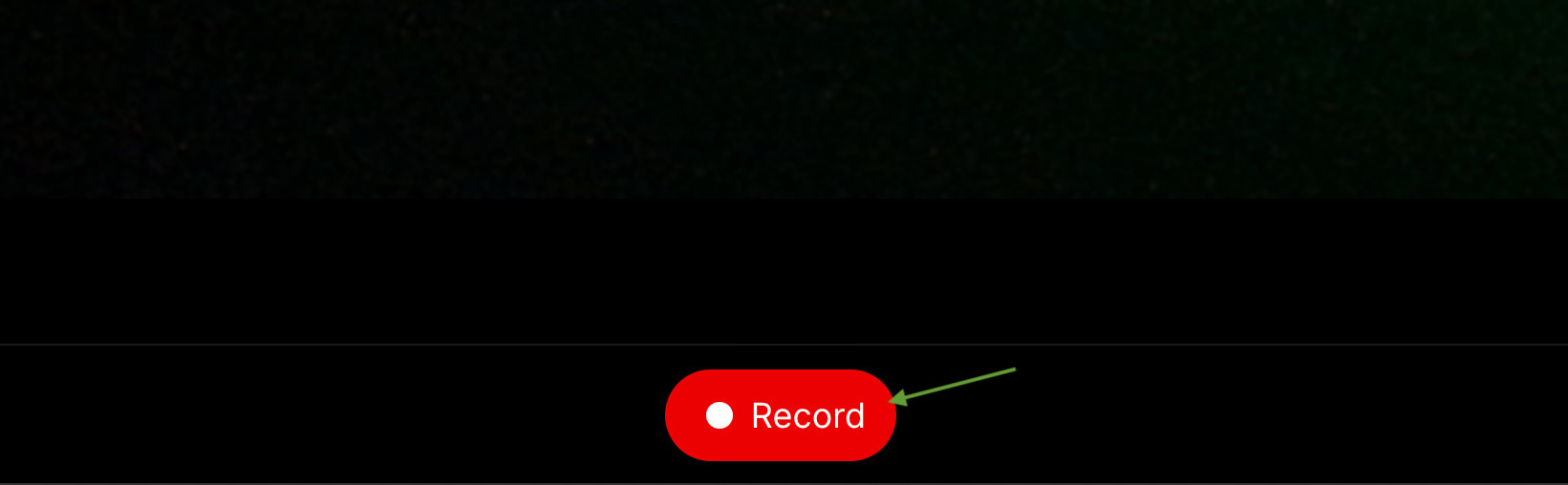
If you need to pause the recording, simply click the ‘Pause’ button. The meeting will continue, but recording will stop until you resume it. To unpause and continue recording, click the ‘Play’ button.
If you wish to stop the recording altogether, click the ‘Play’ button. This will end the recording, but the meeting can still continue.
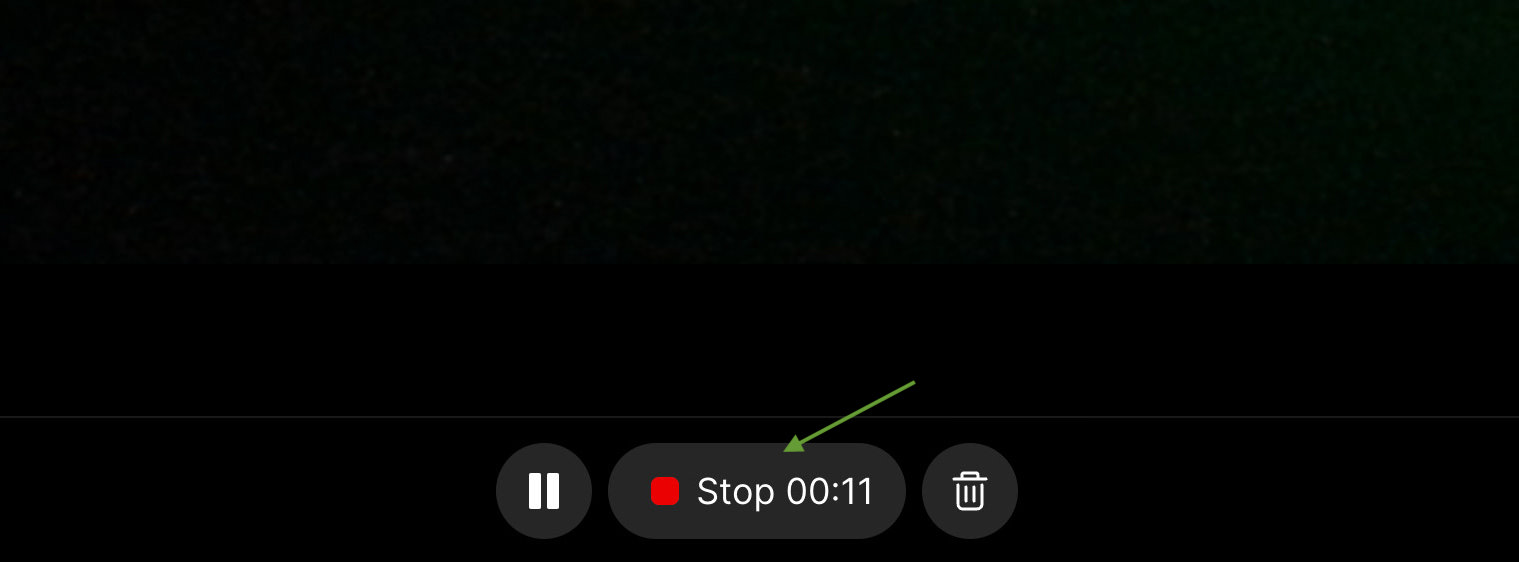
End a meeting
To stop or end the meeting, click on the cross icon located at the bottom right of the screen, and then select ‘Leave’.
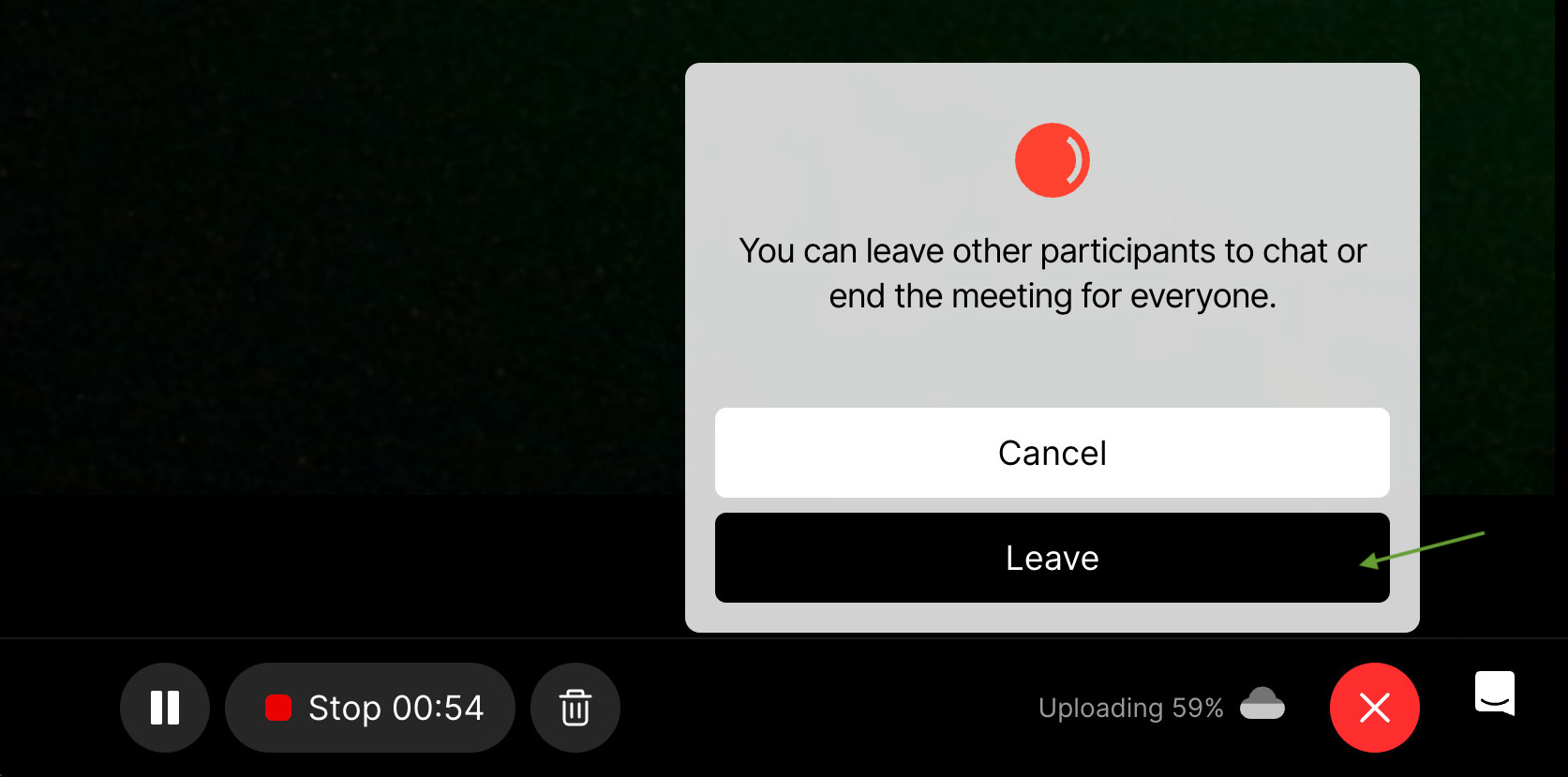
Downloading the Recorded Meeting
After concluding the meeting, you will be redirected to the room’s page. Please wait a few seconds for the meeting’s recording to be processed and saved.
Once the recording is ready, you have two options:
- Play the recording directly on the page.
- Click the download icon to save the meeting in either video or audio format.
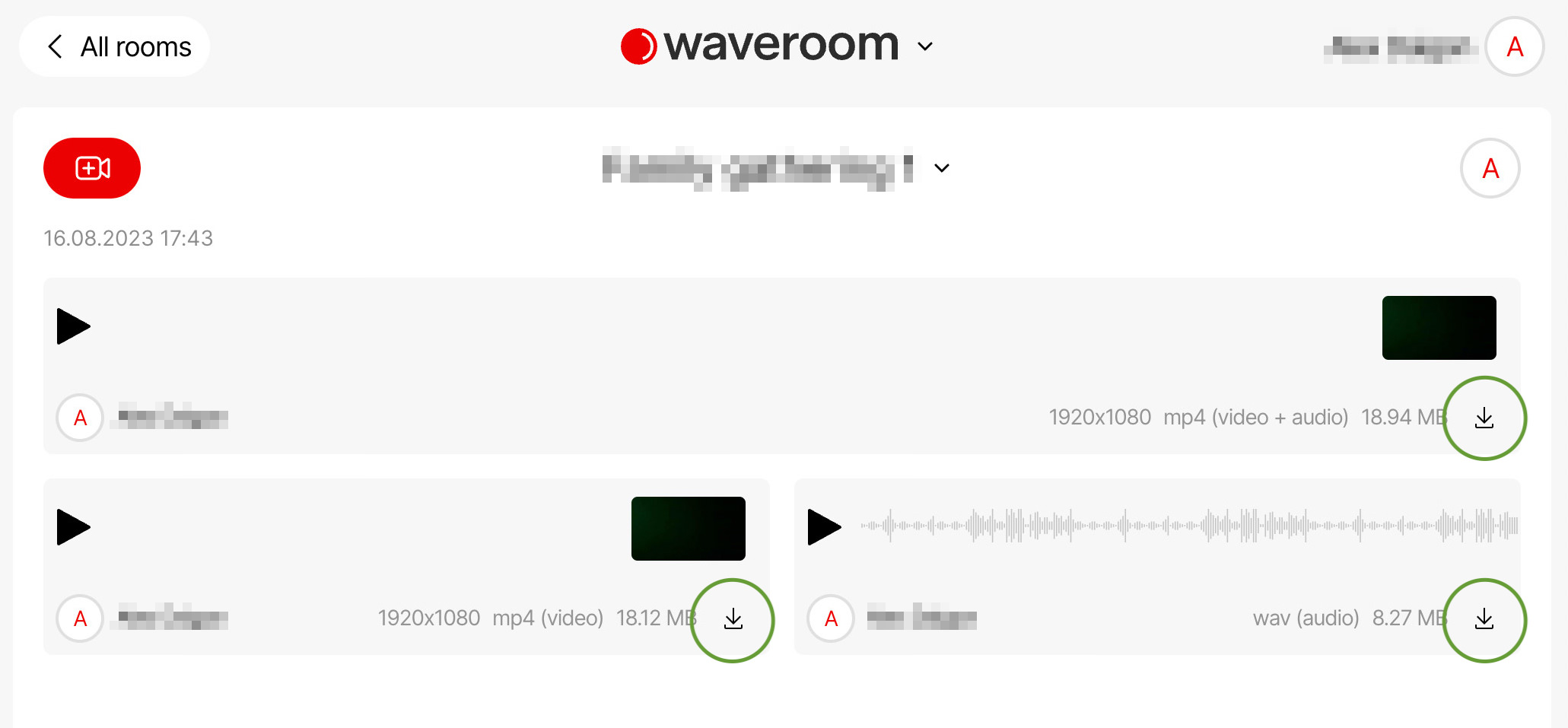
How Much Does Waveroom Cost?
Let’s take a look at the cost of using Waveroom, which offers two distinct tiers: the Free tier and the Premium tier.
Free Tier:
The Free tier allows you to host meetings with up to 3 participants, including yourself as the host. You have a total recording time of 120 minutes, and the downloaded video files are available in 720p MP4 format.
Recordings will be stored for 7 days, and the free trial continues until you’ve used up the allotted 120 minutes.
Premium Tier:
The Premium tier enables you to host meetings with up to 5 participants, including yourself, with the same 120-minute recording time as the Free tier. The key difference is that the video can be downloaded in 1080p MP4 format, and the storage for the recordings is extended to a full year.
The cost of the Premium tier is $10, and it operates on a pay-as-you-go basis.
| Feature | Free Tier | Premium Tier |
|---|---|---|
| Participants (including host) | Up to 3 | Up to 5 |
| Total Recording Time | 120 minutes | 120 minutes |
| Video Download Resolution | 720p in MP3 format | 1080p in MP4 format |
| Recording Storage Duration | 7 days | 1 year |
| Cost | Free (ends after 120 free minutes) | $10 (pay as you go) |
FAQ About Waveroom
Does Waveroom Offer a Free Plan or Free Trial?
Yes, Waveroom has a free plan that lets you host meetings with up to 3 people, including yourself. You get 120 minutes of video recording for free. It’s like a free trial to see if it’s right for you.
What Are Some Alternatives to Waveroom?
If Waveroom isn’t quite what you’re looking for, you might want to check out alternatives like GoToMeeting, Skype, Discord, and Google Meet.
How Long Are Recorded Videos Stored?
With Waveroom, your recorded videos are stored in the cloud. If you’re on the free tier, they’ll be kept for 7 days. If you upgrade to the premium tier, your videos can be stored for up to a whole year.
How Many People Can Record Together in the Same Meeting Session?
If you’re using the free version, you can record with 3 participants in total (that’s you plus two guests). With the premium version, you can have up to 5 participants (you plus four guests).
Who Would Find Waveroom Useful?
Waveroom is great for anyone who wants to host meetings, run a podcast, or even just have a video conference with family and friends. It’s versatile and can fit different needs.
Final Thoughts
Waveroom is a handy tool for online chats, meetings, and podcasts. It’s got something for everyone, whether you’re chatting with friends or holding a professional meeting. You can try it for free or go premium, depending on your needs.
Plus, it works well even if your internet isn’t the best. Of course, it might not be perfect for everyone, so check out the pros and cons below to see if it’s right for you.
Pros
- Try for Free: You can test it out without spending a dime.
- No Downloads: It works right in your browser, no installation needed.
- Great Quality: Record up to 4K with clear audio.
- Stable Recording: Even if your internet’s shaky, your meetings won’t be.
- Multi-Use: Good for meetings, podcasts, or just chatting with family.
Cons
- Fewer Free Guests: Only 3 people allowed in the free version.
- Short Free Storage: Free recordings are kept for just 7 days.
- Time Limit: You’ve got 120 minutes, whether you’re free or premium.
- 1080p Max Resolution: It’s good, but 2K or 4K would be even better.