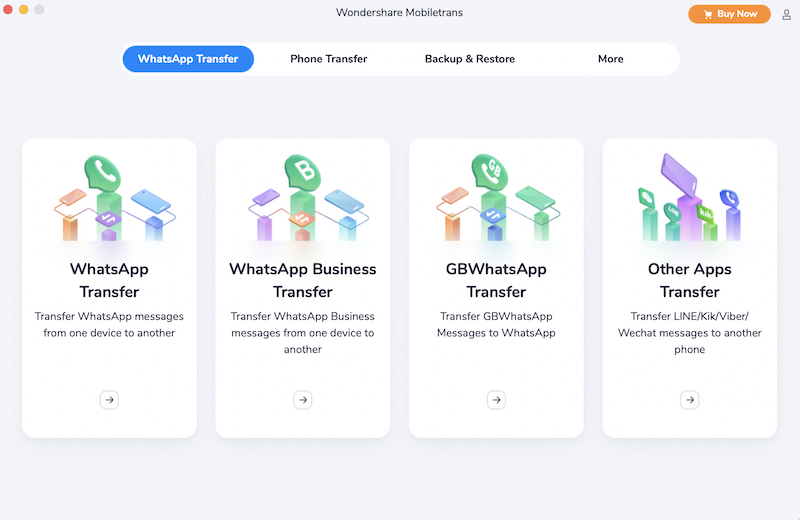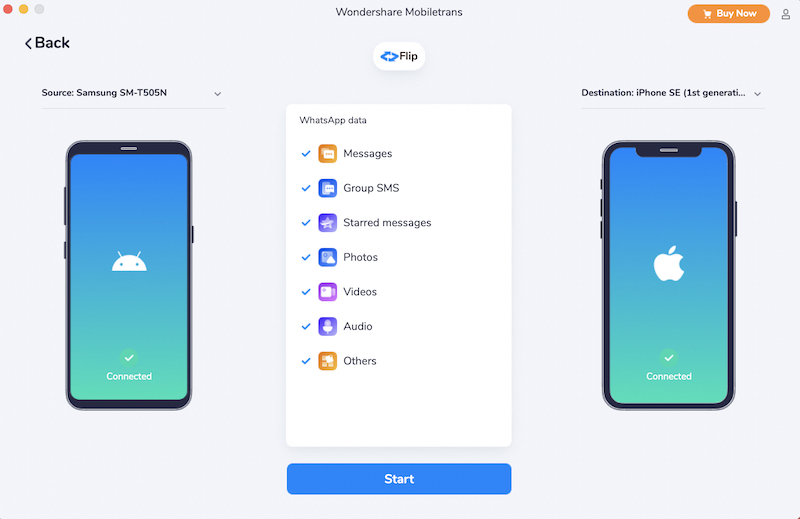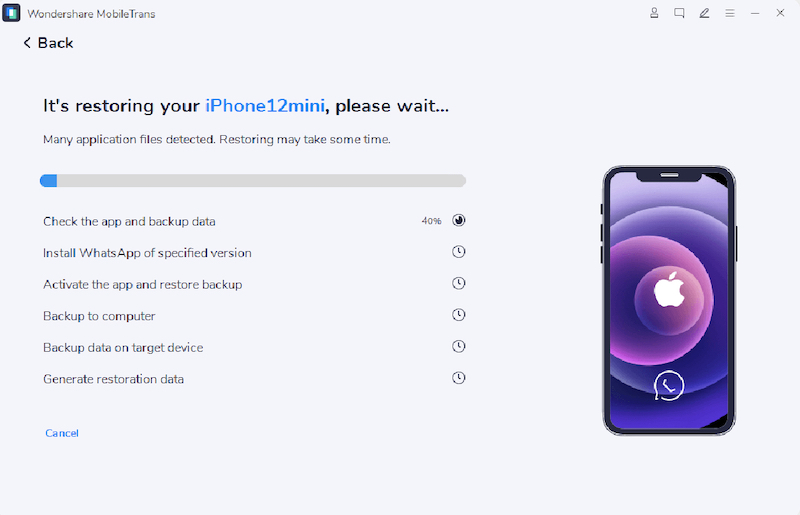How to Transfer WhatsApp from Android to iOS with MobileTrans
So you’ve been an Android phone user and got yourself a new iPhone. Well, the first order of business should be to migrate apps and data from Android to iPhone. And WhatsApp, being one of the most important apps, would be on top of your list.
Unfortunately, though, transferring WhatsApp from Android to iPhone can be quite a hassle because WhatsApp gives you the option to do that; however, you cannot migrate all of your data and account information.
Well, here is an app called MobileTrans that can help you transfer your WhatsApp data from Android to iPhone, including your text/audio messages, media, contacts, profile information, etc.
Following is a step-by-step guide to walk you through the process of transferring WhatsApp from Android to iPhone using MobileTrans.
In this article:
What Does MobileTrans Do?
Before we get on to explain the process of migrating your WhatsApp from Android to iOS, here is a bit of introduction on what MobileTrans is and what it offers.
MobileTrans is a phone to phone transfer solution by Wondershare. You can use it to transfer, restore, and back up all kinds of data to and from iOS and Android devices, including apps, videos, images, contacts, calendars, and much more. And the best part is, you can do all that within a few clicks.
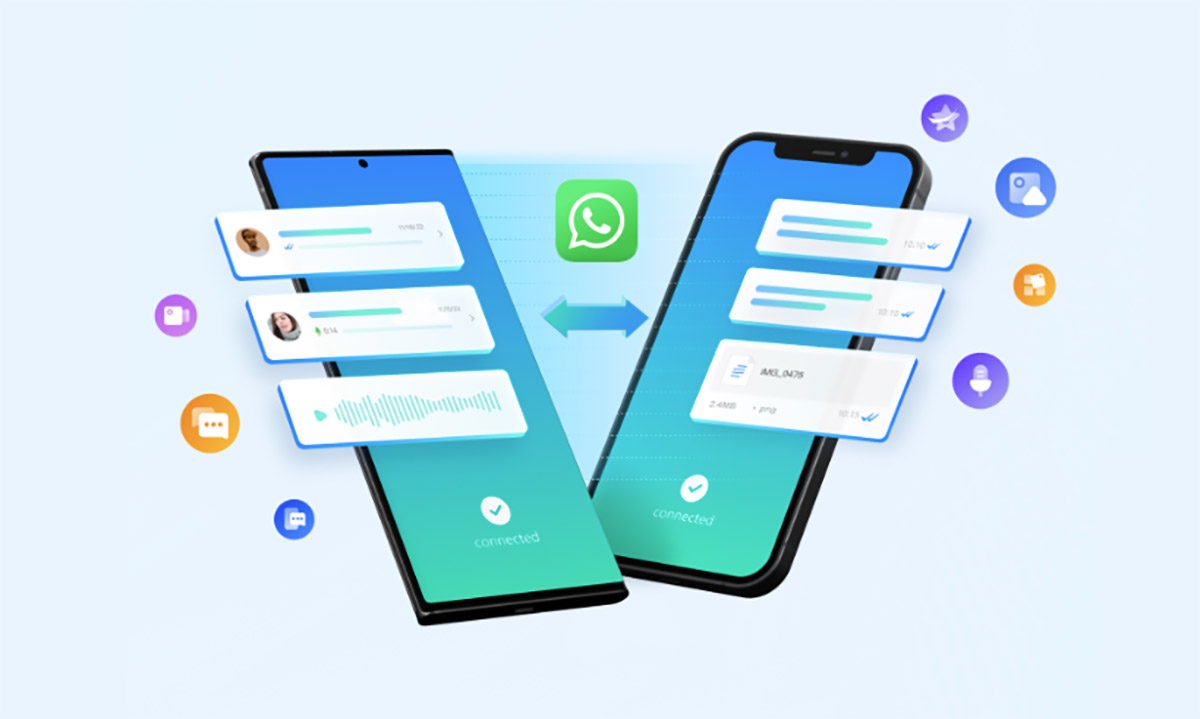
The data transfer process through MobileTrans is safe as the software never saves any data without the user’s permission. Plus, the app is available for both Windows and macOS, as well as for mobile phones.
How to Transfer WhatsApp with MobileTrans?
WhatsApp is among the most crucial and bulkiest apps on your mobile device. Therefore it gets a bit complicated when you transfer it from one device to another. And this is where MobileTrans comes in handy.
MobileTrans lets you transfer all kinds of data from your WhatsApp on Android to iOS and vice versa. You can easily migrate your messages (textual and voice), photos, videos, and other kinds of data like documents, emojis, stickers, etc.
What’s more interesting is that MobileTrans gives you different options to make the transfer from one mobile OS to another, i.e., via USB cable, QR code, or even through WiFi.
Apart from the regular WhatsApp, you can also transfer WhatsApp business and GBWhatsApp with one of the highest success rates among similar tools in the market.
So, without further ado, let’s look into the process of transferring WhatsApp data from Android to iOS using MobileTrans.
- Download and install the MobileTrans app on your Windows or macOS computer.
- Open the MobileTrans app and click on the WhatsApp Transfer option.
- Connect your Android and iPhone with the computer using their respective USB cables. If you have any issues with connectivity, follow the instructions that pop up.
- Once the connection is successful, you can select/deselect the things that you want to be transferred and then click the Start button.
- You’ll be able to see the status of the transfer through the progress bar. Once it is successfully done, you’ll see a message that the transfer was successful.