Transfer WhatsApp from Android to iOS Without ‘Move to iOS’
Many Android users are converting to iPhones these days. But as the two platforms are very different, it becomes difficult to transfer apps, the most important of which is WhatsApp.
WhatsApp transfer from Android to iPhone is most commonly done through the Move to iOS Android app. But in many cases, this app cuts a sorry figure when your WhatsApp transfer is incomplete or fails altogether.
A similar thing happened when I tried to transfer WhatsApp from Android to my shiny new iPhone. So I searched the Internet to find an alternative solution, and I found this – iToolab WatsGo.
Following is a brief look at my experience with this WhatsApp transfer tool and a walkthrough of how to use it.
Problems with "Move to iOS" App
First, let’s talk about some of the problems with Move to iOS that I encountered and found online. As I’ve mentioned earlier in the article, this app is the official way to migrate all kinds of data from an Android device to iOS (iPad, iPhone).
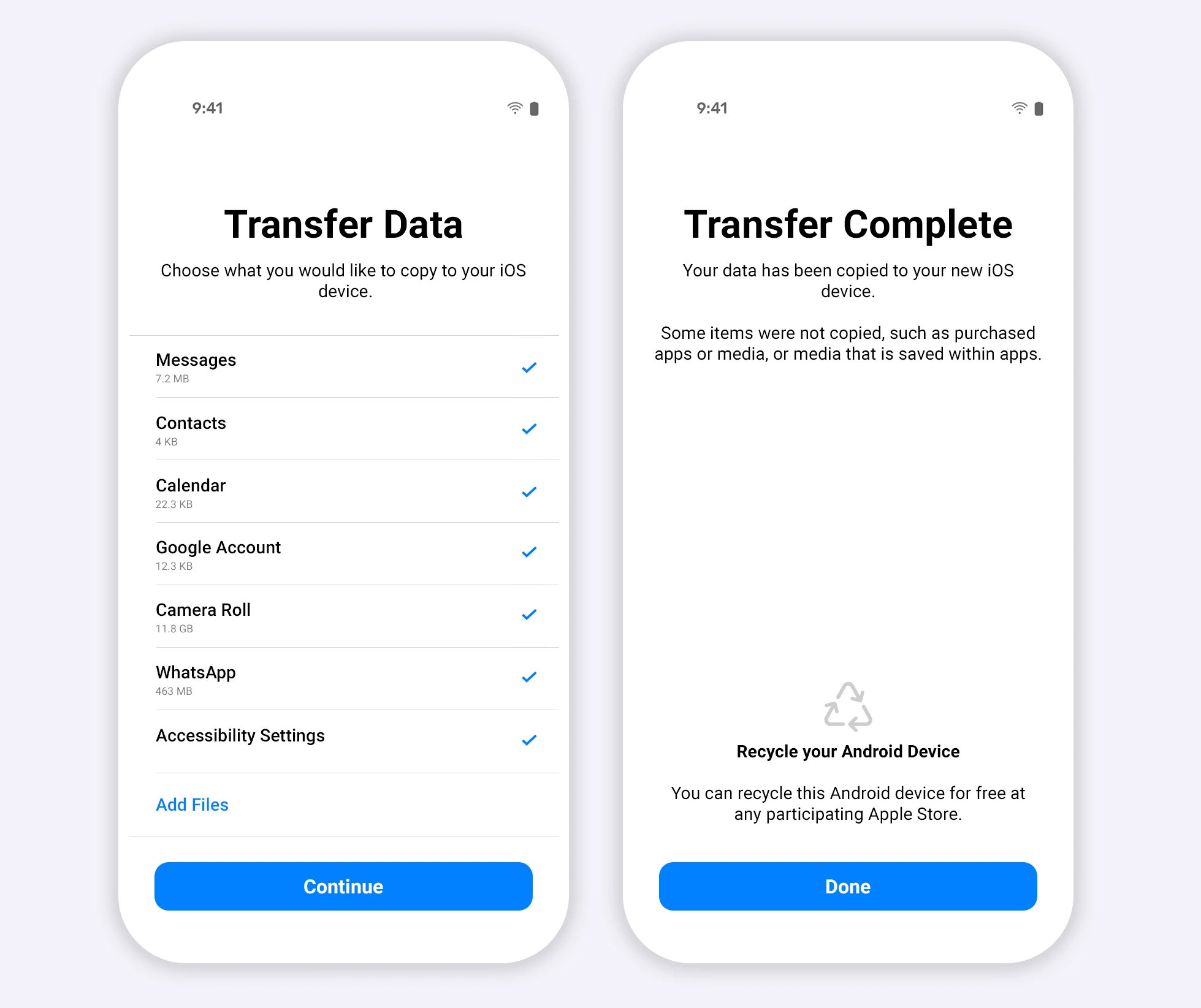
Image: Move to iOS Android app
It claims to be able to help you transfer your data automatically and securely, but the reality can be slightly different. Many people, including yours truly, have faced issues while migrating from Android to iOS using the app, especially WhatsApp, and here’s why:
- The app is not working. There are cases when the data migration from Move to iOS needs to be recognized by the iOS device, even after restarting and being on the same WiFi network.
- Limited data transferred. Move to iOS cannot transfer all data from Android to iOS. The unsupported data includes certain apps, files, music, call logs, and settings.
- WhatsApp is not recognized. Though WhatsApp is among the apps that are supported by Move to iOS in transferring from Android to iOS, there have still been cases when WhatsApp failed to be recognized by the app at all.
- Incomplete WhatsApp transfer. When you’re transferring from WhatsApp from Android to iOS, your chats and media, etc., are migrated, but call history and display name, etc., aren’t. Plus, in some cases, the chat history fails to transfer completely.
- iOS device must either be wiped or new. For the Move to iOS app to pair with an iOS device, your iOS device should either be factory reset or new. You will not be able to transfer data from Android to an old iOS.
Alternative Way to Transfer WhatsApp to iOS
After facing problems with Move to iOS, I look an alternative and found iToolab WatsGo, and decided to give it a test.
This app is a WhatsApp data transfer tool between Android and iOS; you can transfer from Android to iOS, iOS to Android, Android to Android, and iOS to iOS.
You can use it to migrate all kinds of WhatsApp data, including video/audio/textual messages, contacts, media, call history, wallpapers, files, links, shared locations, and much more.
Unlike Move to iOS, you don’t need to wipe or factory reset your iOS device to transfer WhatsApp data.
As for device compatibility, I used the tool to migrate WhatsApp from a Samsung device to an iPhone. It also supports Android devices from other manufacturers, including Pixel, Huawei, Vivo, Oppo, Xiaomi, OnePlus, etc., and all iPhone/ iPad models.
Another thing that I found interesting about this tool is that apart from transferring WhatsApp data, you can also use it to back up and restore WhatsApp data. Whether you’re using an iOS or Android device, you can back up all your WhatsApp data on your computer instead of saving it locally.
I used WatsGo to transfer my personal WhatsApp data from Android to iOS, but the tool also has the option to transfer your WhatsApp Business data. Also, the tool clearly mentions that your data is secured with encryption during transfer and does not store any data on its servers.
At the time of this writing, WatsGo is fully compatible with Android 13 and iOS 16, which are the latest versions (so far) of both operating systems. Plus, it is available for Windows, though I think it would be good to make it available for macOS users.
Transferring WhatsApp from Android to iOS with WatsGo
As mentioned above, I used WatsGo to move WhatsApp from Android to iPhone. In my experience, the process was quick, and I could transfer all of my WhatsApp data.
Also, as someone who shies away from too much technical maneuvering of a tool, I like that WatsGo offers a simple three-step process.
- Download and launch iToolab WatsGo on your Windows computer and select WhatsApp from the left panel.
- In the next window, you’ll be prompted to connect the source and destination devices to the computer via USB.
- Once the connection is successful, you’ll be able to see the names/models of your source and destination devices, and you can click Transfer to start the process.
- The process is going to take a few minutes, and then you’ll receive a notification that your WhatsApp data has been transferred successfully.
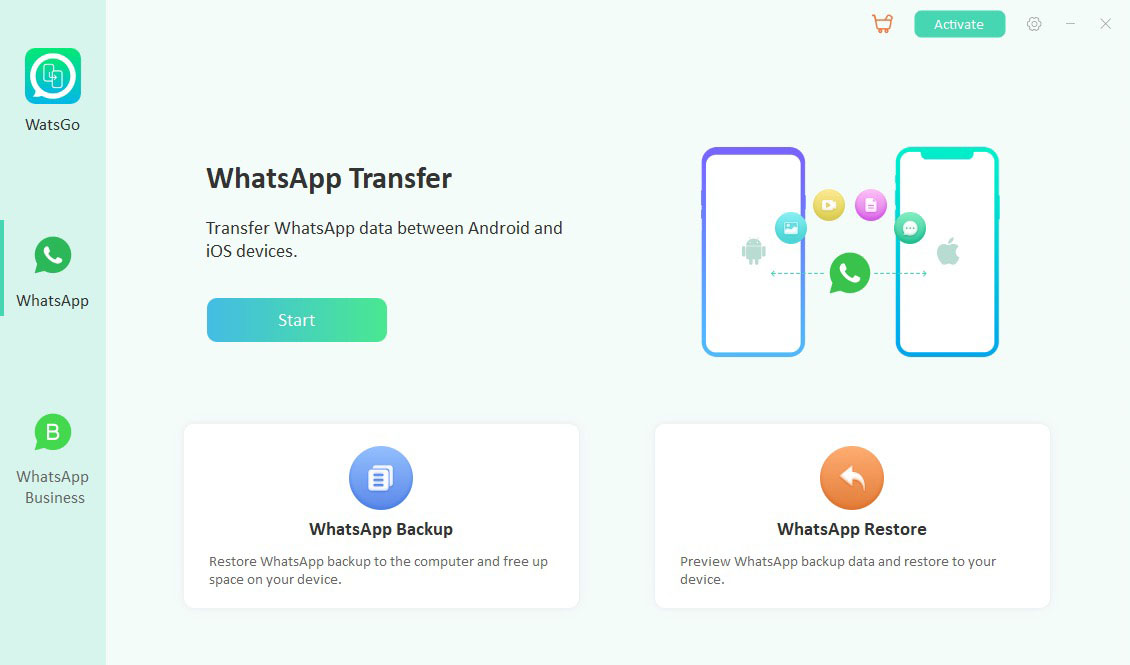
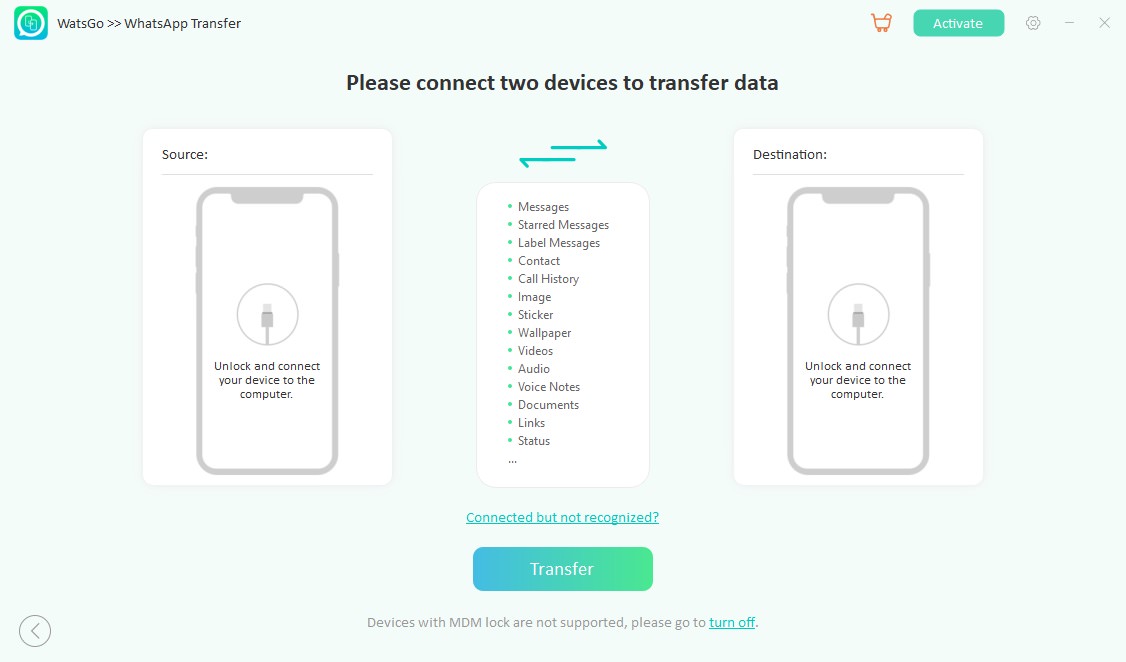

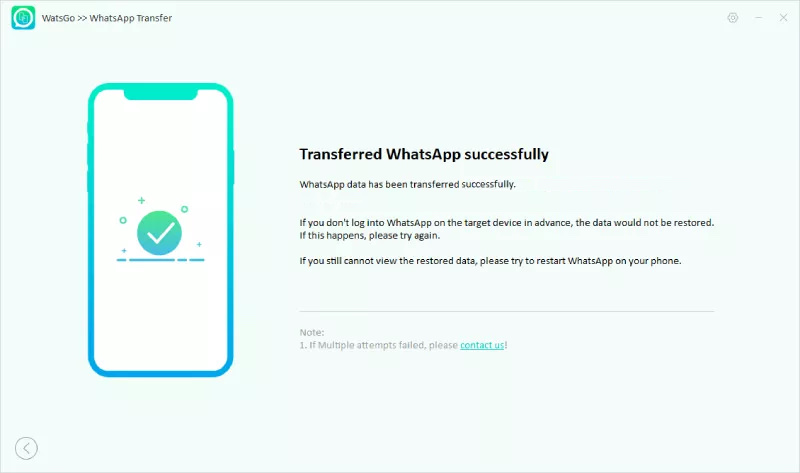
That’s it. You’ll be able to use the same WhatsApp with all the data on your new device.
Summary
When it comes to migrating WhatsApp from Android to iOS and shall Move to iOS fails, iToolab WatsGo can be a great alternative to consider for Windows users. It’s straightforward, making transferring data a breeze.
iToolab WatsGo is, however, a paid-app; but there’s a 30% discount offer as of now, for a limited time. So perhaps you can try it out and experience it yourself.