When to Upgrade Your PC? (8 Signs)
How long do computers last before upgrading, and what signs should you look for before upgrading your system? Let’s explore these and related questions together, starting with the main one: how long do computers really last?
How long do computers last?
Honestly, the answer depends on many factors, but let’s start with assuming you have service-able equipment from a reputable manufacturer. Based on that, what kind of longevity can you expect from a computer? The answer will depend on your ability to maintain your computer over an extended period.
This is easier to do with a desktop computer than with a laptop, as it is much more difficult to thoroughly remove dust from a laptop or perform activities such as replacing the thermal paste, which eventually always becomes necessary.

With proper maintenance, ensuring a PC lasts longer than five years is a reasonable goal, and can be brought up to the ten-year mark. Many businesses and consumers have already figured this out, especially with equipment that is easier to extend, such as server PCs.
However, most PC components expire in five years or sooner, so you still shouldn’t expect much support if you extend your equipment’s life beyond its warranty period.
Let’s talk about another reason you’ll be inclined to upgrade – hardware obsolescence.
New computer or new hardware?
When talking about upgrading, do you mean buying a new computer or replacing individual components? The answer to that question will depend on several different factors, namely the age of the computer you’re dealing with and the exact nature of your problem.
For example, if your only real problem is a graphics bottleneck, and your motherboard supports at least PCI Express 3.0, you probably don’t need to upgrade your entire system to fix it – just install a new graphics processor and perhaps an accompanying power supply.
Even the integrated graphics can be surprisingly effective for most workloads. However, you may be prompted to upgrade your entire system if you encounter various problems.
Using outdated processor generations or RAM standards (e.g., DDR3 vs. today’s DDR4 and DDR5) is a good reason to completely upgrade your system, as is opting for the latest PCI Express and related NVMe standards. Of course, you may have a computer that doesn’t work very well and is unlikely to last longer – if it works at all.
In that case, despite all attempts to fix or replace the problematic components, buying a brand-new computer is certainly a smart move. CPU performance upgrades that will require replacing your motherboard (new socket) and RAM (a different generation of DDR) are when it makes sense to upgrade your entire computer.
So whether you need a complete PC upgrade or just a hardware upgrade to your existing PC will depend on your needs and your own judgment.
Signs that you may need to upgrade your PC
1. Unable to upgrade to the latest version of the OS
As it turns out, not every computer is designed to use multiple generations of operating systems. A Windows XP computer will start to feel a little uncomfortable when you run Windows 7 on it, even if 7 still works better than Windows Vista.
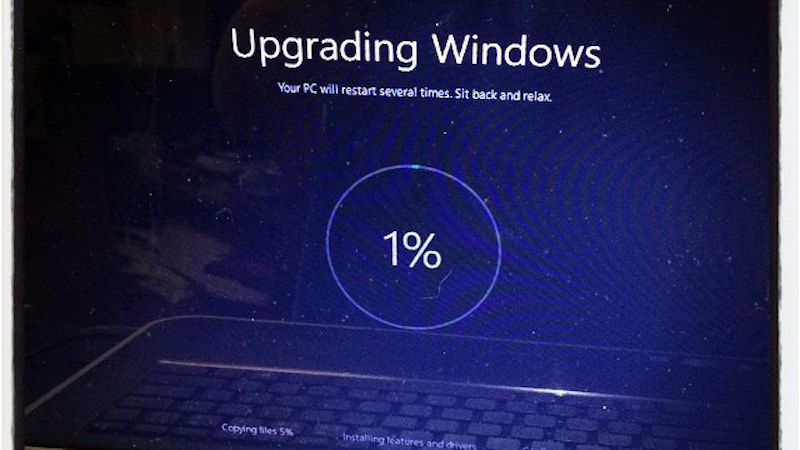
As the operating system evolves, so does the PC hardware, and the former builds around the latter. Many inherent features are hidden behind hardware improvements that simply can’t be obtained without upgrading your existing computer.
For this reason, you may not be able to upgrade your operating system. The current prime example is Windows 11 with its TPM 2.0 requirements.
The trusted platform module is essentially an embedded hardware chip that is used to encrypt and verify security code. It is hardware isolated from the rest of the PC and, in theory, should make the entire system more secure, especially against things like rootkits and ransomware. However, such features must be built into the existing motherboard.
While TPM 2.0 is present in many modern motherboards, it is not present in all of them, and it may not be present on PCs built for older operating systems such as Windows 10 or Windows 8. If your workload requires Windows 11 for any reason, that might be a good reason to upgrade your hardware completely.
However, that – by itself – would not make me recommend a system upgrade. Especially if your computer works well with Windows 10, Windows 7 or a modern Linux distribution, the inability to replace the OS is not that important.
2. Slow boot
Over time and as your storage capacity starts to fill up, your operating system boot time will increase, especially on older HDDs. At times like these, you may need to upgrade to an SSD drive – even if your system doesn’t support the latest NVMe and SATA SSDs, you can get a significant performance boost over SATA HDDs, even using the same cable.
Before you spend money on new hardware, however, it’s important to take a few preliminary steps. While an SSD drive will undoubtedly improve your performance, you can still see improvements by taking steps such as resetting Windows or enabling fast boot in the BIOS.
3. Visible “stuttering”
If you notice that your computer is experiencing severe glitches with regular use, such as your mouse input interrupting for a few seconds or Windows freezing, you may be seeing symptoms of a more serious problem.
More often than not, such problems are caused by insufficient system storage or system overheating.
- If you notice that your drive is at capacity limits, storage is most likely the cause of the failure.
- If you’re not able to free up a significant amount of storage space, it’s definitely time to consider upgrading your storage – either a high-capacity HDD drive (2TB or higher) or a solid-state drive, depending on what you need to store.
- If it’s just for media use, not editing or gaming, adding an HDD should be enough!
- If storage isn’t the problem, it’s time to tackle the cooling. When was the last time you cleaned your computer or replaced your CPU’s thermal paste?
In case you’re confident that you don’t have any heat-trotting, it might just be time to upgrade. As a last resort, you may want to consider replacing your power supply and/or RAM – be sure to use something like memtest86 to test your RAM.
4. Too noisy computer
An overly noisy computer can be especially distracting during long work hours or when you’re trying to stay focused while playing games. It can also be a problem even for people with whom you communicate by voice, depending on the location of the microphone and sound settings.
The process and cost of repairing a noisy PC usually depend on which parts are responsible, but an easy way to make a quieter computer that will almost always work is to invest in the right case fans. Most of the fans that come with off-the-shelf PCs or are included are not capable of delivering high performance or staying quiet enough.

Choosing your own replacement case fans is an inexpensive way to improve both the overall thermal performance and acoustics of your PC. Fans aren’t the only source of noise in your PC. You may also be dealing with noisy hard drives or a whistling coil.
A noisy HDD is a sign of an aging drive, and clicking noises indicate a potential drive failure. Meanwhile, coil components make noise when large amounts of energy pass through them, causing them to vibrate loudly enough to make a hum or squeak. Despite its name, coil whistling can sound completely different depending on the severity and component, but the best way to distinguish it from normal fan noise by ear is to simply distinguish its source from your case fans.
5. Slow game loading
If you’re a gamer, it’s hard to overstate the impact of storage speed on your experience. Slow storage can add full minutes to your load time, which only takes a few seconds with NVMe storage. In addition, the latest games are built with SSDs as a base-level focus, which actually requires SSDs to load game resources into a memory fast enough.
If you notice that loading times are taking longer than they should (for example, if you never get the first pick in your chosen MOBA) or resources are often still loading higher quality versions in the middle of gameplay, it’s probably time to upgrade to an SSD.
6. Visual artifacts
Artifacts can appear in many forms but are usually visual glitches produced by your graphics processor. This can happen for a variety of reasons, but the problem will most likely be due to bad drivers, unstable overclocking, or even a failed GPU. Before you start replacing a video card that is otherwise serving you well, be sure to do a clean driver reinstallation.
If that doesn’t solve the problem, then yes: it’s definitely time to consider buying a new graphics card. As a last resort (if you assume the video card is having a temperature problem), you can try to save your existing video card by taking it apart and updating the thermal paste.
7. Running out of storage space
Running out of storage space and finding that your attempts at cleaning your downloads folder, deleting unused files, etc. don’t give you enough storage space? You should consider upgrading your storage, but what kind of storage upgrade will depend on which files you’re running out of space for.
If you don’t have enough storage on built-in media that isn’t used for heavy editing, a standard HDD drive for your desktop PC will do just fine. Although HDDs are much slower than SSDs, the ~150 MB/s bandwidth of a desktop hard drive is more than enough for media storage and consumption. Even a 4K HDR video file should normally play from an HDD drive, as the bitrate of this content rarely exceeds 12 MB/s (or about 80 Mbps).
As long as you don’t actively need to edit high-resolution footage, a desktop HDD drive will be more than enough. Same for basic photo editing. If you’re short on space for editing or rendering projects and gaming, you might want to consider an SSD.
Even SATA SSDs will provide great value when loading games, editing high-resolution content, or otherwise managing large files. Of course, NVMe SSDs can offer additional enhancements for these workloads.
8. Inability to achieve/maintain consistent frame rates in games
If you’re playing games and find that you can’t maintain consistent performance, an outdated or poorly maintained computer may be the likely culprit. For games that are simply too intense for your current hardware, the only real solution is to upgrade your graphics processor.
Fortunately, as long as your CPU hasn’t become a bottleneck preventing you from reaching 60 frames per second, a discrete graphics processor upgrade is a fairly easy way to improve game performance.
If your current system is unable to support 60fps in your games due to a bottleneck in the graphics processor, a graphics processor upgrade should solve the problem quite easily.
In the end, if you need your device repaired – anything from dealing with a PC power supply to laptop motherboard replacement – it is always a good decision to choose the best professionals available.