How to Whitelist a Website in Ad Blockers
Looking to watch a video or read an article on a website that blocks content when ad blockers are detected? Or perhaps you wish to support a favorite website by viewing its ads?
Depending on your browser and the ad-blocking Chrome extensions you use, there are simple ways to either temporarily pause these extensions or add a website to a ‘whitelist’. Learn how to easily whitelist websites from ad blockers or disable ad blockers on specific sites.
I am using…
 |
AdBlock |
 |
AdBlock Plus |
 |
uBlock |
 |
uBlock Origin |
 |
AdGuard |
 |
Ghostery |
 |
Brave |
 |
Duck Duck Go |
AdBlock Extension
- Click the AdBlock icon.
- Under “Pause on this site,” select “Always.”
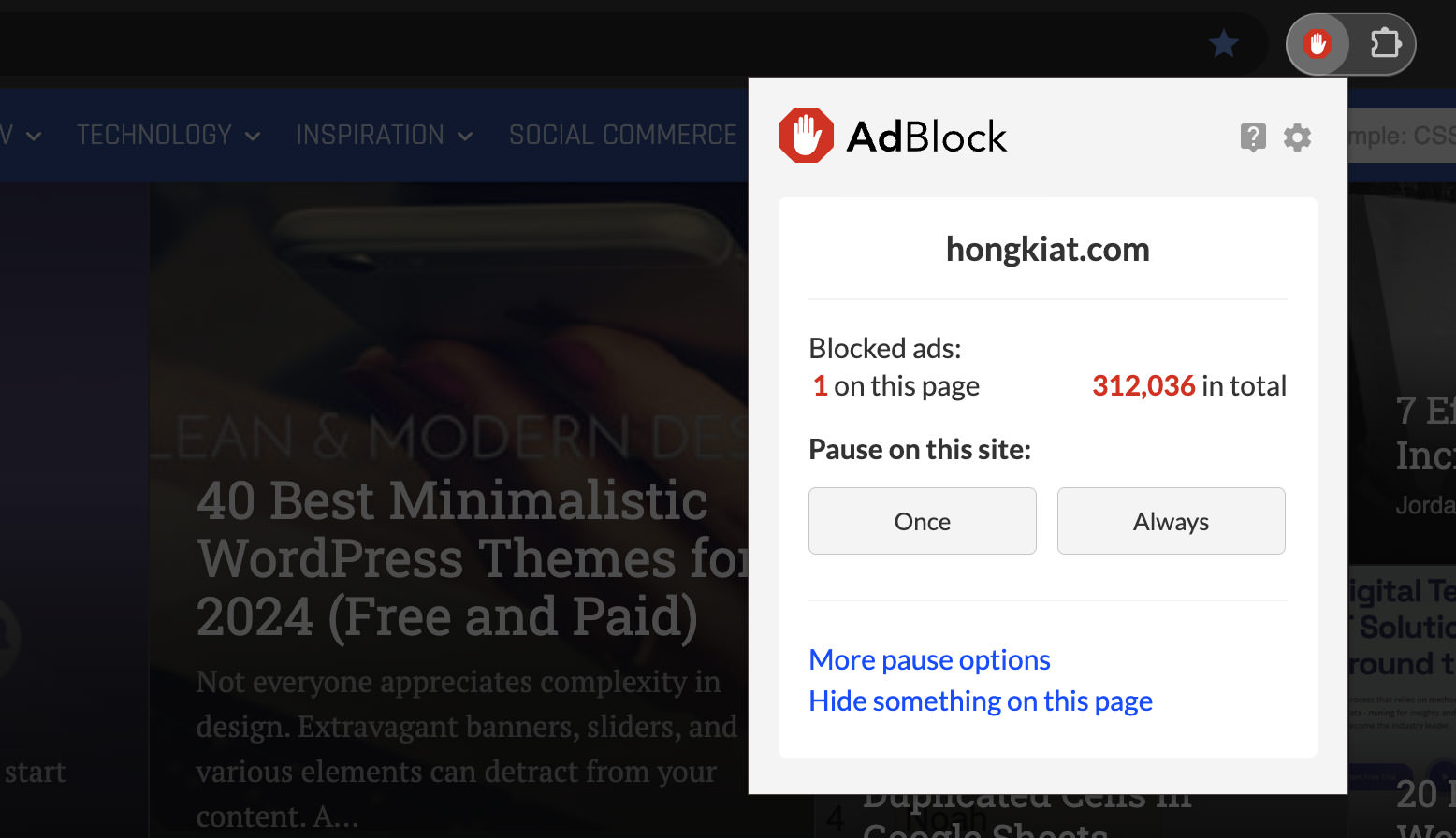
AdBlock Plus Extension
- Click the AdBlock Plus icon.
- Toggle the large blue switch.
- Refresh the page.
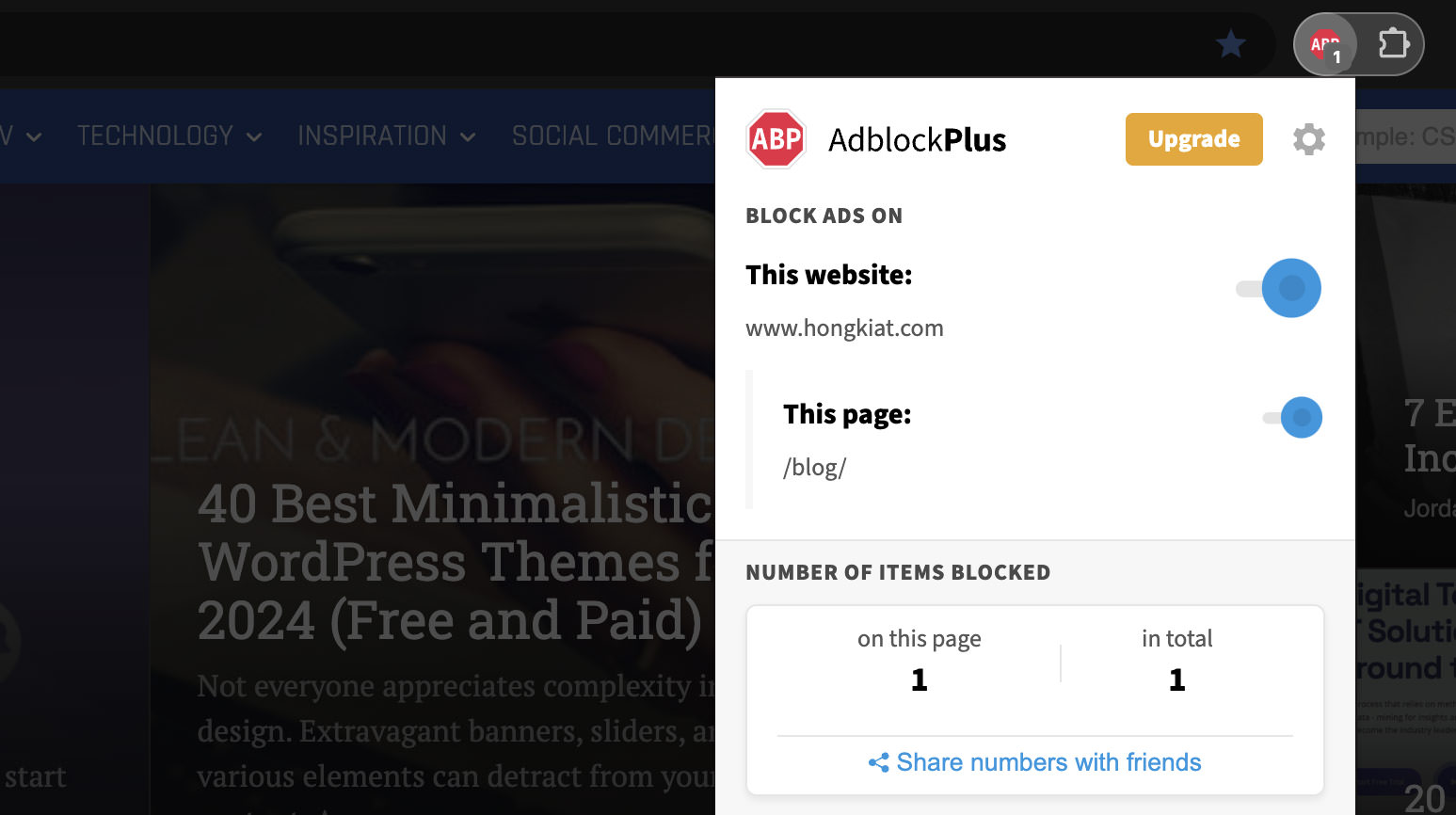
uBlock Origin Extension
- Click the Ublock Origin icon.
- Press the big blue power button.
- Refresh the webpage.
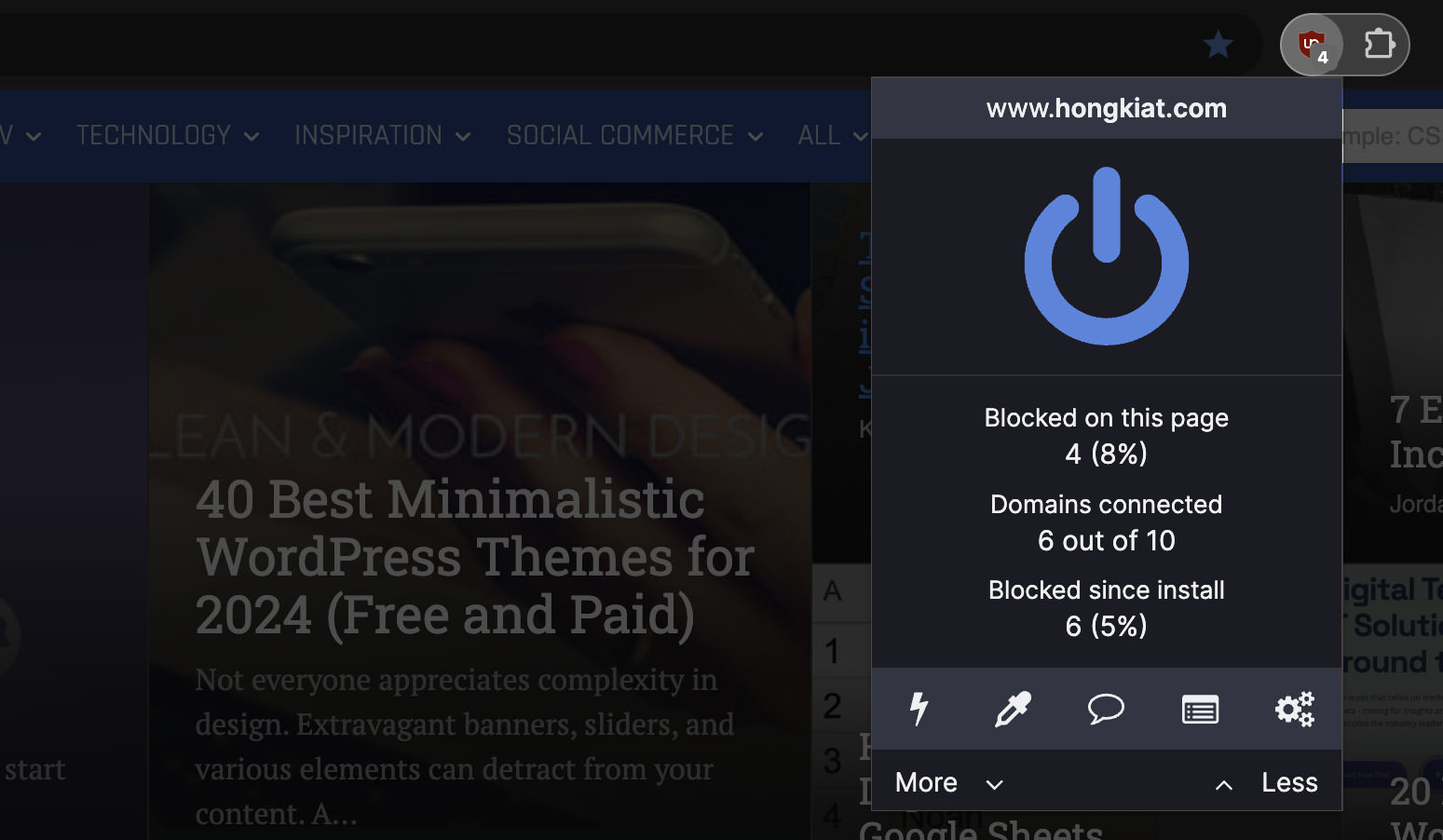
uBlock Extension
- Click the Ublock icon.
- Select “Allow ads on this site.”
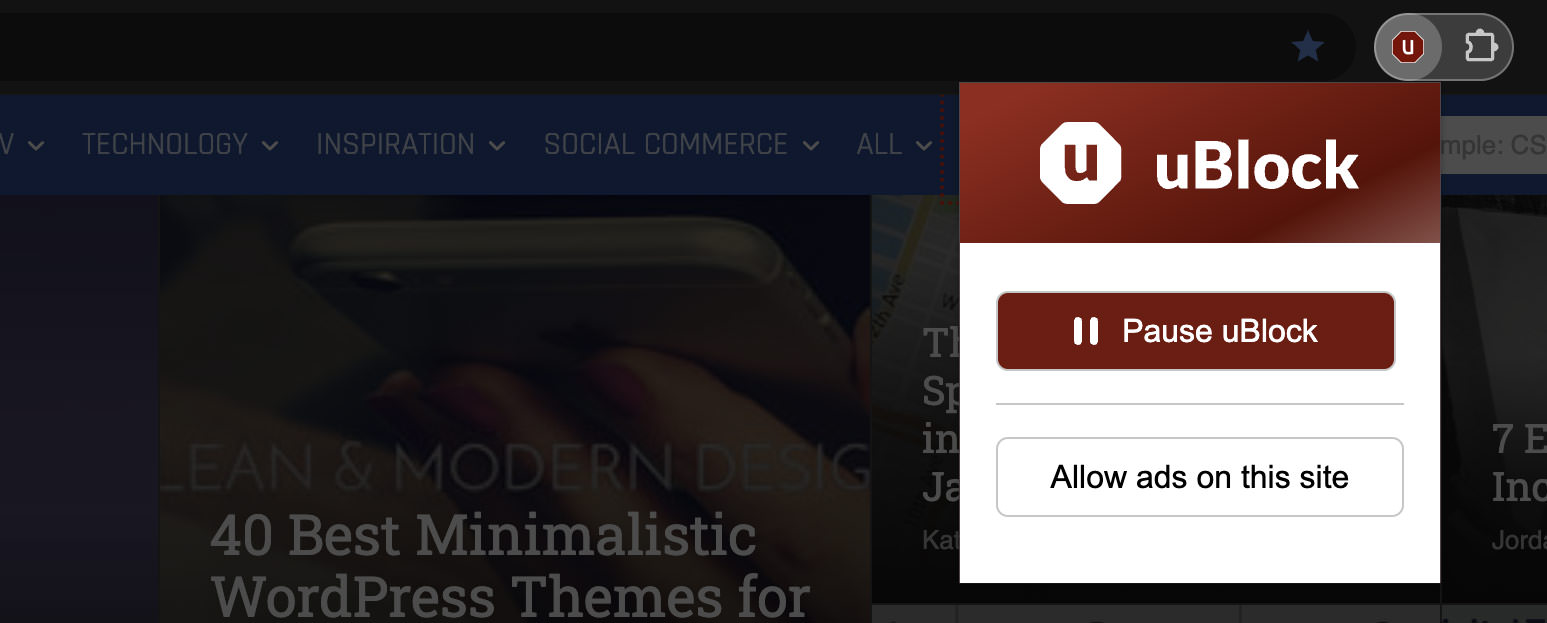
AdGuard Extension
- Click the Adguard icon.
- Toggle the large green switch.
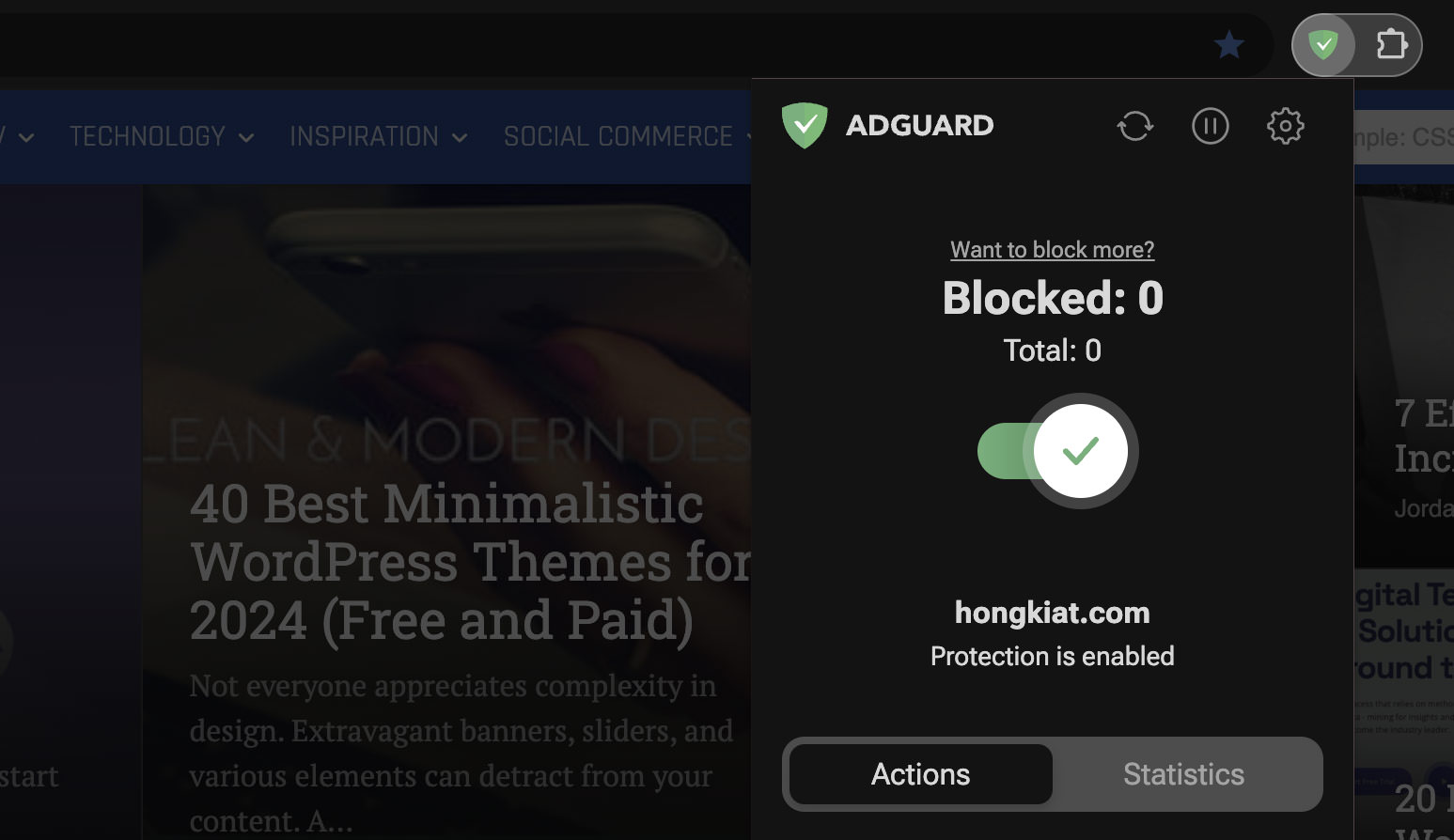
Ghostery Extension
- Click the Ghostery icon.
- Select “Trust Site” to enable it.
- Refresh the page.
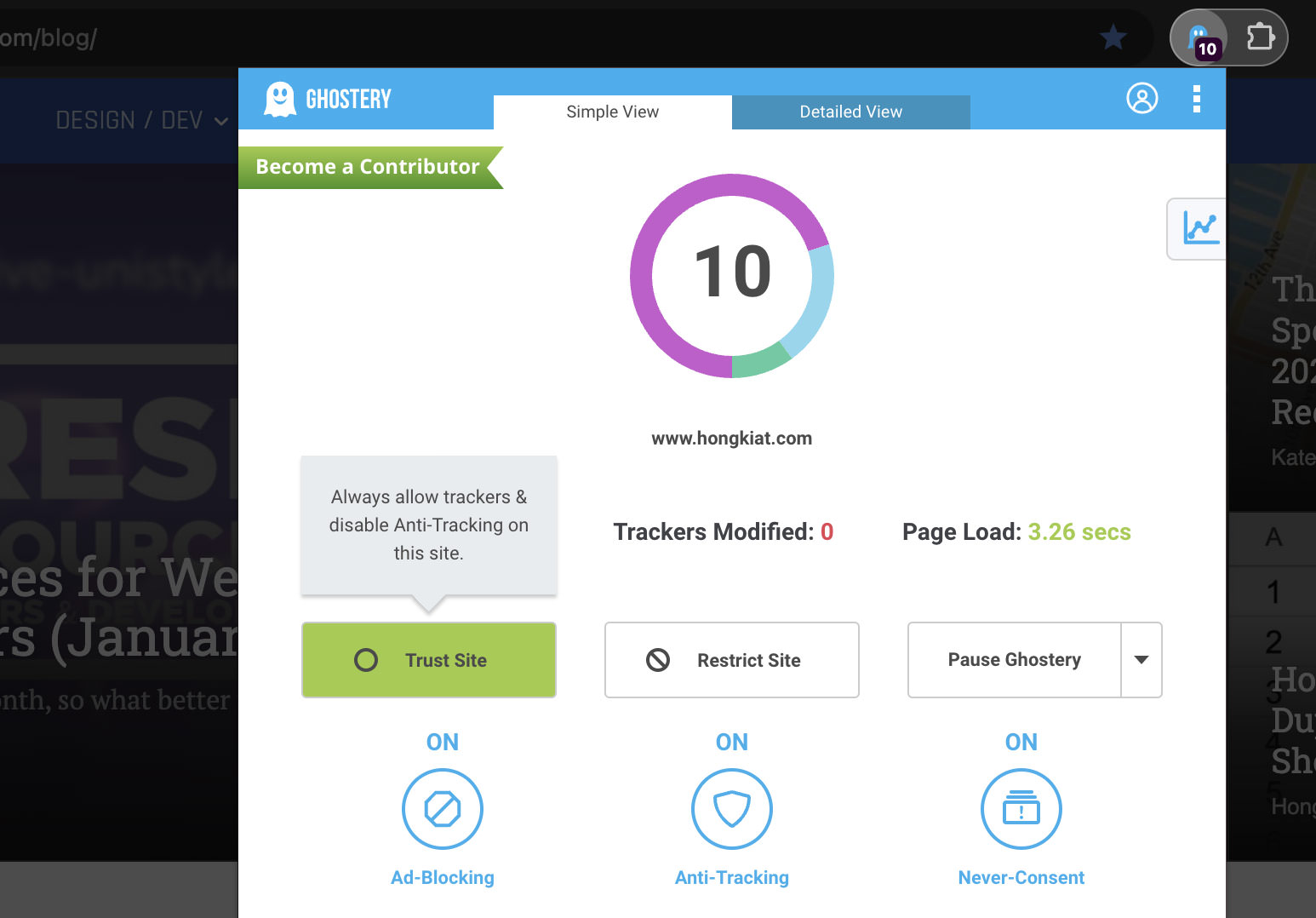
Brave Browser
- Click the orange lion icon next to the address bar.
- Toggle “Shields are up…” from on to off.
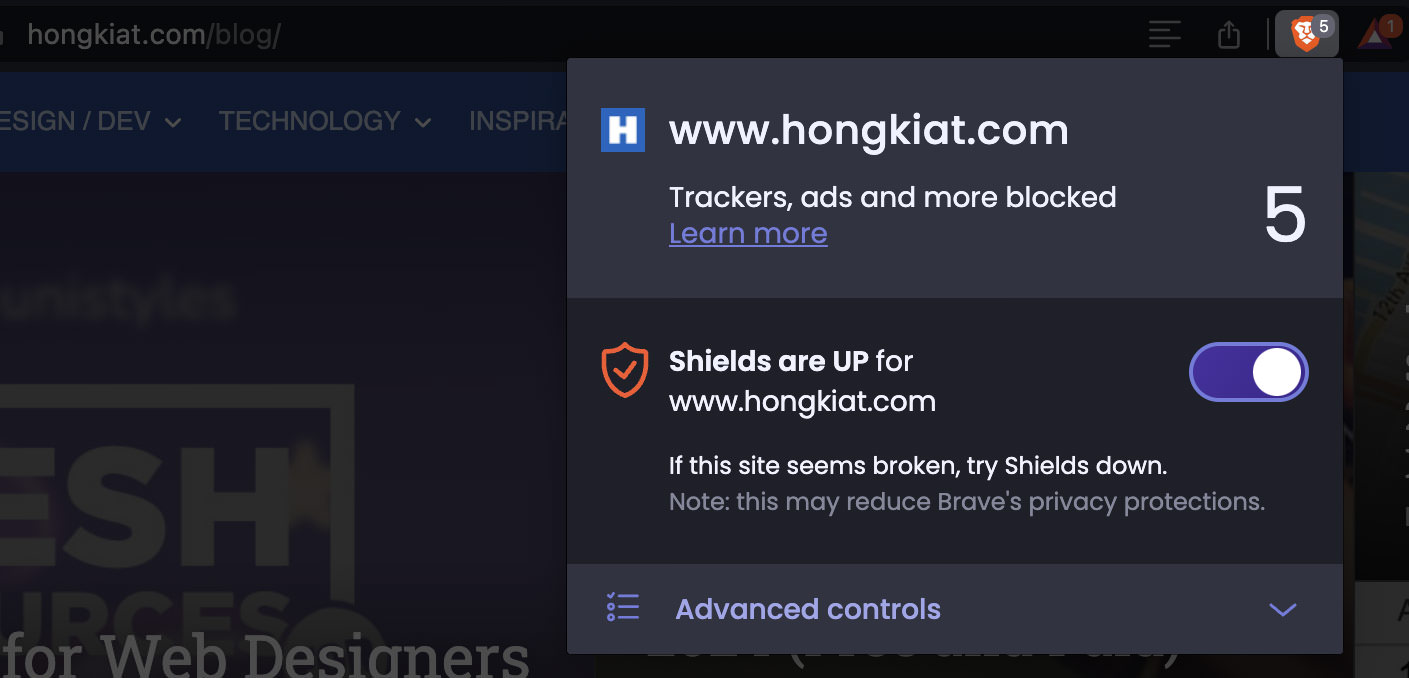
DuckDuckGo Browser
- Click the shield icon on the left side of the address bar.
- Click the icon next to “Protections are…” to turn it off.
