How to Add Shortcuts to ‘My Computer’ On Windows 7 & 8
The ‘My Computer’ icon gives us easy access to our hard drives (or SSD), removable flash drives and other network-related locations. But if you’re one who enjoys a clutter-free desktop, then maybe you can use this tweak to remove the many program and folder shortcuts on your desktop.
Here’s a way to get more usefulness out of ”My Computer” by adding the shortcuts that you need to it. This also gives you quick access to the program or folder and works very well with Windows Explorer tabs tweak like Clover. Here’s how you can add shortcuts to your ”My Computer” in a few easy clicks.
How to Easily Organize Your Windows 8 App Menu
If you've used older versions of Windows, you know that pressing the Windows Key and typing lets you... Read more
Adding Program Shortcuts To ‘My Computer’
First you’ll have to navigate to a special folder. Shortcuts placed in this folder will be displayed on ‘My Computer’.
Hit Windows Key + R and type in %appdata% into the box and click on OK.
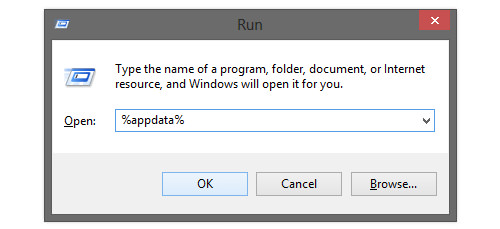
Then navigate to Microsoft > Windows > Network Shortcuts. Program shortcuts that you place here will be shown on ‘My Computer’, it’s that simple.
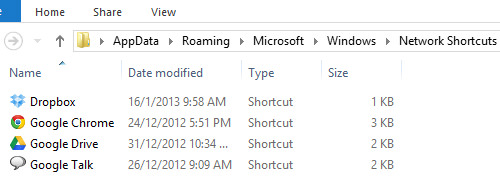
Once you have placed program shortcuts into that folder, you’ll be able to see the shortcut icons on ‘My Computer’.
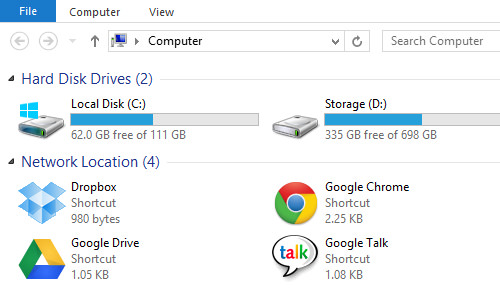
Adding Folder Shortcuts To ‘My Computer’
Because you can add any shortcut, you can also add folder shortcuts. To easily do that, just right click on your frequently used folder and click on Create Shortcut.
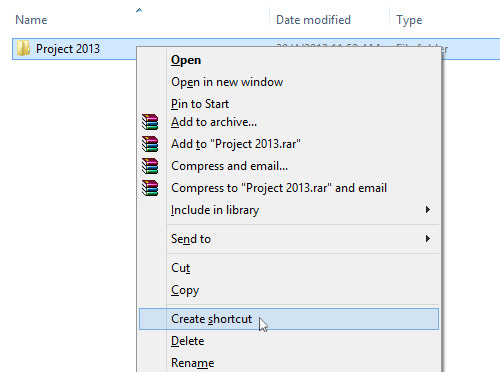
Now all you have to do is cut (Ctrl + X) the created shortcut and paste (Ctrl + V) into the Network Shortcuts folder, like how we transferred the program shortcuts earlier.
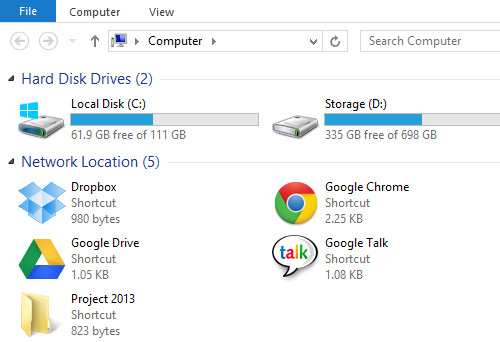
Adding Control Panel Shortcuts
You can also have quick access to frequently used Control Panel shortcuts on your ‘My Computer’. All you have to do is simply click and drag something from the Control Panel to the Network Shortcuts folder.
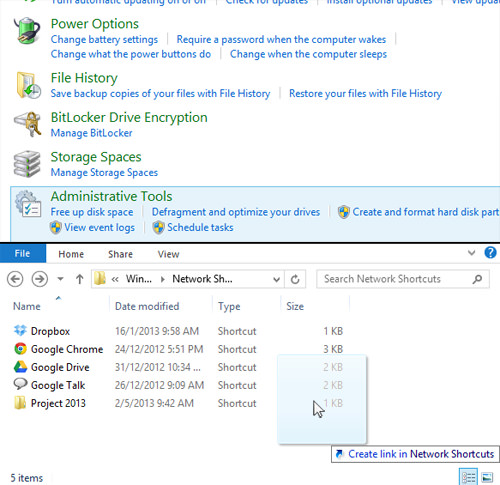
Here’s the final result of adding all these shortcuts.
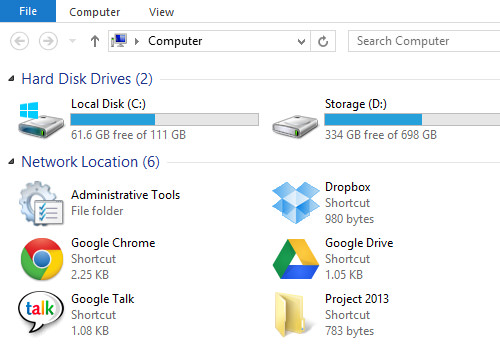
Now your ‘My Computer’ will be well equiped with all your frequently used shortcuts and quick access links.