Windows 10 Creators Update – What’s New
Microsoft has a new and awaited update for Windows 10 called the Creators Update. If you’re eager, you can download it yourself now. If not, it’ll automatically download starting April 11th.
Remember the Anniversary Update? Just like that, the Creators Update adds new features to Windows 10. Most are easy to use, but some might need a bit of searching.
If you want to make the most of Windows 10’s new update, keep reading. We’ll show the main features of the Creators Update and guide you on how to turn them on and use them.
Read Also: Windows 10 Keyboard Shortcuts
3D Painting with Paint 3D
Paint 3D is like the classic Microsoft Paint, but now it’s for 3D designs. Once you get the Creators Update, you can start using Paint 3D. It helps users make 3D projects either from scratch or by turning 2D pictures into 3D ones.
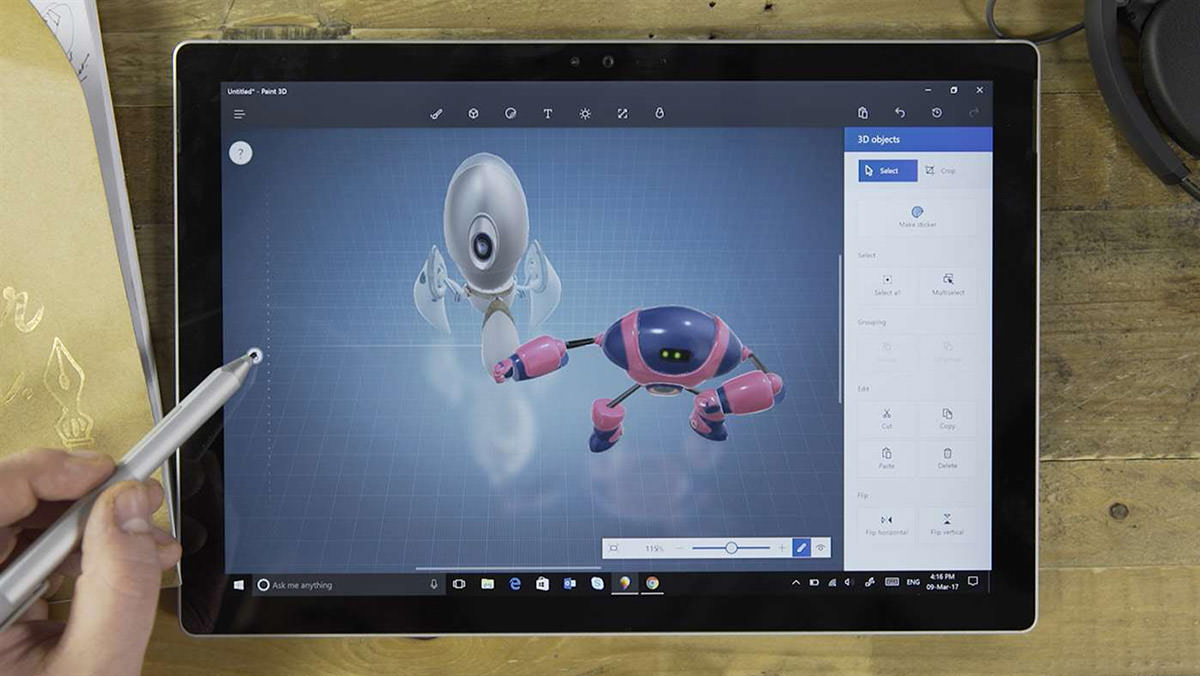
And there’s more! Paint 3D works great with Remix 3D. This site lets users download 3D projects or share their own creations.
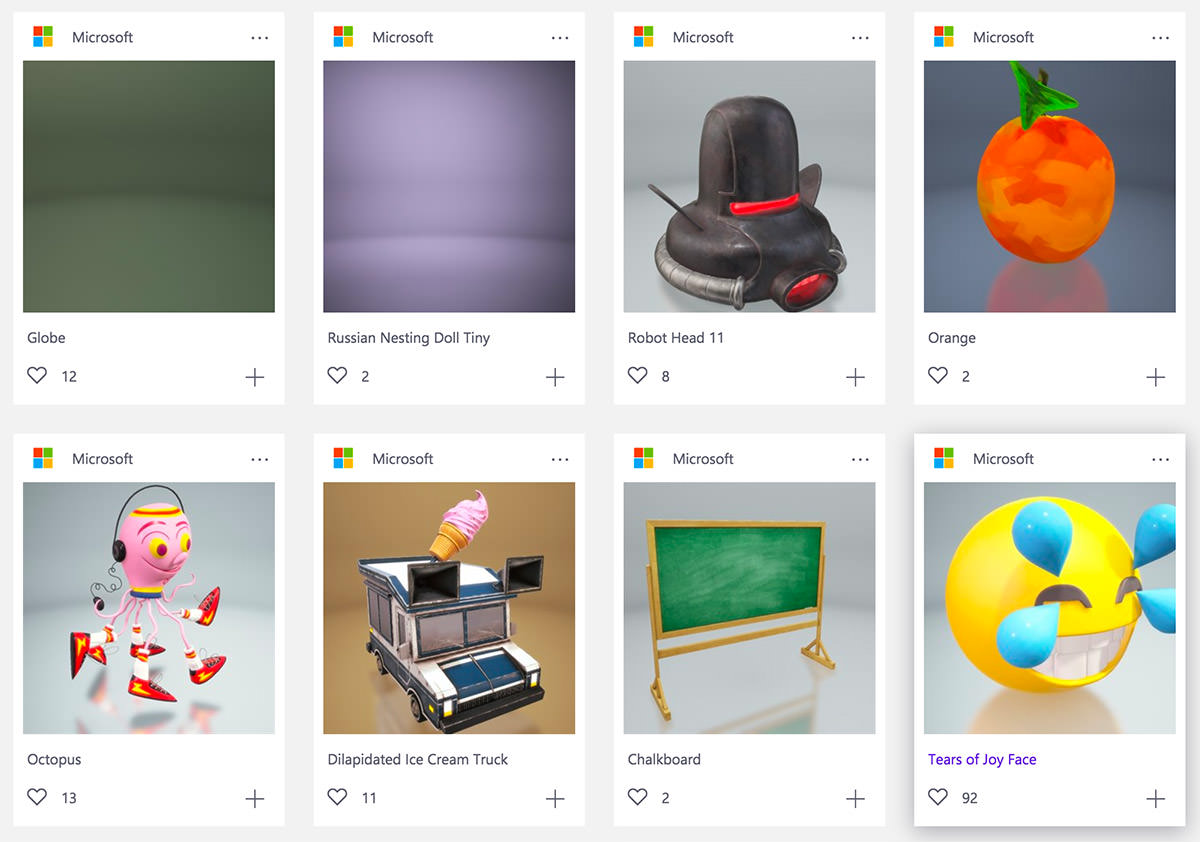
Is Paint 3D the best 3D design tool out there? Maybe not. But, it’s one of the easiest and most accessible, especially since it’s free for everyone who has the Creators Update.
Upgraded Privacy Dashboard
Privacy matters a lot to users, and Microsoft knows that. With the Creators Update, they’ve taken a step towards improving privacy by bringing in a new dashboard.
When you finish installing the Creators Update on Windows 10, you’ll see this privacy dashboard. Here, you can control the amount of information Microsoft collects from you. You can either let them have full access or keep it to the basics.

If you want to change your privacy choices later, just go to the Settings menu. Even though this new dashboard might not let users control every tiny detail, it shows that Microsoft is committed to handling privacy worries of Windows 10 users.
Better Control Over Windows Updates
We all know how annoying it is when Windows suddenly restarts to install an update. The good news is that with the Creators Update, Microsoft lets Windows 10 users have more say over these surprise restarts.
If you’re a Windows 10 Home user, you’ll get to use the “Active Hours” feature. This lets you set times when you don’t want Windows to restart for updates. For those on Windows 10 Professional, Education, or Enterprise, there’s even an option to delay new updates for up to 35 days.
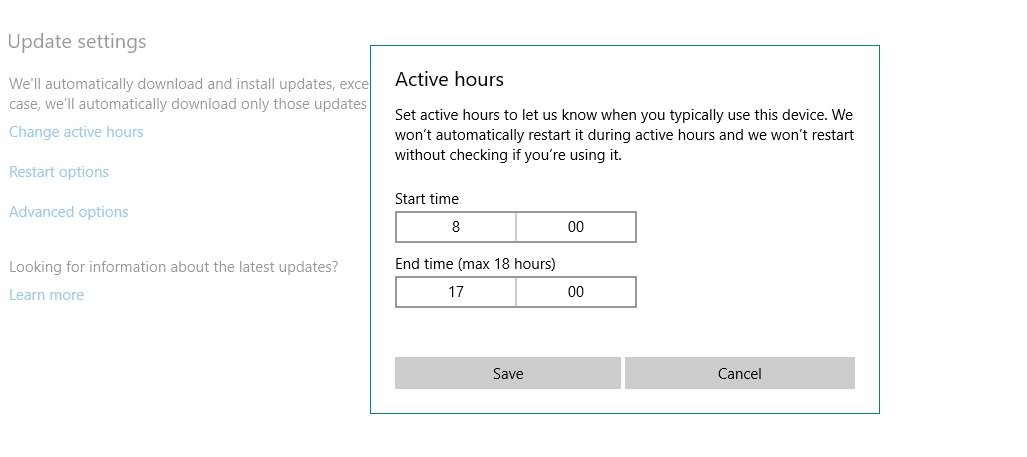
Not just that, the Creators Update also introduces Microsoft’s new Universal Update Platform. This means updates will be smaller and more efficient in the future.
Organizing the Start Menu
Ever thought of grouping several apps in the Start Menu into one folder? The Creators Update lets you do just that.

Creating a folder is easy. Just drag one app over another. When you click on this folder, it expands to show all the apps inside. If you like a neat and tidy Start Menu, this is a feature you’ll love.

Introduction of PowerShell
If you enjoy tweaking Windows, here’s good news. With the Creators Update, Microsoft has made PowerShell the main shell, while the old Command Prompt takes a backseat.
After the update, you can start PowerShell by right-clicking the Start button and choosing the PowerShell option.
Don’t worry if you still want to use the Command Prompt. You can access it manually when needed.
20 Windows PowerShell Commands You Must Know
A list of useful and simple Windows PowerShell commands to help you achieve tasks like getting help or... Read more

Automatic Clean-up with Storage Sense
Clearing temporary files to get more space on your computer can be time-consuming. Now, Windows can handle that for you. The Creators Update introduces a feature called Storage Sense. It automatically deletes temporary files for you.
Plus, it helps in removing files that have been in your Recycle Bin for over 30 days.
9 Best Apps to Clean Up Windows Junk (2024)
Like every other computer and operating system, your Windows PC needs regular maintenance. With constant use and passage... Read more
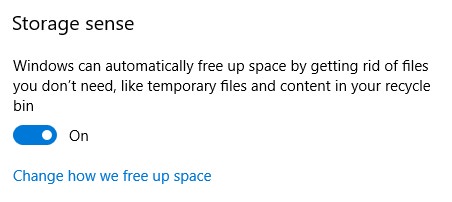
Easier on the Eyes: Night Light
Apple’s not the only one caring for your eyes. Microsoft, with the Creators Update, has added a feature similar to Apple’s F.lux.
This feature, called Night Light, lets Windows 10 lower the blue light output during specific times. This is gentler on your eyes, especially in the evening or before bedtime.
And if you have your computer close by when sleeping, reduced blue light means falling asleep might become a bit easier.
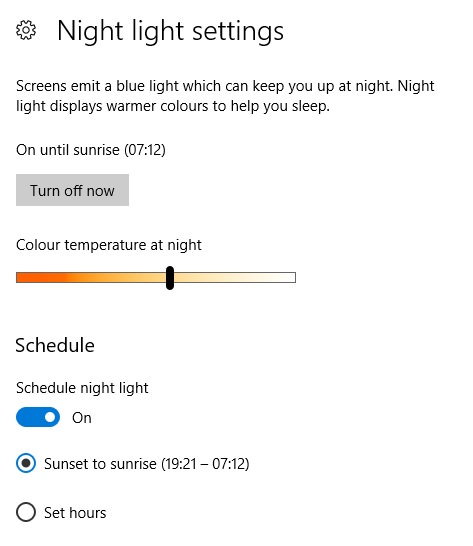
Enhancements in Microsoft Edge
The Creators Update introduces two handy features for the Edge browser.
15 Microsoft Edge Productivity Tips & Tricks
Microsoft Edge got a new life in late 2019 when Microsoft decided to drop EdgeHTML in favor of... Read more
Previewing Tabs
First up, there’s the Tab Preview. You’ll see it in action when you click the arrow next to the New Tab button. This lets you view tiny previews of all your open tabs. Just hover over a tab, and you’ll get a peek of its content.
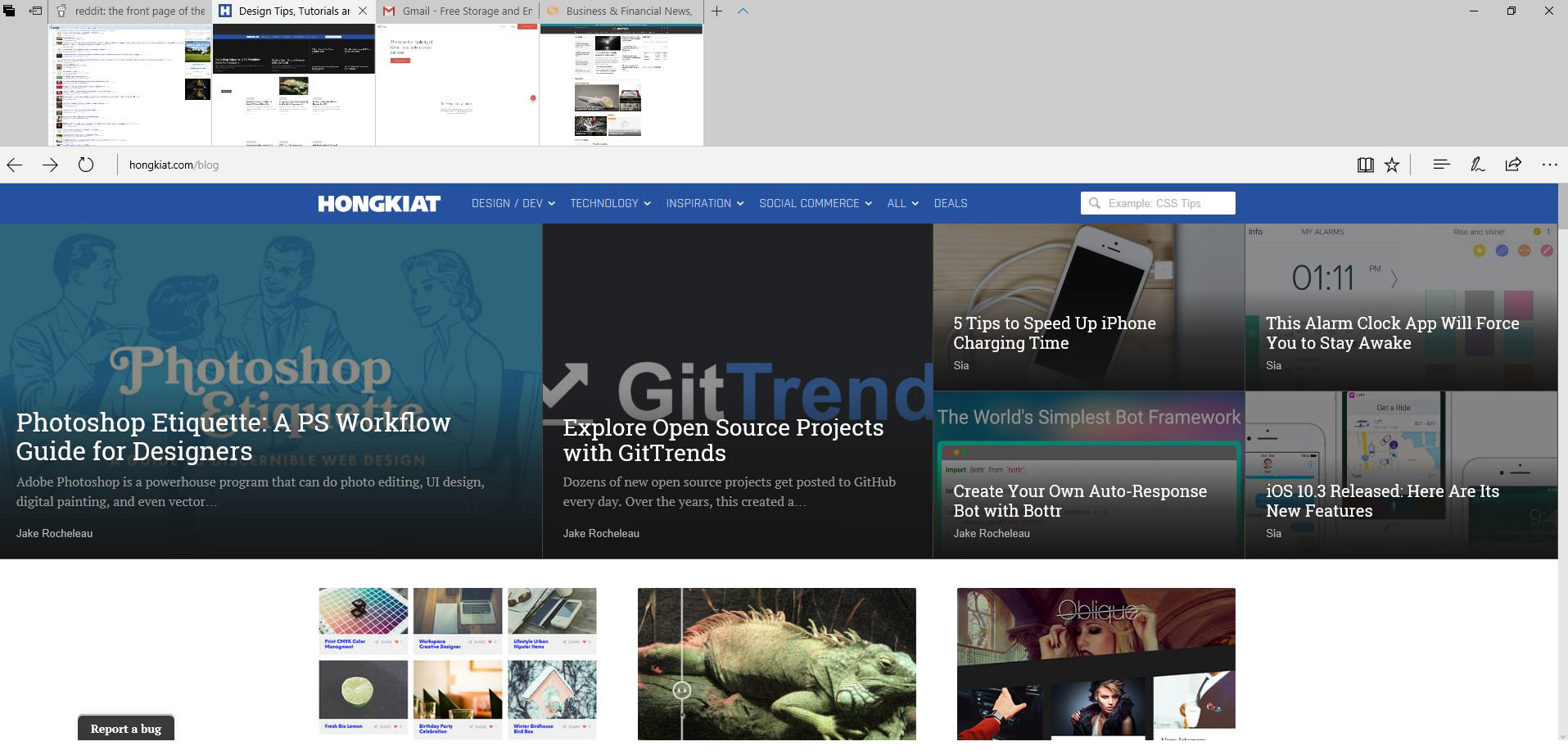
Organizing Tabs for Later
Next, there’s the Set Aside Tabs feature. You’ll find the control buttons for this on the top left of the Edge browser. By clicking the right button, you can minimize your active tabs and save them for later.
Want to get back to those tabs? Clicking the left button shows a list of tabs you’ve saved. You can choose to open them one by one or all at once.
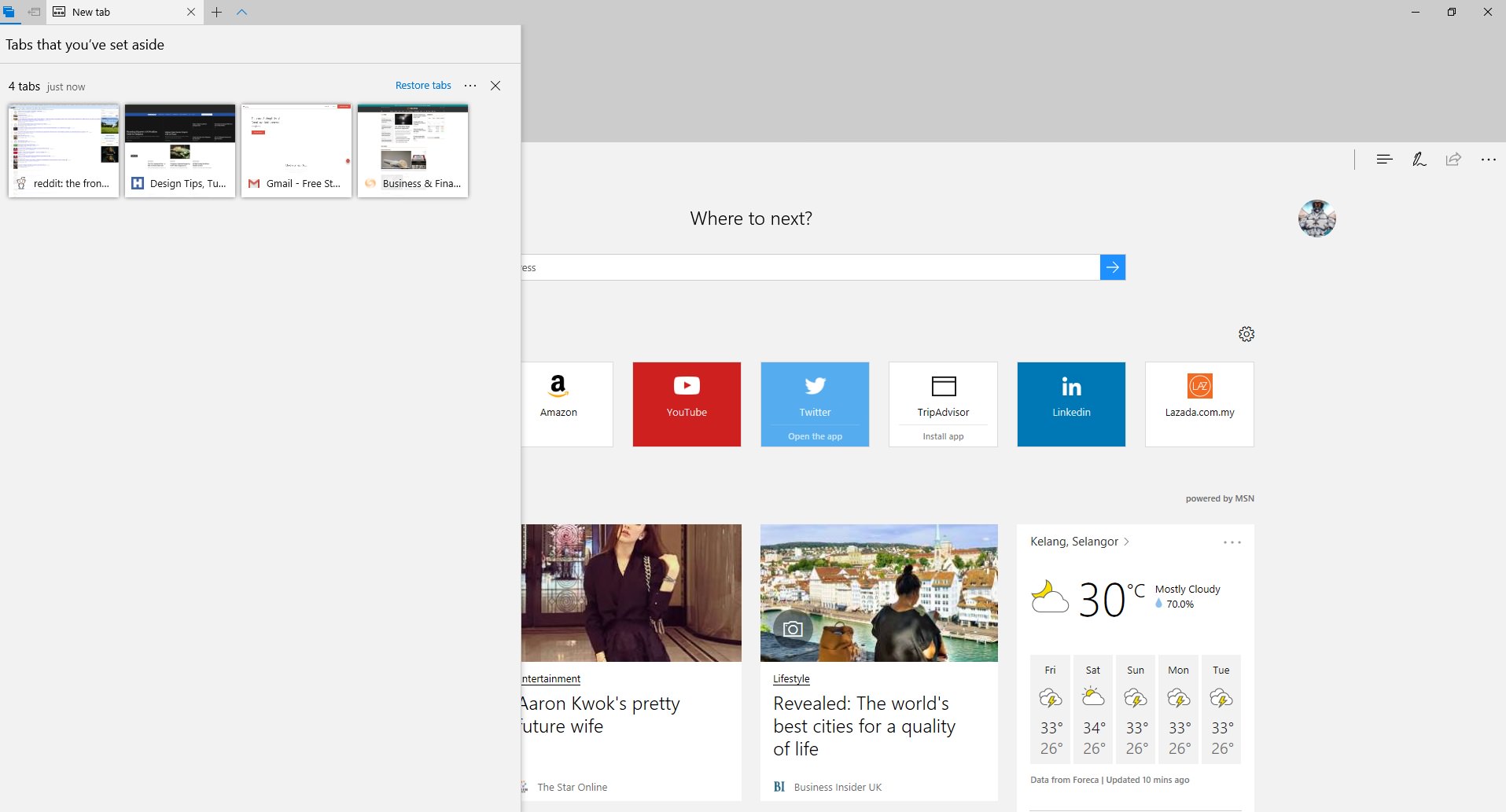
Experience Windows in Holographic Mode
Last on the list of new features in the Creators Update is the Windows 10 Holographic Shell. However, this feature isn’t for everyone. The reason being, you’d need a Virtual Reality headset or Microsoft’s HoloLens to use it. And right now, they’re still quite pricey.
If you’re lucky enough to have a VR headset, this update lets you dive into Windows VR. It’s a blend of virtual reality and augmented reality in Windows 10.
Read Also: How to Access Windows 10 Boot Options Menu (6 Ways)