Discover 5 Must-Know Features in Windows 10 Insider’s Latest Build
The Fall Creators Update for Windows 10 has just gotten a lot more interesting as the latest build of Windows 10 Insider has introduced a number of features that will be made available when the major update launches.
Seeing as the list of features is extremely long, we’ll be focusing on some of the key features that have been introduced with Windows 10 Insider Build 16215.
Read Also: 8 Tools to Customize Your Windows 10
A new Fluent Design-based Start Menu and Action Center
Fluent Design, formerly known as Project Neon, will be making itself known with the new Windows 10 Insider Build as both the Start Menu and Action Center have adopted Microsoft’s new design system.
Besides receiving a shiny new look, both the Start Menu and Action Center have been updated to make them more user friendly. In case of the Start Menu, Microsoft has made it so that the Start Menu can now be resized at will. As for the Action Center, Microsoft has tweaked it to provide much clearer information separation and hierarchy.

Microsoft Edge now lets you pin websites to the Taskbar
The new Windows 10 Insider Build is bringing webpage bookmarks to the next level, assuming of course that your default web browser is Microsoft Edge. With the latest build, Microsoft Edge will now let you pin websites to the taskbar.
To do so, all the user needs to do is to select the "Pin this page to the taskbar" option found in the settings menu.
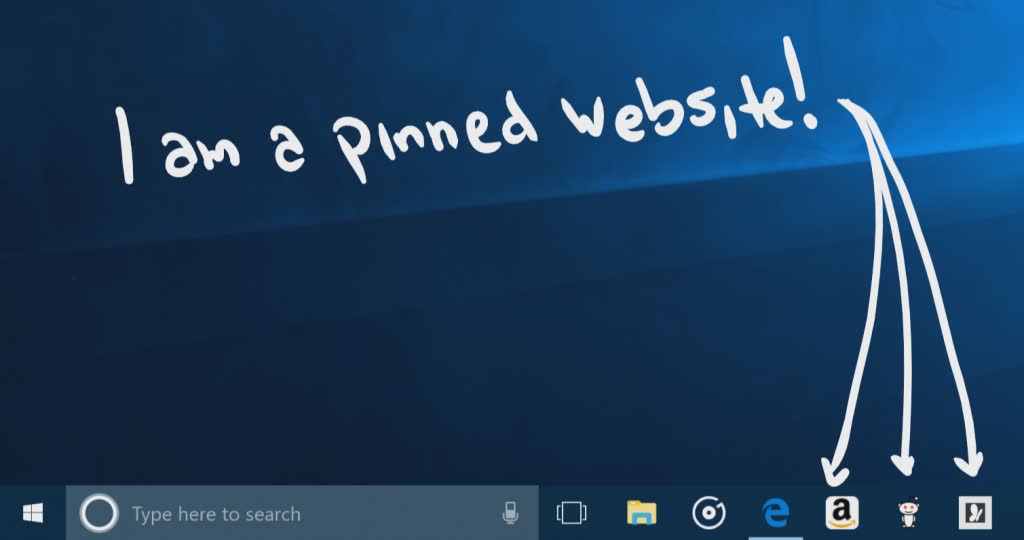
Besides adding bookmarks to the taskbar, Microsoft is also making Full Screen mode a lot more accessible for Edge.
Previously only accessible via the Shift + Windows + Enter button combination, the latest Windows 10 Build now lets you access Full Screen mode via the more traditional F11 button. Alternatively, users can activate Full Screen mode by accessing the Settings menu.
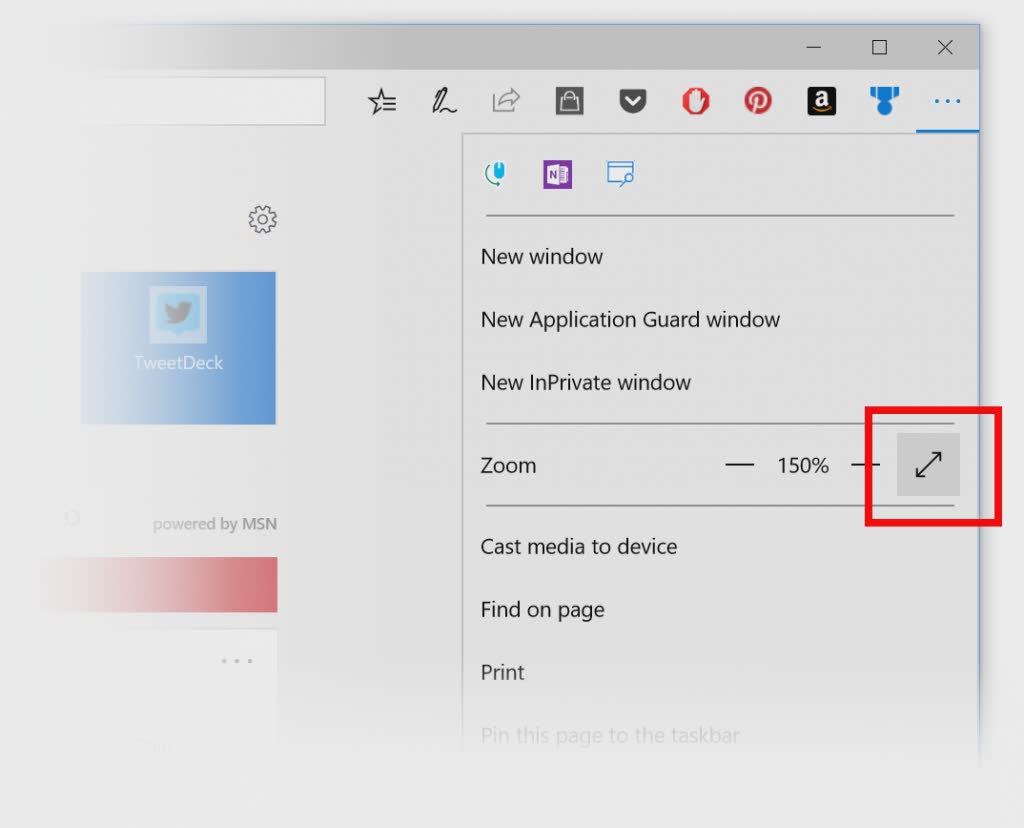
A better handwriting experience
When the Fall Creators Update was first announced, Microsoft mentioned that one of the areas that the company will be focusing on is the Windows Ink experience. With the latest Windows 10 Insider Build, we now know what those improvements will be.
For starters, Microsoft is introducing a new conversion and overflow model to Windows 10. With this model in place, users will now see their previously written words convert to typed text within the handwriting panel.
Once the panel is filled and the pen is lifted off the screen, the text would be shifted to the side, giving the user more room to write. Once they’re done writing, all the user needs to do is tap on the commit button to insert the text and clear the panel.
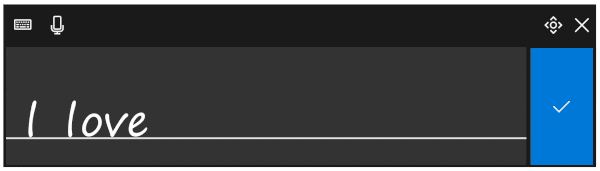
When it comes to editing, Microsoft has introduced two new features for handwriting. The first is the ability to correct errors simply by writing on top of the error itself. This is useful for correcting minor spelling mistakes.
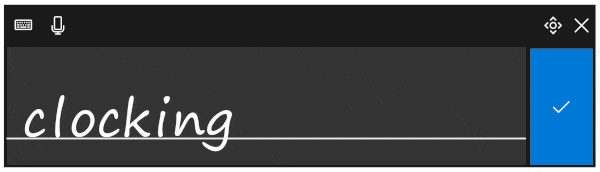
The other feature is called ink gestures, and it allows users to make simple sentence edits from the handwriting panel itself. There are currently four supported gestures: strikethrough, scratch, join and split.
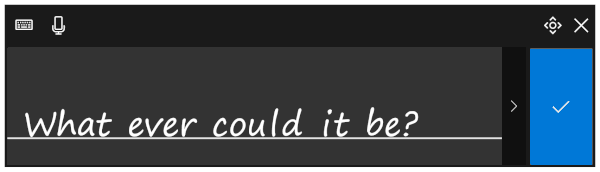
A Find My Pen feature
Can’t remember where you left your Surface Pen? Well, Microsoft is introducing a Find My Pen feature that may assist you in locating your misplaced pen. Found under the Find My Device section of the Settings menu, this feature will see Windows 10 pull up information on the location and time in which you’ve last used the pen on your computer.
While the information provided by the feature may be useful, Microsoft has explicitly warned that the Surface Pen does not come with a GPS. As such, those looking for up-to-date information about their lost pen will not be able to find it with this feature.

Cortana improvements
It wouldn’t be a Windows 10 update if Cortana wasn’t in the mix, and sure enough, Microsoft’s assistant too is getting some love with this update.
The first improvement that Cortana is getting relies on what Microsoft is referring to as vision intelligence. Beginning with the latest Windows 10 Insider Build, Cortana will now be able to create reminders out of pictures found in the user’s camera roll.
One example that Microsoft has provided is a photograph of an upcoming concert. With the new improvement, Cortana can now ask the user if they would like to add the event to their schedule.

The second improvement for Cortana focuses on the pen. Called Cortana Lasso, this feature will allow Surface Pen owners to use the new lasso tool to circle relevant information on the desktop. From there, Cortana can then schedule the event onto their calendar.
One thing to note is that Cortana Lasso will only work with Surface Pens that support Press and Hold. As such, Surface Pens that came before the release of the Surface Pro 4, the Surface Book or the Surface Studio will not be able to take advantage of the feature.
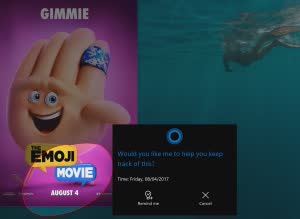
Read Also: All About Microsoft Surface Laptop and Windows 10 S