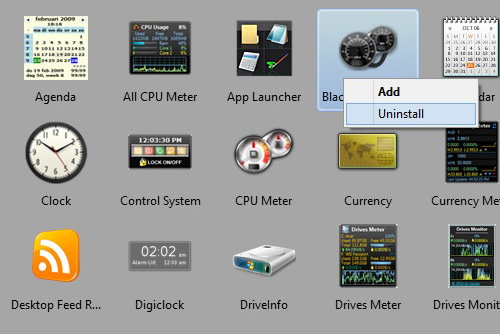How to Use Windows 7 Desktop Gadgets on Windows 8.1
Note: This post was first published on February 25, 2014.
Windows 8.1 offers a sleek, flat UI design but omits the desktop gadgets found in Windows 7 – useful tools such as clocks, calendars, unit converters, and weather apps. If you miss having these handy gadgets on your desktop, here’s a guide on how to reintroduce desktop gadgets to Windows 8.1.
You will need to install a program that restores a selection of desktop gadgets. These aren’t identical to the original Windows 7 gadgets but function similarly. This software also supports downloading and installing .gadget files from third-party sources.
20 Useful Microsoft Windows 8.1 Tips & Tricks
With the upgrade from Windows 8 to 8.1, Microsoft has made several changes mainly to improve on certain... Read more
Download and Install Desktop Gadgets
Visit 8gadgetpack.net to download the latest installer. After running it, you’ll see several gadgets appear on your desktop.
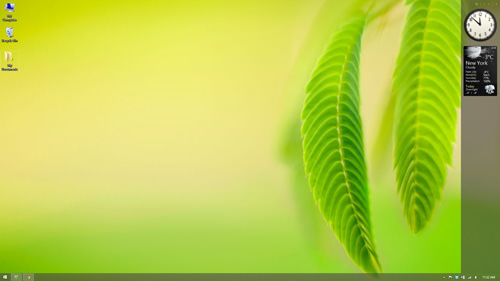
The transparent sidebar you notice is also a gadget. It helps keep your desktop gadgets visible over open or maximized windows. Like any gadget, it can be removed if you prefer.
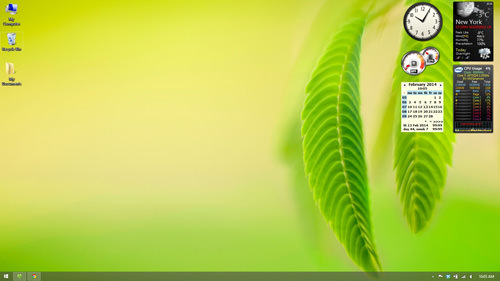
How to Add a Desktop Gadget
Adding a desktop gadget in Windows 8.1 is similar to the process in Windows 7. Just right-click anywhere on your desktop and select Gadgets.
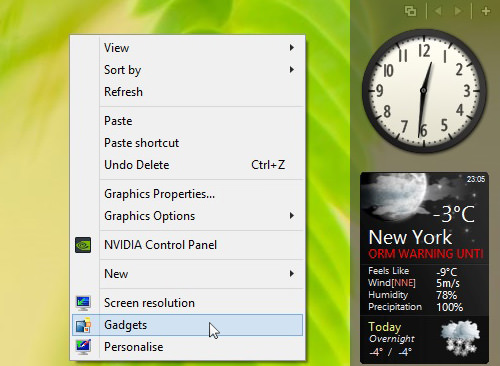
A window will open allowing you to choose from a variety of classic Windows 7 gadgets.
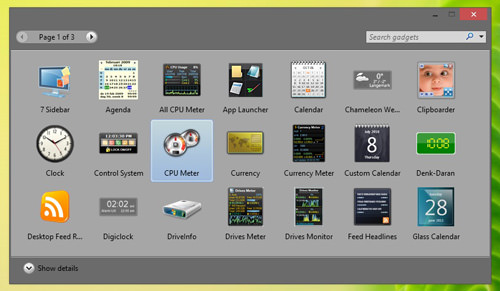
Each gadget offers unique options accessible by right-clicking the gadget and selecting Options.
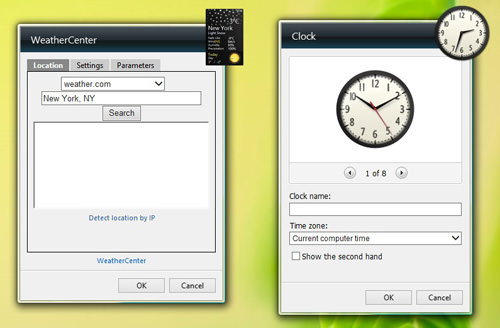
Managing Third-Party Gadgets
You can extend your gadget collection by downloading .gadget files from third-party websites. To install, simply double-click the .gadget file, and it will appear on your desktop.
Ensure you download gadgets only from trustworthy sources to prevent potential security risks like malware.
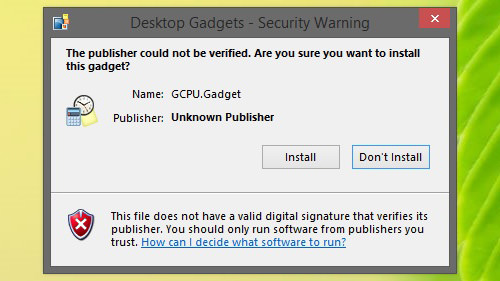
To remove a gadget, open the gadget list, right-click the gadget, and select Uninstall.