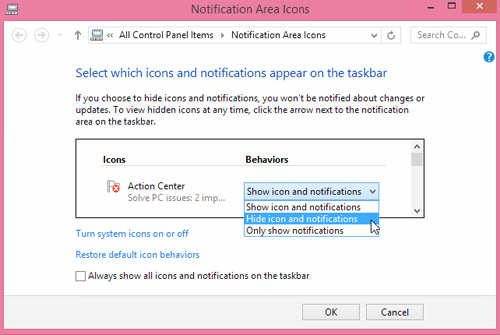How to Enable and Disable Windows Action Center Messages
How often do you see this image when you are on Windows? It’s annoying, isn’t it? Every time you restart your PC that reminder comes on to nag you.
These messages are coming from the Action Center. The Action Center helps to scan your PC for security and maintenance issues, and it will alert you if necessary. If you have Windows Defender disabled, you will be repeatedly prompted to “Turn on virus protection”. If you want to opt-out from receiving messages like this, this is the quick tip you should be reading.
How to Enable the Built-in Administrator Account on Windows 8
Like its predecessors, Windows 8 is still vulnerable to attacks that could compromise the system. However, Windows 8... Read more
Turn Action Center Message On or Off
To begin, start off by searching for Action Center on Windows 8 Metro search; click to open it. For Windows 7 users, go to Control Panel > System & Security > Action Center.
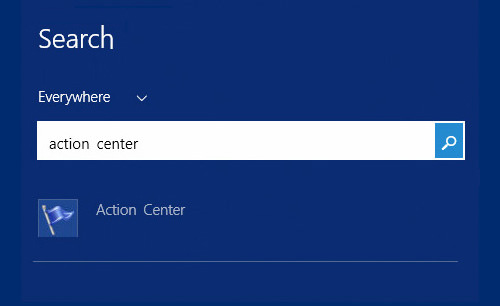
Next, click on Change Action Center settings at the left sidebar in the window. You will arrive at the Action Center settings page where you can choose the messages you don’t want to be prompted with.

To turn off Action Center messages, untick any of the options. If you do not wish to receive any further messages from Action Center, untick all of the options. Once done, click OK.
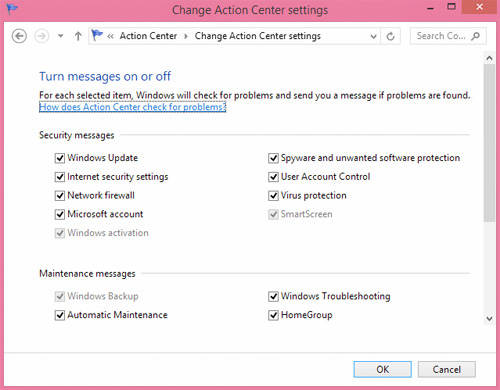
Hide Icon and Notifications
Ultimately, you can also turn off all notifications from Action Center directly from the taskbar icon. To do that, click on the up arrow button at the taskbar and then click on Customize.
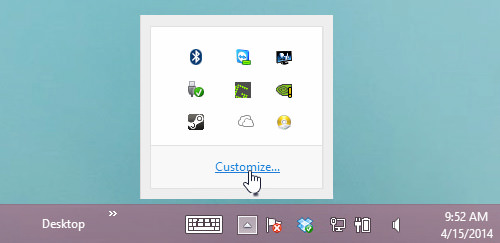
Next, choose to Hide icon and notifications under the Behaviors tab in Action Center. Click OK and you’re done.