10 Best Windows Workstation Backup Software
It’s important to know that backing up your data is vital to every Windows user — no matter if it’s a small business or an enterprise firm. As part of that, the best way to back up any data — whether it’s files or system data — is by using backup tool, or software.
It is designed specifically for Windows-based operating systems like Windows 8, 10 and even the latest Windows 11. Let’s take a look at some of the best Windows Workstation backup software that will help you back, which will help you in backing up any data you have on your PC safely.
How to Speed Up Your Slow PC (25 Ways)
25 Ways to Speed Up Your Slow PC Is your computer often slow or unresponsive? Each new version... Read more
1. EaseUS ToDo
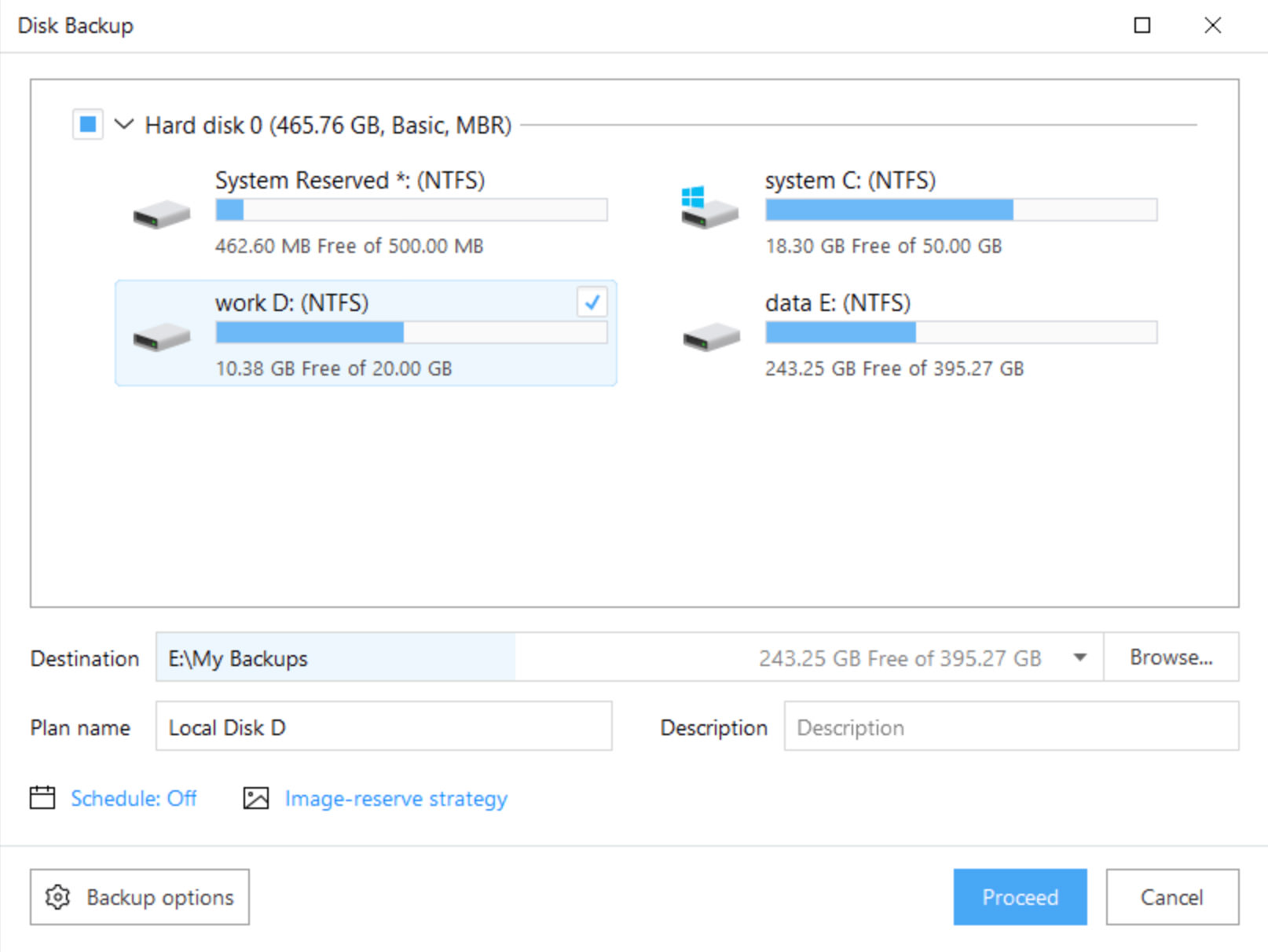
EaseUS ToDo is a complete backup software solution to protect workstations running on all versions of Microsoft Windows operating systems, including XP, Vista, 7, 8/8.1, and 10. It helps you clone your entire hard drive to another drive or external storage device; you can also create a full image backup of your operating system for disaster recovery.
The program also allows users to sync files in real-time over local networks, schedule file synchronization at a specific time, and much more.
Key features:
- Backups may be scheduled with a few mouse clicks, and data backups can be conducted as frequently as you require. No more work is necessary.
- When calamity strikes, swiftly restore your system and data to get your machine back up and running.
- Real-time backup reports keep you up to date on the status of your backup at all times. You will be notified if anything unexpected occurs.
2. Veeam Backup & Replication

Veeam is a prominent player in virtual and physical backup solutions, and their software provides users with flexible options and smart data recovery. Their solutions are available on a variety of platforms, including Hyper-V, VMware vSphere/ESXi, Nutanix AHV, Microsoft Azure Stack, and RHEV.
Veeam’s backup solutions provide users with a great deal of flexibility, including several features that are exclusive to Veeam.
Key features:
- With image-based, single-pass backups that take advantage of VM, hardware and OS snapshots, backups are completed quickly.
- Veeam’s backup format is designed to work with a variety of clouds, platforms, settings, and hardware.
- With wizards, policies, and an intuitive UI that any administrator can learn, you’ll quickly realize Veeam’s capabilities.
- For total data security, automate discovery and backup of supported VMs, servers, applications, and databases, including Kubernetes.
3. Acronis True Image
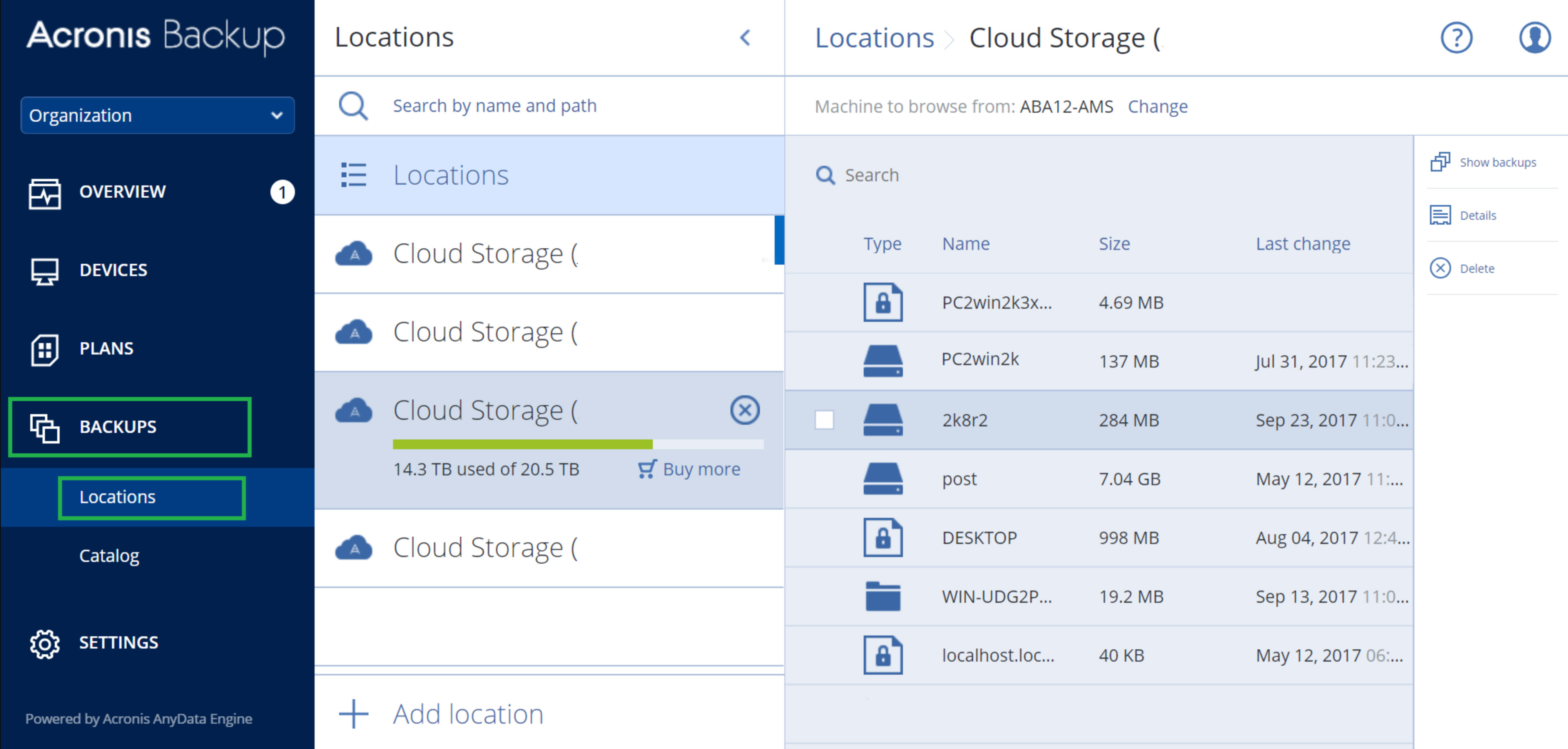
Acronis True Image Backup and Recovery is an image-based backup solution that lets you recover your entire system, operating system, settings, applications, documents, and files at any time.
For example, if your hard drive crashes or you lose a laptop to theft or damage. Acronis True Image works with desktop computers as well as laptops running Microsoft Windows XP/Vista/7/8 or Linux. It also includes tools to easily migrate PCs from one hardware platform to another.
Key features:
- Backup and restoration of a whole PC image.
- Backups are made automatically and on a regular basis.
- Backup to the same hard drive and to the cloud.
- AES 256 encryption is quite strong.
4. NAKIVO Backup & Replication
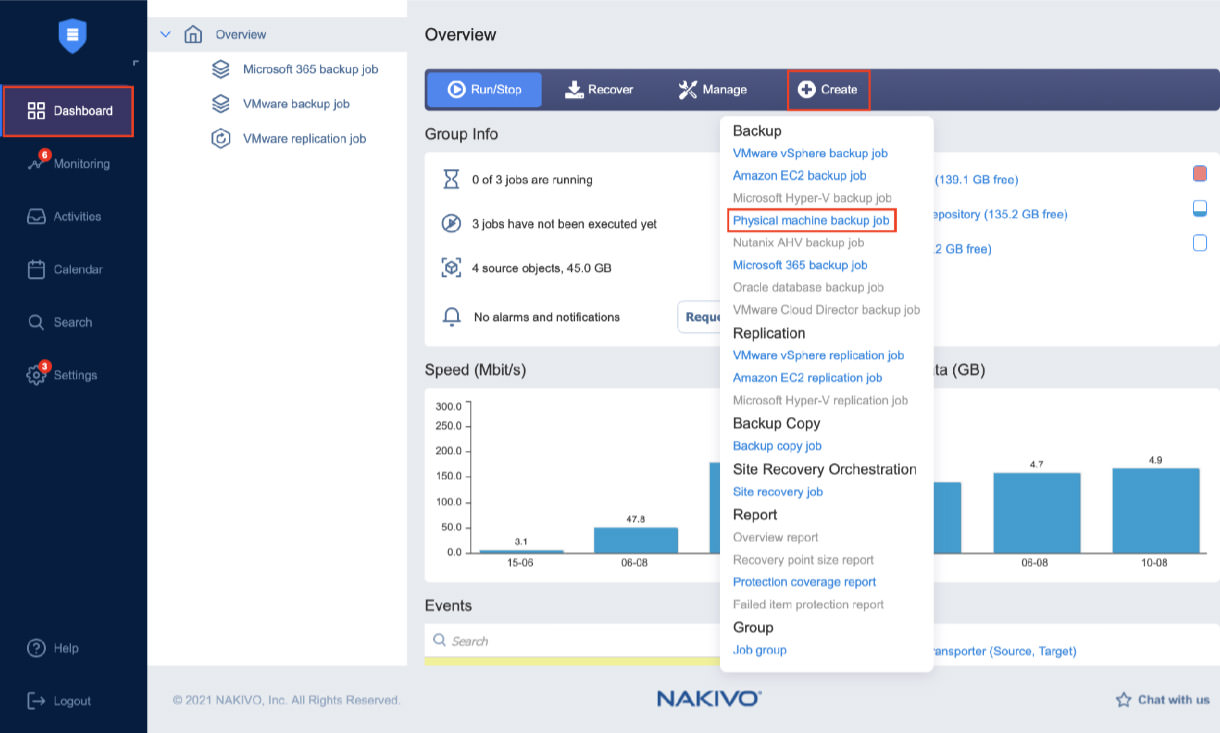
NAKIVO Backup & Replication is a software solution that can ensure seamless data protection for Windows machines, as well as virtual, cloud and SaaS workloads SMBs, enterprises and managed service providers.
An intuitive web interface makes scheduling, automation and control of data protection workflows simple, fast and efficient from a single pane of glass. You can store backups of workstation data on-site, send them offsite, to the cloud (Amazon S3 or Wasabi) or tape. The solution enables instant recovery of files and apps with preserved permissions to the original or custom location.
Moreover, you can resume workflows with minimal downtime by using the P2V (Physical-to-Virtual) feature to recover physical workstations as VMware vSphere VMs.
Key features:
- Incremental app-aware backups guarantee data integrity, increase backup speed and reduce storage space requirements.
- Single dashboard for data protection helps administrators to save time and effort on workflow management.
- Instant recovery of individual folders and files can minimize downtime and ensure regulatory compliance.
- Multiple backup destinations for data availability and additional resilience to cyberattacks and disasters.
- Backup compression to save even more storage space.
- AES 256-bit encryption protects backup data from third-party access
5. R-Drive Image
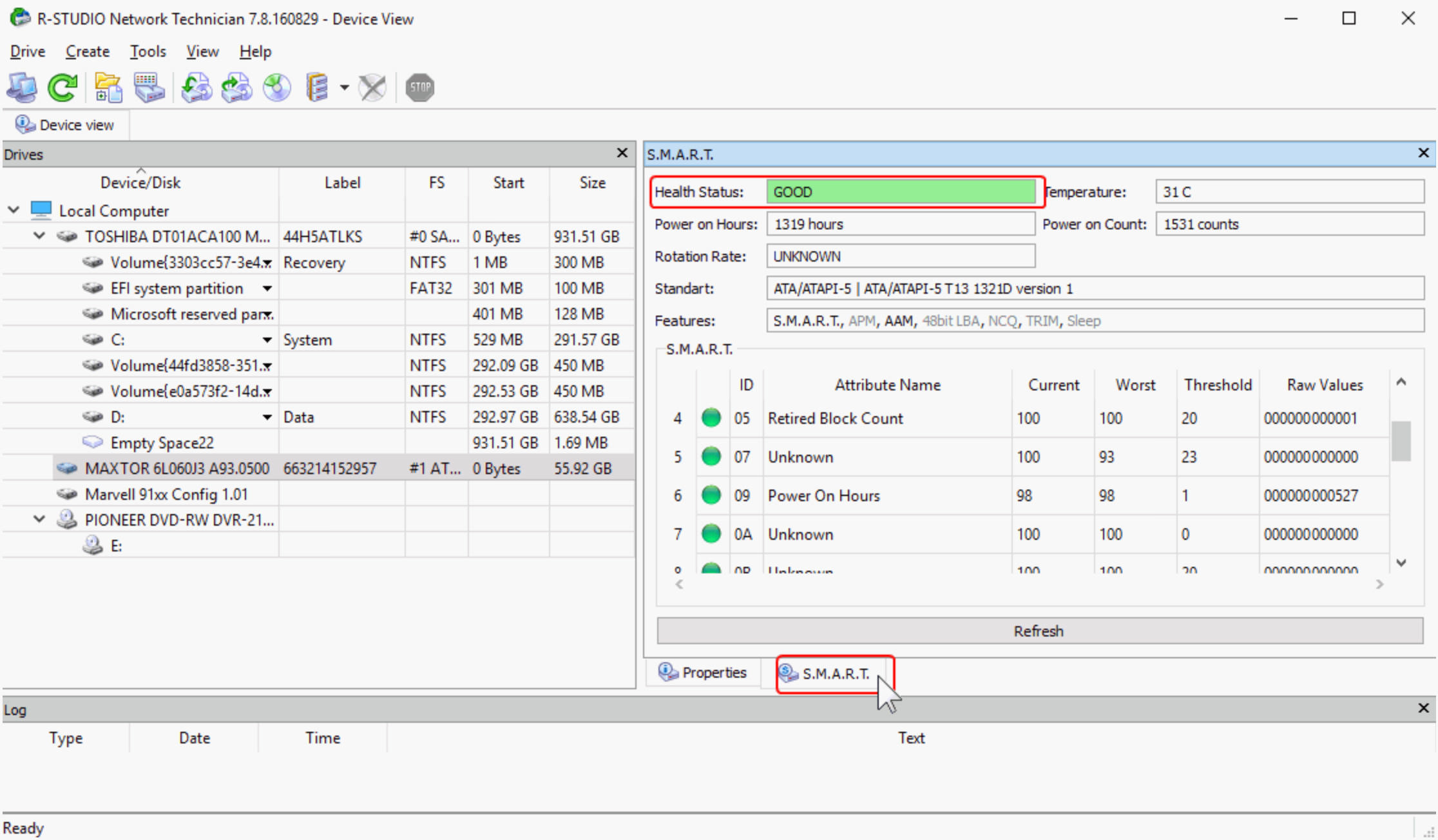
R-Drive Image is a data backup and storage solution that works on all versions of Windows operating systems. It allows individuals back to make a clone of their entire computer within moments, allowing them to store multiple instances of their operating system and all data safely.
In short, it’s one of the best workstation backup software you can find on today’s market. If you already have a solid backup strategy in place, now is definitely an excellent time to start.
Key features:
- The wizard interface is straightforward. Almost all actions can be specified with a few mouse clicks; no advanced computer management skills are required.
- Using R-Drive Image, you can create System Recovery OEM media, which is a bootable disk (or set of bootable disks) that is useful for recovering a computer system after a complete malfunction, or even when a new installation is necessary (system recovery disks). CDs, DVDs, USB drives, ZIP drives, or any other removable media device can be used.
- R-Drive Image can be used to set up a large number of identical computers. Once one computer is fully configured, a disc image of it can be created and then deployed to all other computers to save time and money.
6. Backupper 6 Standard
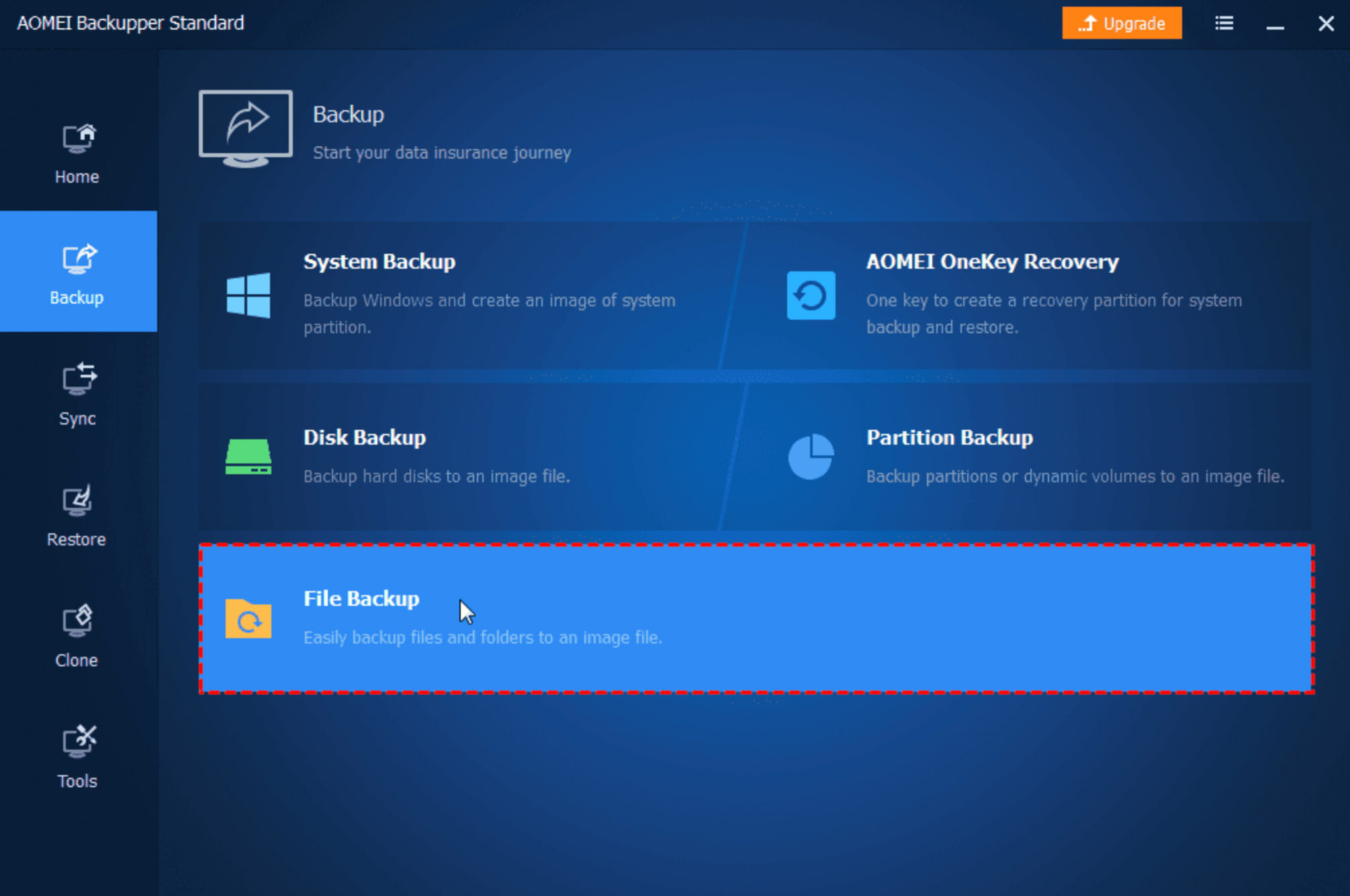
Backupper 6 Standard offers complete protection against a wide range of data loss threats. It automates backup processes and schedules backups on a per-file and per-folder basis. It compresses files, encrypts them, and removes old files to save space.
And it’s easy to use: simply set up automatic backups, schedule full or incremental backups, run manual backups on demand, and more – all from an intuitive interface.
Key features:
- System migration to SSD and data transfer between separate drives is straightforward and efficient, and secure boot after cloning is ensured thanks to a user-friendly interface and professional technologies.
- elective file restoration and dissimilar hardware restoration allow you to swiftly restore specific files to their original or new locations, or deploy a system to a new computer, even a bare-metal restore, without having to reinstall.
7. Macrium Reflect
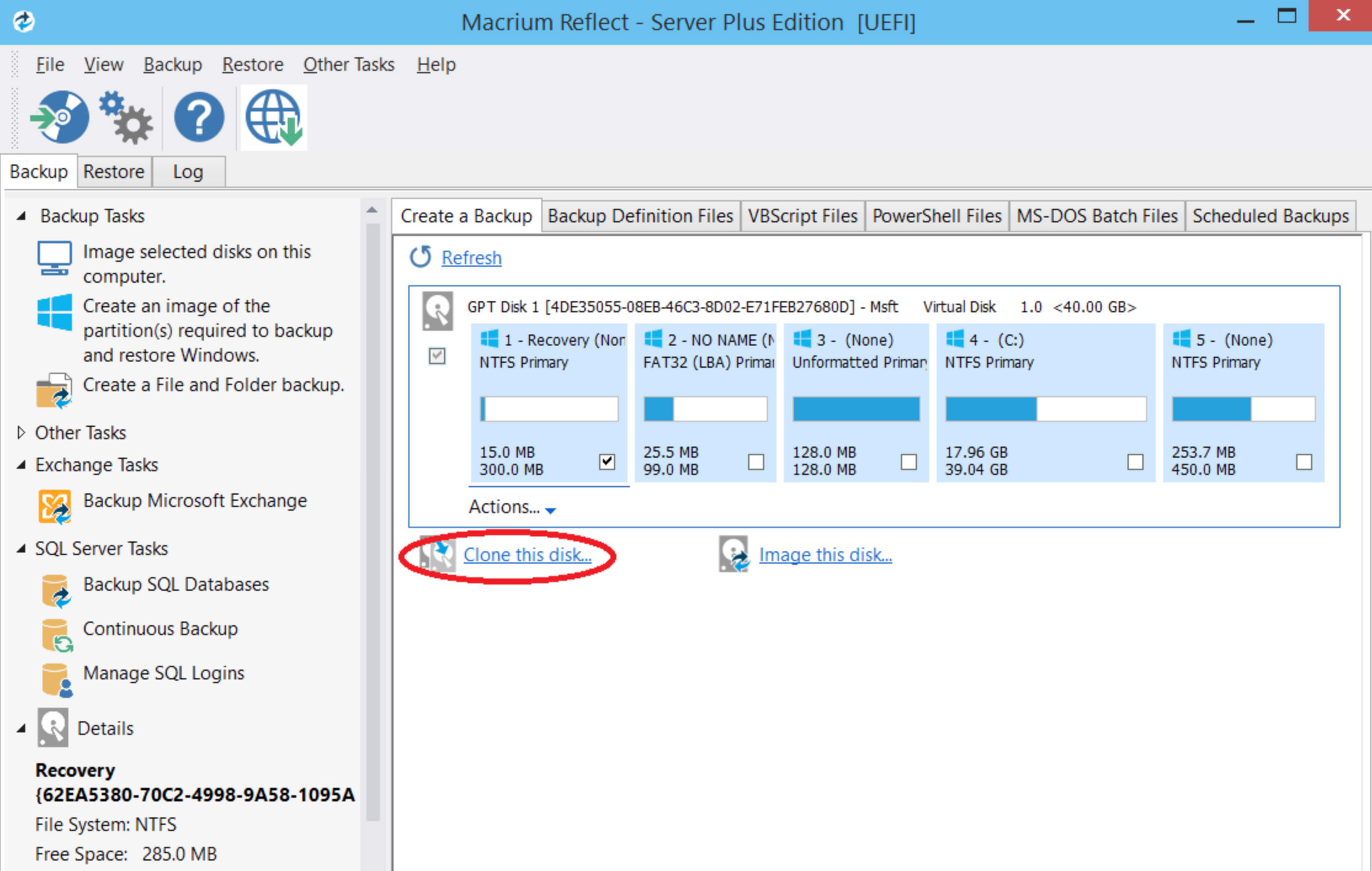
Macrium Reflect is a lightweight and easy-to-use backup software program. It can help you backup your data quickly, including computer files, system settings, application settings, partitions, and even disks. You can choose to backup entire systems or single files and folders.
Once everything is backed up, it will enable you to create an effective disaster recovery plan in case something bad happens.
Key features:
- Backups on a regular basis.
- Differential backup is supported.
- The majority of functions are available for free.
8. Cobian Backup 11
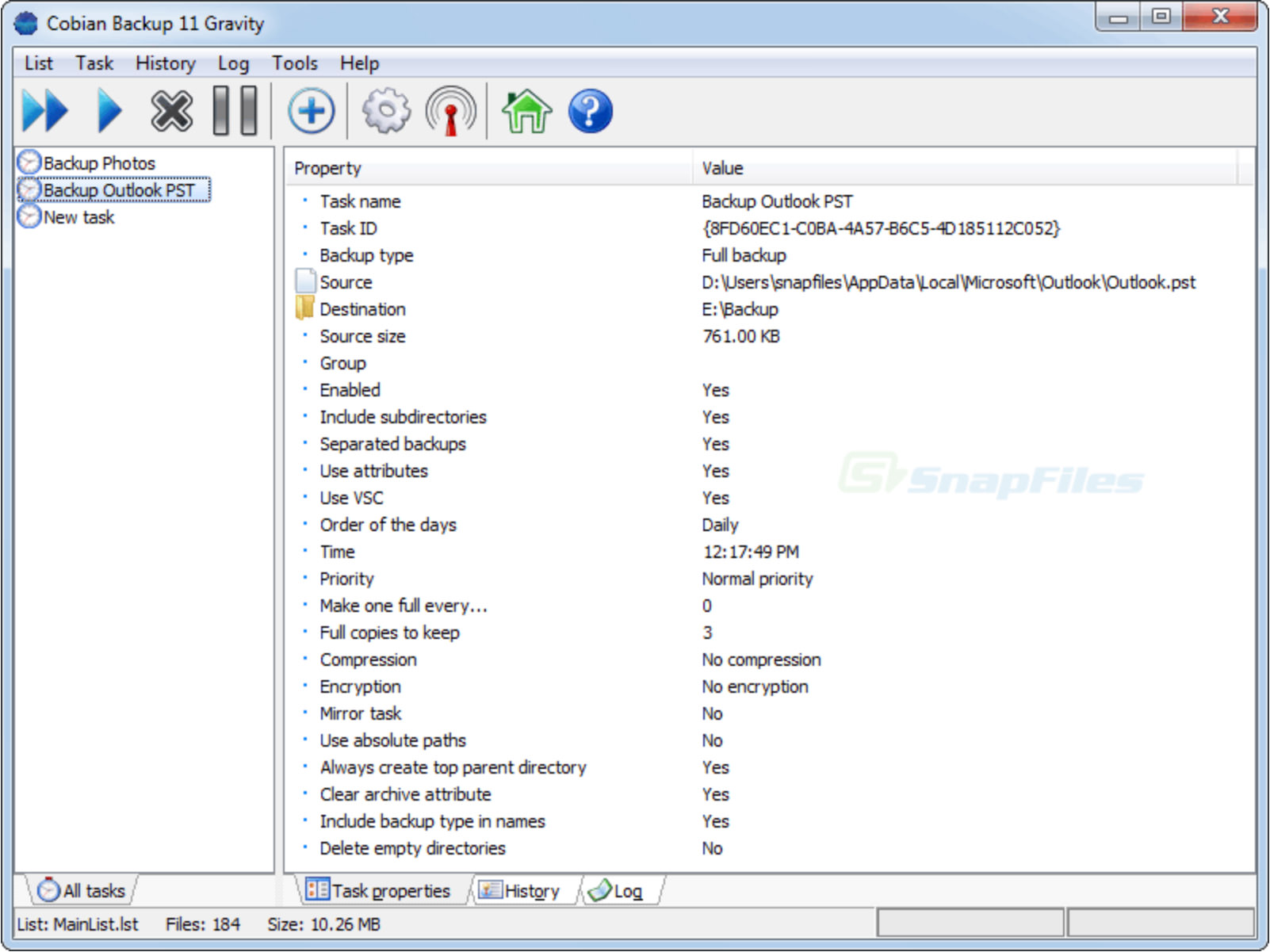
The best backup software we’ve found is Cobian Backup. It works across all platforms and has a simple, intuitive interface that takes no time to learn. The cloud backups are secure and easy to understand, and all of Cobian’s features fit into a single license at an affordable price.
On top of it all, they have excellent customer service and an extremely fast turnaround time when dealing with technical issues or any other questions you might have.
9. Iperius Backup
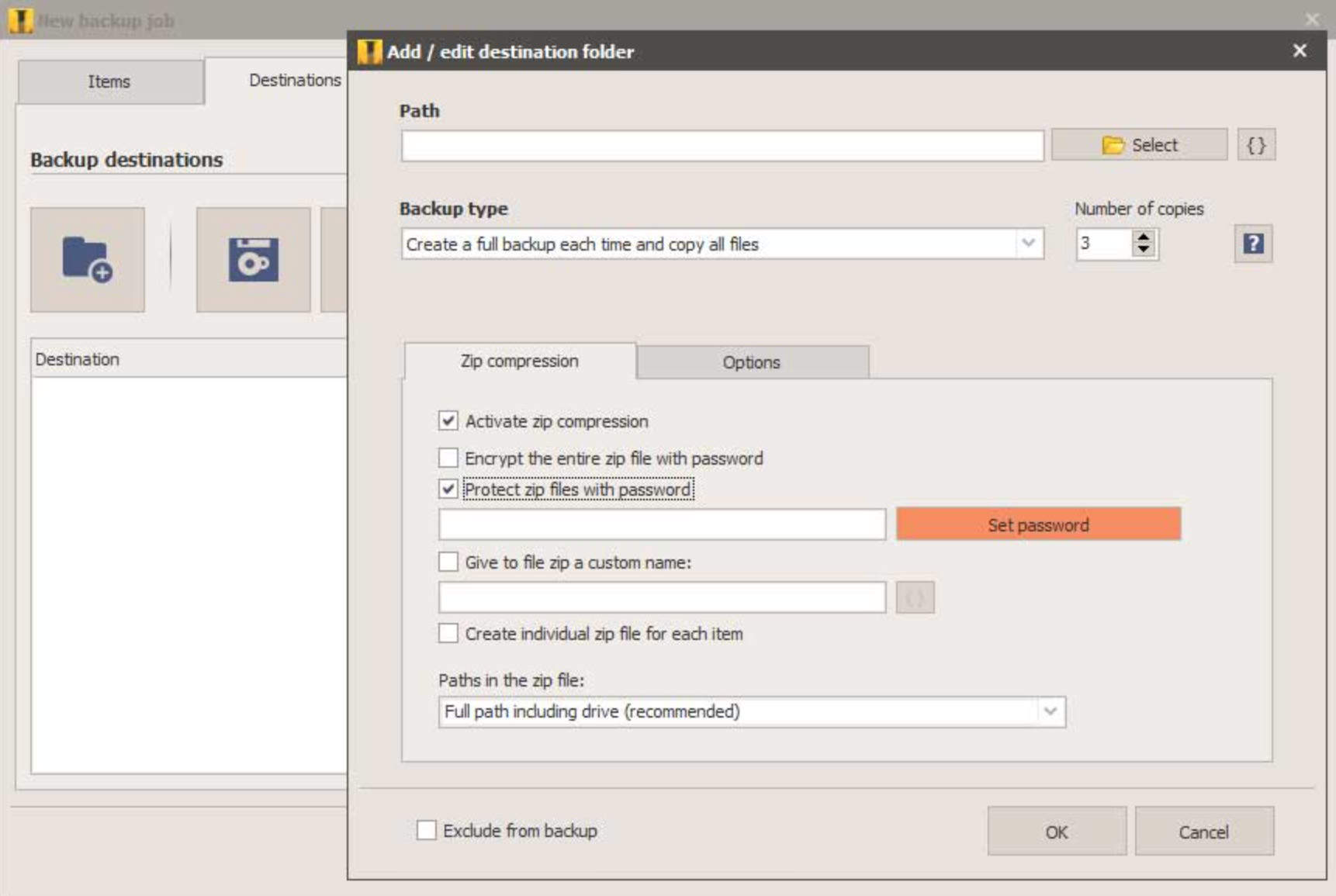
Iperius Backup is a highly powerful and feature-rich backup software that’s capable of backing up your entire system. This way, if anything does happen to your system, you’ll have a complete backup of all your data and files ready to go.
Iperius allows you to configure backups however you see fit, whether backing up each file or even just specific folders. Moreover, it’s an easy-to-use tool with an intuitive interface.
Key features:
- Workstations and servers have full system backup and disaster recovery. Creating a recovery disc. Even different gear can benefit from bare-metal restoration. Recovery and restoration of individual files in virtual environments. Cloning a hard disc to an SSD.
- Exchange On-Premises and Exchange Online backups are both powerful (Office 365). With a single license, you may protect an unlimited number of emails and accounts. Backups can be compressed, encrypted, and saved to any local, FTP, S3, or cloud storage.
10. CloudBerry Backup Desktop
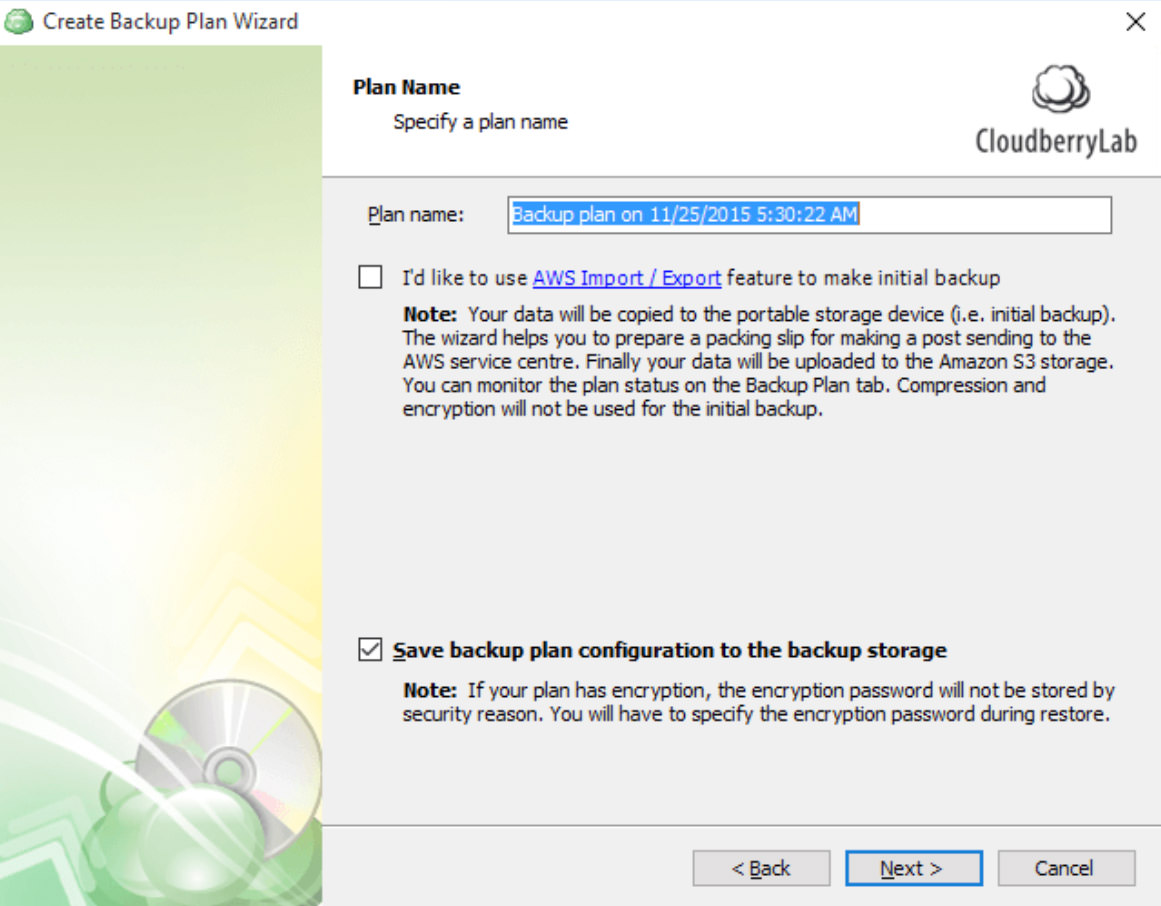
CloudBerry is a full-fledged backup solution. It allows you to choose your preferred storage destinations-local drives or cloud storage-and performs scheduled backups so that you don’t have to remember when to back up files.
Apart from backing up entire volumes, individual files can be saved via right-click menu. However, there’s no built-in deduplication feature like some other solutions in our list have.
Key features:
- Amazon S3 / Glacier, BackBlaze B2, Wasabi, Google Cloud, Microsoft Azure, and other popular storage choices are all supported by CloudBerry Backup.
- Backups are sent straight from servers and desktop computers to your own cloud storage, all while being fully encrypted at the source, in transit, and at the destination.
- You may check the consistency of your backups with CloudBerry Backup at any moment to ensure correct recovery.
Bonus: Paragon Backup & Recovery (Free Edition)

Paragon is a well-known name in PC backup software and has been around long enough to have earned its position as one of our top backup picks. This free version of Paragon’s flagship offering is great for individual users and those running small businesses.
It supports scheduled backups and real-time backups (such as files you’re currently working on), and its performance is among the best we tested.
Key features:
- Delete obsolete backup images based on a value you specify.
- Set a drive letter to mount archives. Browse them on your computer like a normal drive, restoring individual files.
- If your operating system becomes damaged or corrupted, you’ll be able to restore your complete system, including the OS, installed apps, user preferences, and data, using a bootable USB stick and the WinPE environment.
Conclusion
Though there is various Windows Workstation Backup Software available in the market to take care of your data, you can choose one that gives more protection and is trusted by many.
Therefore we suggest you go through our post and select one according to your choice. In order to protect your workstation or files regularly, it is necessary to install powerful backup software for Windows workstations and servers.