WordPress Attachment Pages: A Beginner’s Guide
Attachment pages are not very well known or understood in WordPress. Each item you upload through WordPress – be it an image, audio, video, or any other type – can have its own dedicated page, similar to any other post. By ensuring your attachment pages are well-structured and contain relevant information, you can enhance your website’s depth and potentially increase your SEO score.
Furthermore, attachment pages offer a unique feature allowing users to comment on images, which can be particularly beneficial for media-related professions. This article will explore the nuances of this relatively obscure page type and demonstrate how you can integrate it into your theme with some simple coding.
29 WordPress Tweaks to Enhance Posts and Pages
WordPress is a fantastic CMS, but sometimes its default settings, especially how posts are displayed, might not fit... Read more
Understanding WordPress Attachments
If you’re a WordPress user but not deeply involved in development, it may come as a surprise that uploaded items, such as images, are stored in the same manner as posts and pages. In essence, they are considered posts, distinguished only by the post_type attribute in the database. Posts are labeled as ‘post’, pages as ‘page’, and attachments carry the ‘attachment’ designation.
This classification system underscores the integral role of attachments within the WordPress ecosystem. An uploaded image, for instance, is assigned a title, an author, a publication date, and similar metadata applicable to standard posts, with the primary distinction being the inclusion of the file’s location within the post meta table.
Thus, an attachment page serves as a dedicated showcase for a single attachment, paralleling how a post page or a static page displays its respective content.
Attachment Page Example
A prime illustration of an attachment page’s potential is found within the visually appealing Twenty Fifteen theme.
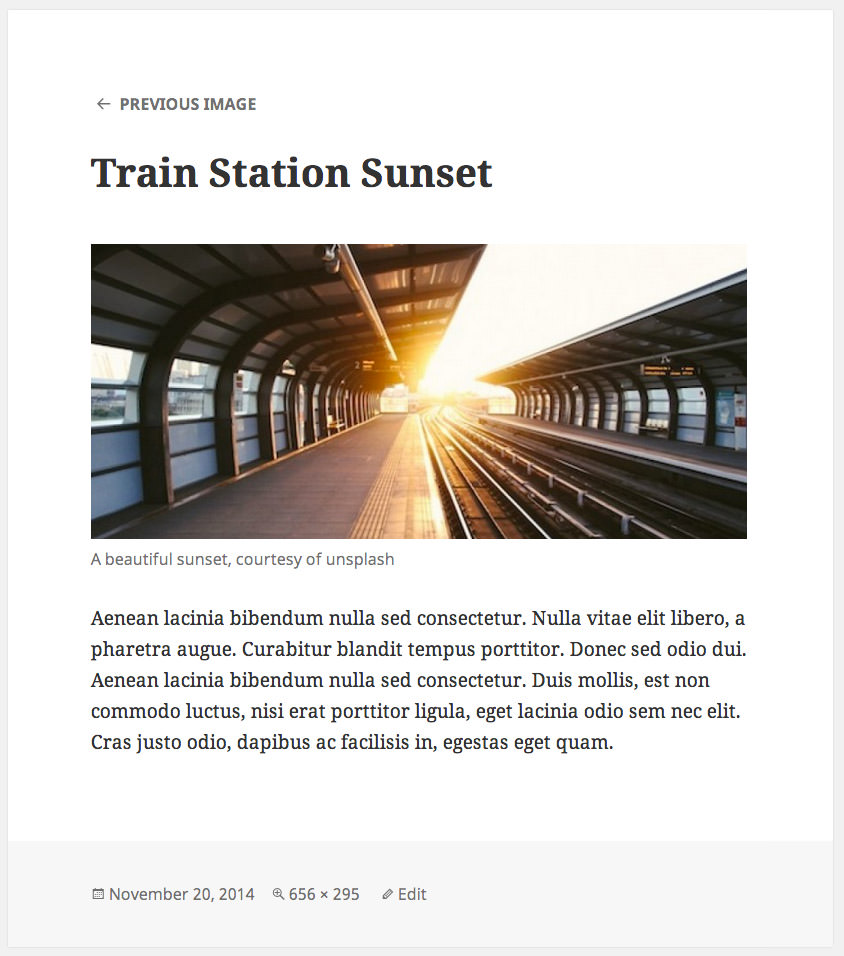
Upon uploading an image to this theme, filling out its title, caption, description, and alt text enriches the attachment page’s content significantly. Notably, the inclusion of image size details in the post footer enhances the page’s utility and user engagement.
Does Your Theme Support Attachment Pages?
The capability of your theme to properly display attachment pages can vary, leading to mixed experiences. Discovering whether your theme accommodates attachment pages involves a simple test.
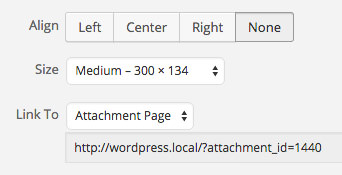
Add an image to any post, ensuring you select the “Attachment Page” option in the “Link To” dropdown menu. After publishing or updating your post, visiting it and clicking the image will navigate you to its attachment page. The appearance of this page heavily depends on your theme’s design.
Understanding why attachment pages vary requires a brief overview of WordPress’s template hierarchy. This system decides which template file to use for displaying content, with rules for everything from the front page to individual posts and special pages like archives.
In essence, WordPress prioritizes specific template files over others based on the context of the visit. For instance, a tag archive page might look for a tag-music.php before settling for a tag.php, then archive.php, and ultimately defaulting to index.php if none are available.
This hierarchy means that, in the absence of a designated attachment page template (like attachment.php), WordPress will use index.php. If your theme’s index.php isn’t optimized for displaying attachments or if the theme lacks an attachment.php file, attachment pages might not display as intended. However, if the theme includes proper support for attachments, these pages can look just as polished as the rest of your site.
Creating Your Own Attachment Page
If your theme lacks an attachment.php file, it’s essential to add one to enhance your site’s functionality.
For exclusive themes, directly adding an attachment.php file is straightforward. However, for third-party themes, it’s advisable to use a child theme to make modifications without altering the original theme files. Establishing a child theme is a straightforward process, and once set up, you can add your attachment.php file there.
A Guide To: WordPress Child Themes Development
There are a number of reasons that WordPress developers are starting to use child themes. They give you... Read more
Begin by locating your theme’s single.php file, then copy its contents into your newly created attachment file. This approach works well for the majority of themes. However, you might need to remove elements specific to single posts or, in some cases, use the page.php file’s content for better compatibility.
Why Attachment Pages Matter
Attachment pages are a powerful but often overlooked feature of WordPress. They can significantly enhance your site’s SEO by providing additional, indexable content and enriching user experience with detailed captions and descriptions. Furthermore, these pages enable user interaction through comments, making them particularly valuable for visual artists, photographers, and musicians.
For developers and theme designers, the presence and quality of attachment pages can serve as a measure of a theme’s thoroughness and attention to detail. A well-crafted attachment page indicates a commitment to delivering a comprehensive and user-friendly theme.
Note: This post was first published on February 26, 2015.