WordPress Tips for Capturing Attention with Your Blog Stage
Note: This post was first published on Feb 28, 2013.
As bloggers and content creators, we have a lot to share. Your blog is a platform, but do you ever feel like no one is reading? Yet when you check your Google Analytics account, you see plenty of traffic. So, what’s going on?
Sadly, the traditional positions of blog posts and sidebars aren’t as effective at delivering a message nowadays. Content consumers are quick to bounce, and you must be a bit more creative to get their attention.
Fortunately, your blog or website contains a valuable spot called the “stage.” What and where is the blog stage, and why is it so useful? Let’s explore how to edit, style, and effectively use one of your blog’s hidden hot spots.
The Versatility of the Blog Stage
Have you heard of a “blog stage”? Assuming you haven’t completely overhauled your design, you should have one.
The stage sits right below the page navigation but above the top post. It’s an ideal place for announcements and subscription forms because it’s where your readers’ eyes naturally go when they visit your blog. The stage is where most readers focus their gaze on your homepage, as it’s front and center.
The best part is that items on your blog stage show up only on the homepage.
Ideas for a blog stage:
- Product giveaways: Product giveaways need attention, and you usually want to direct folks to social media pages.
- Capturing subscribers: Many blogs place neat forms here that allow readers to opt into a mailing list.
- Soliciting feedback: My stage has an announcement asking for feedback on a recent eBook.
Simple WordPress Coding for the Blog Stage
Editing the stage is easy – this is definitely beginner-level coding. At the same time, it’s a trick you won’t see used too often, so it’s pretty effective.
Note that this method works if you use WordPress.org and have access to the code. If you use Blogger, you can edit the stage by placing an HTML/Text gadget above Blog Posts in the layout tab.
If you use WordPress.org and a reasonably flexible premium theme, this should be straightforward.
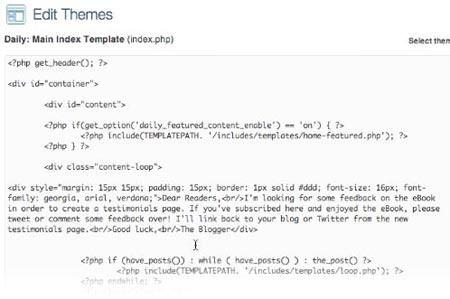
To start, navigate to the dashboard and go to Appearance > Editor. Then, go to index.php and find this code:
<div class="content-loop">
Your stage exists immediately below this code, and we’ll place the announcement there.
Valuable Items for Your Blog Stage
What are you eager to tell or show your readers? Creating a simple message for your stage is crucial. Here are three examples of features I’d recommend placing there:
1. The Facebook Like Box
Have you built a ‘Like’ Box yet? With Facebook’s developer API, it’s easy. Choose your settings, then hit Get Code, select the ‘iFrame’ option, and insert it into your blog stage as indicated above.

‘Like’ boxes look attractive, especially when there are thousands of faces of fans who have ‘Liked’ your Facebook page. However, if you’re just starting out, that box may not get many inline clicks.
Let’s explore other options you can try.
2. The Simple Announcement
My first announcement was about a giveaway contest I ran for Adobe CS. By commenting and ‘Liking’ a blog post, participants could win a copy of CS Master Collection. It was an awesome offer, but only if people knew about it.
Generally, this part of your blog is highly effective for attracting more blog comments on a specific post.
3. Subscription Forms
I often mention Aweber in my writing. They let you design beautiful subscription forms where users can enter their email, name, and any other information to join your mailing list.
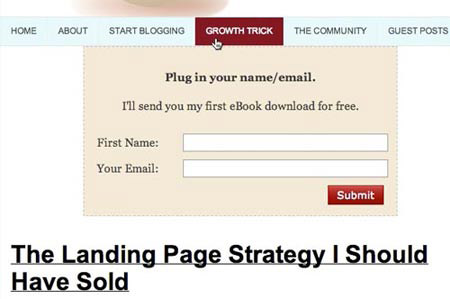
These forms are ideal if you want readers to subscribe by email and can be placed in your stage with one line of JavaScript that Aweber generates for you. Alternatively, you can also try MailChimp.
You could place anything in your stage space – your favorite song via mp3 download or a photo display of your school years. It’s totally up to you, so be creative.
Watch the Video Tutorial
If all this seems overwhelming, here’s the video tutorial for this page.
Homework
Try putting something on your stage now and tweak those messages until you get a winning formula. Remember, simplicity is best. If you have questions, do let me know in the comments.
Hope you’ve enjoyed this WordPress how-to, and stay tuned for more tricks!