Mastering Version Control Management in WordPress for Better Workflow
I used to be very reluctant to use Git during my development. I thought I didn’t need Git and found no compelling reason to use it – until one day, my code went haywire, and I needed to revert to a previous version. In such situations, Git becomes invaluable.
Git is a powerful Version Control Management system that tracks and records revisions. It can also serve as a reliable backup plan, allowing you to revert files in case of a significant error.
If you work with WordPress, you’re aware that changes made within WordPress are often irreversible. Once you click Save, Install, or Update, it’s challenging to revert to the previous state. This is where Git proves to be extremely useful.
Enter VersionPress, a WordPress plugin that integrates Git with the WordPress interface. This plugin archives the changes and updates made to your WordPress website using Git, enabling you to undo changes or revert to the initial state. Let’s explore how this plugin works.
Getting Started with VersionPress
VersionPress comes as a WordPress plugin, so you can easily activate or deactivate its functionality with just a click. Upon activation, you’ll find a new menu named VersionPress. This menu is where VersionPress logs all historical activities on your website.
Before it becomes fully functional, you need to initialize VersionPress to create a Git repository for your website.
Click the Initialize button.

VersionPress runs silently in the background, recording activities like creating new posts or pages, installing plugins, posting comments, and configuring website settings, as shown below.
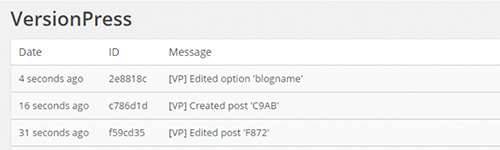
The recorded entries display the date of the activity, the Git ID number associated with the record, and a description of the activity.
Undoing Changes with VersionPress
As mentioned, VersionPress doesn’t just log activities. Since it leverages Git, you can also revert to previous states of your website.
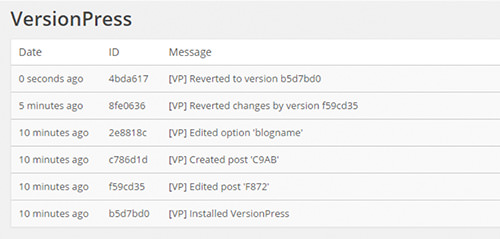
In the screenshot above, several activities have been logged. Each entry offers two options: Undo This and Revert to This. If you need to revert your website to its initial state, simply click Revert to This on the first recorded item, and VersionPress will restore your website to that point.
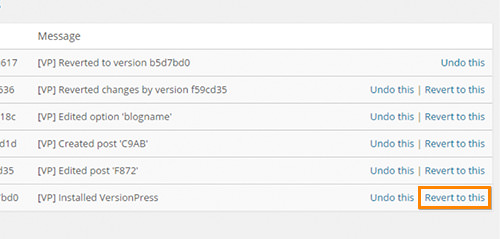
Using VersionPress as a Backup Tool
Additionally, VersionPress can be used as a backup tool. What sets VersionPress apart from traditional backup methods is its ability to create smaller backup files. Traditional backup tools often backup entire databases at set intervals – monthly, weekly, or daily – resulting in redundant data being backed up multiple times.
In contrast, Git, and thus VersionPress, only backs up logical changes, not based on a fixed timeframe, leading to more efficient and smaller backups.
5 Best WordPress Backup Plugins for Data Security (2024)
Discover the best WordPress backup solutions for your database and files. Keep your website safe and secure with... Read more
Conclusion
Overall, VersionPress offers a creative and practical use of Git within WordPress. From a developer’s perspective, VersionPress can be an incredibly useful tool for website testing. At the time of writing, however, VersionPress is still in the Alpha stage – meaning it’s not yet ready for public use (so stay tuned!). The plugin will be released under the GPL license, the same license used by WordPress.