How to Play Youtube in Background on Mobile
I am not alone when I say that once upon a time, I tried locking my phone’s screen while playing music on YouTube, only for it to stop. Annoying, right? But when you think about it, YouTube is primarily a video sharing platform…and you need to actually see what’s being shown, not just listen.
But then again, there are podcasts, music videos, tutorials, etc. that don’t really need a video.
In which case, it’s just a massive battery drain. And of course, because YouTube wants you to see the ads, hey!
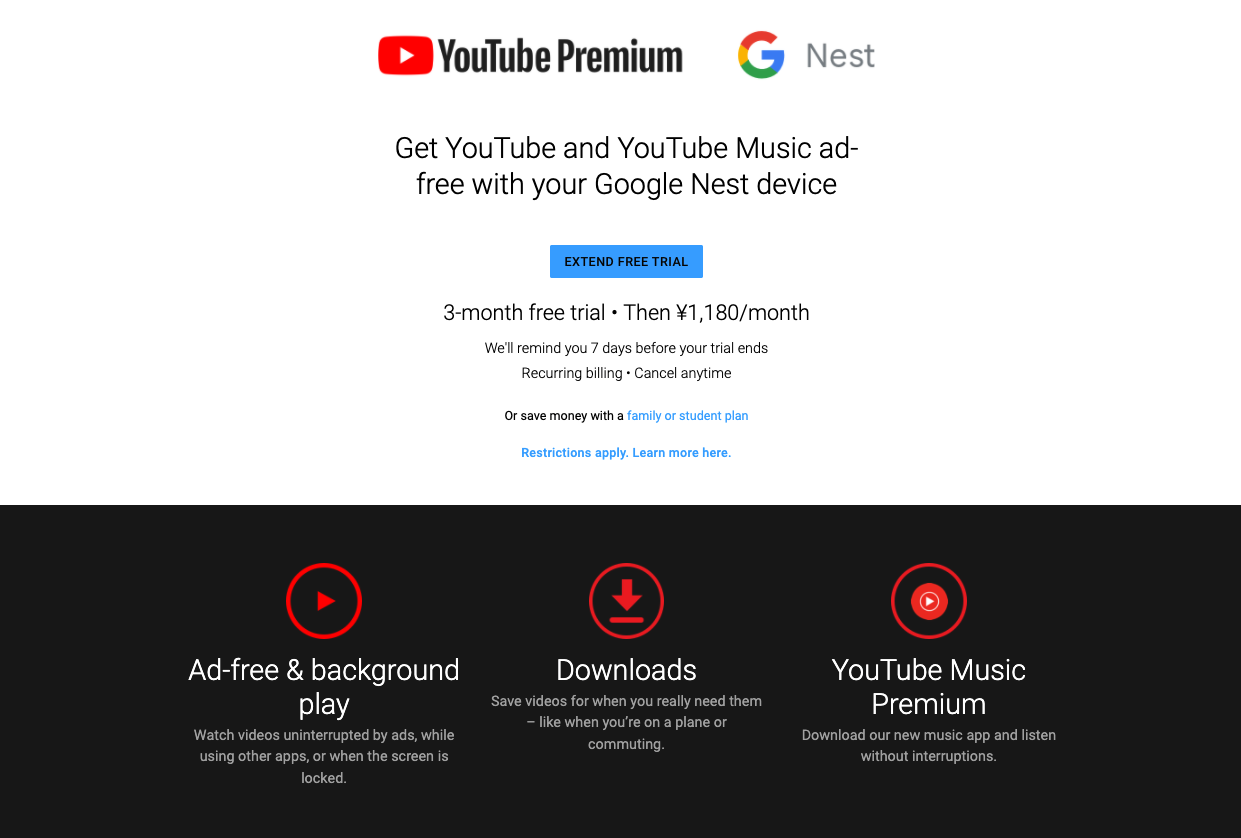
Get YouTube Premium…
Anyway, of course there’s a solution to this conundrum.
Obviously, you can sign up to YouTube Premium, but a monthly expense of $11.99 might be a bit too pricey. Lucky for you, there are other available alternatives that you can avail of for a much cheaper price.
…Or, just a Safari Extension
Vinegar – Tube Cleaner is a Safari extension for iPhone, iPad, and Mac that lets you navigate and surf online websites (including YouTube).
Hoping to improve iPhone, iPad, and Mac users’ experience with YouTube, this extension functions as a replacement for the actual YouTube app.
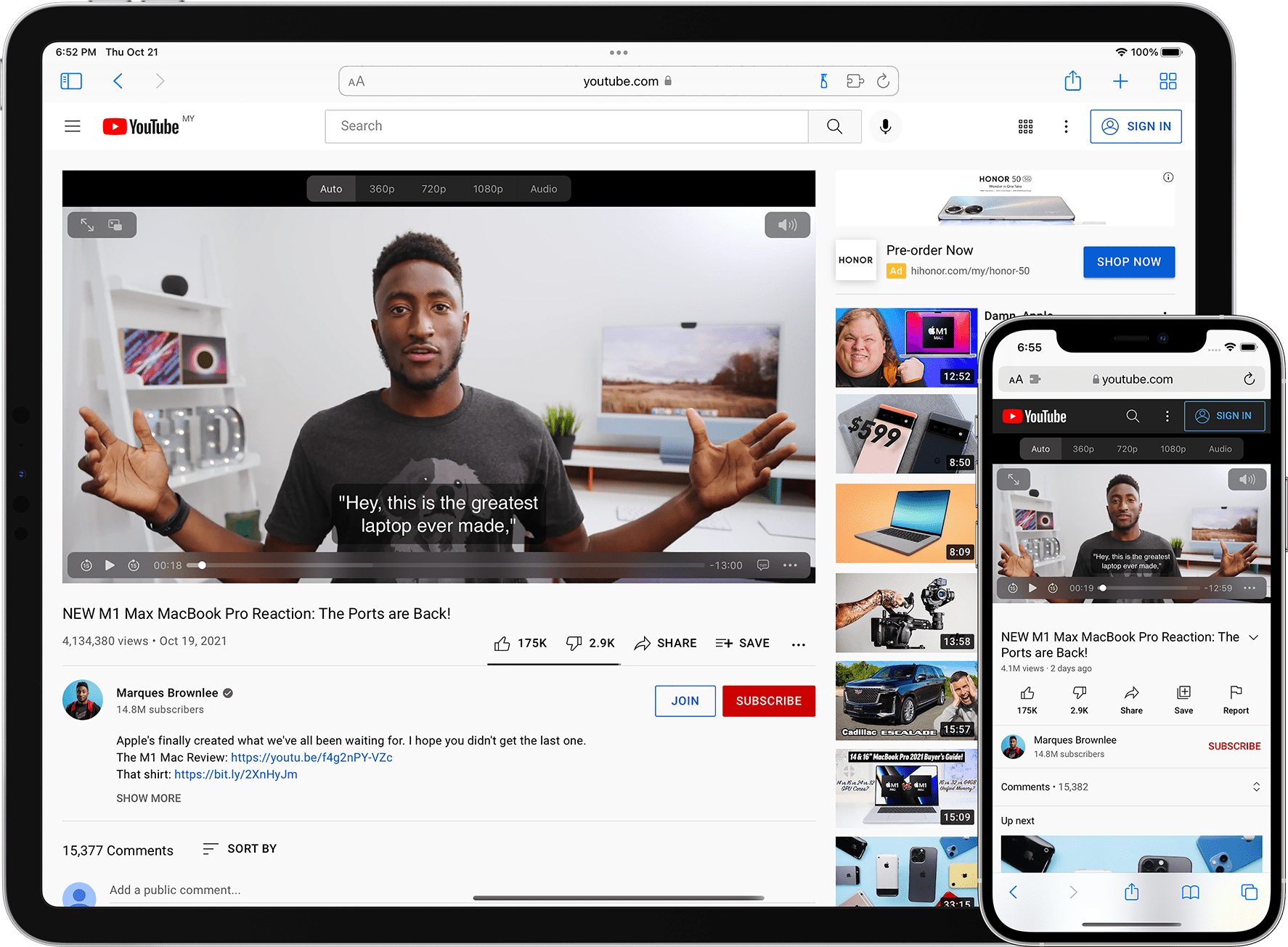
It includes several perks such as adblockers, picture-in-picture functionality, playing videos in the background, an audio-only stream, downloading videos, and preventing YouTube from tracking your activities.
Regardless of whether you’re on a YouTube website or YouTube videos embedded on other third-party websites, Vinegar works just fine.
Is there a catch?
The Vinegar extension does have some limitations, as it doesn’t have auto-generated subtitles. But with all the perks and features it provides, for a one-time purchase of $1.99, no hidden fees, or in-app purchases, there’s not much to complain about.
One important bit is that Vinegar does not collect any information from its users. Full stop.
You’ll be able to surf YouTube to your heart’s content without having to deal with any annoying interruptions and whatsoever. Now that’s a steal!
Playing YouTube in the background
I’m actually surprised this works, really. The alternative is to use Chrome mobile browser and request the desktop version of YouTube.
The steps outlined below works for both iOS and Android, but refer to the screenshots after since the design is different.
- Open Chrome in iOS or Android and go to YouTube.com.
- Tap on the kebab menu (three dots).
- Scroll down until you see “Request Desktop Site” for iOS or “Desktop site” for Android. Tap this option to enable.
- Play the video you want.
- Once the video is playing, there will be an advertisement (obviously) so wait for it and skip.
- Once the actual video is playing, return to the homepage of your phone. At this point, the video will stop playing.
- For iOS, when you return to your home screen, the player will still be active, so no further action is needed. Feel free to lock your phone..
- For Android, when you’re on your home screen, swipe down to open the control center. There you will see YouTube’s controls where you can play the video again. Then just lock your phone!.
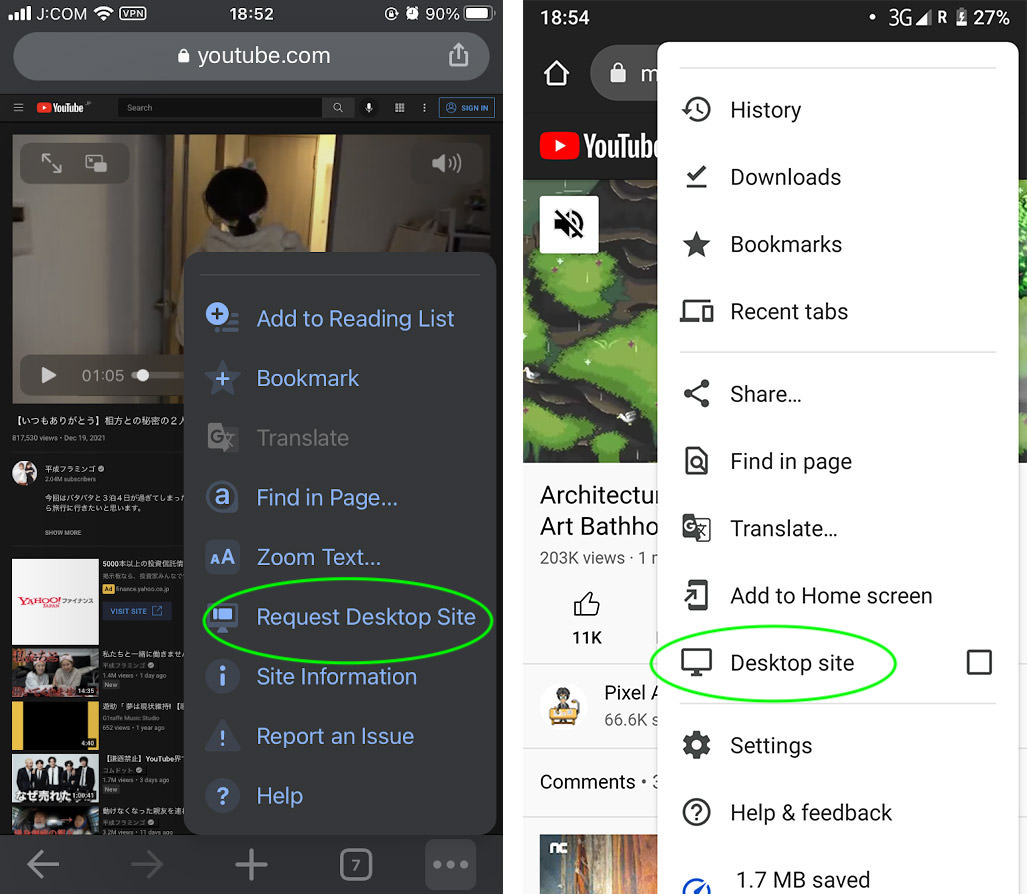
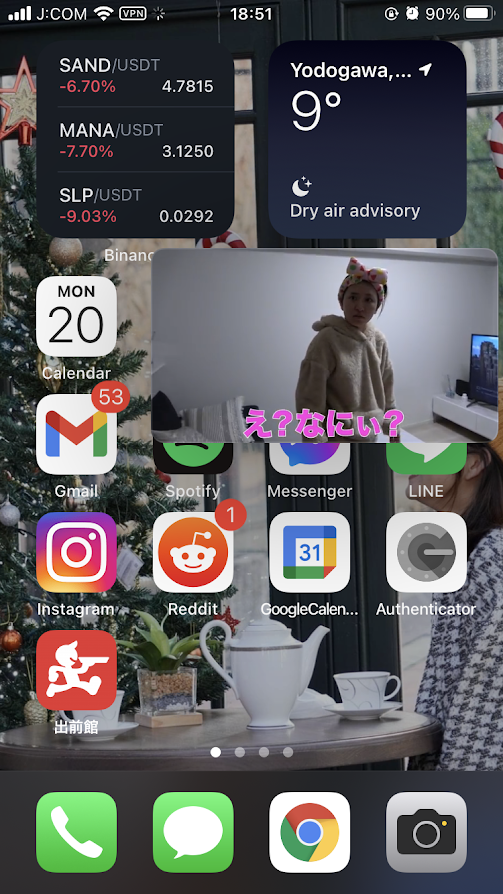
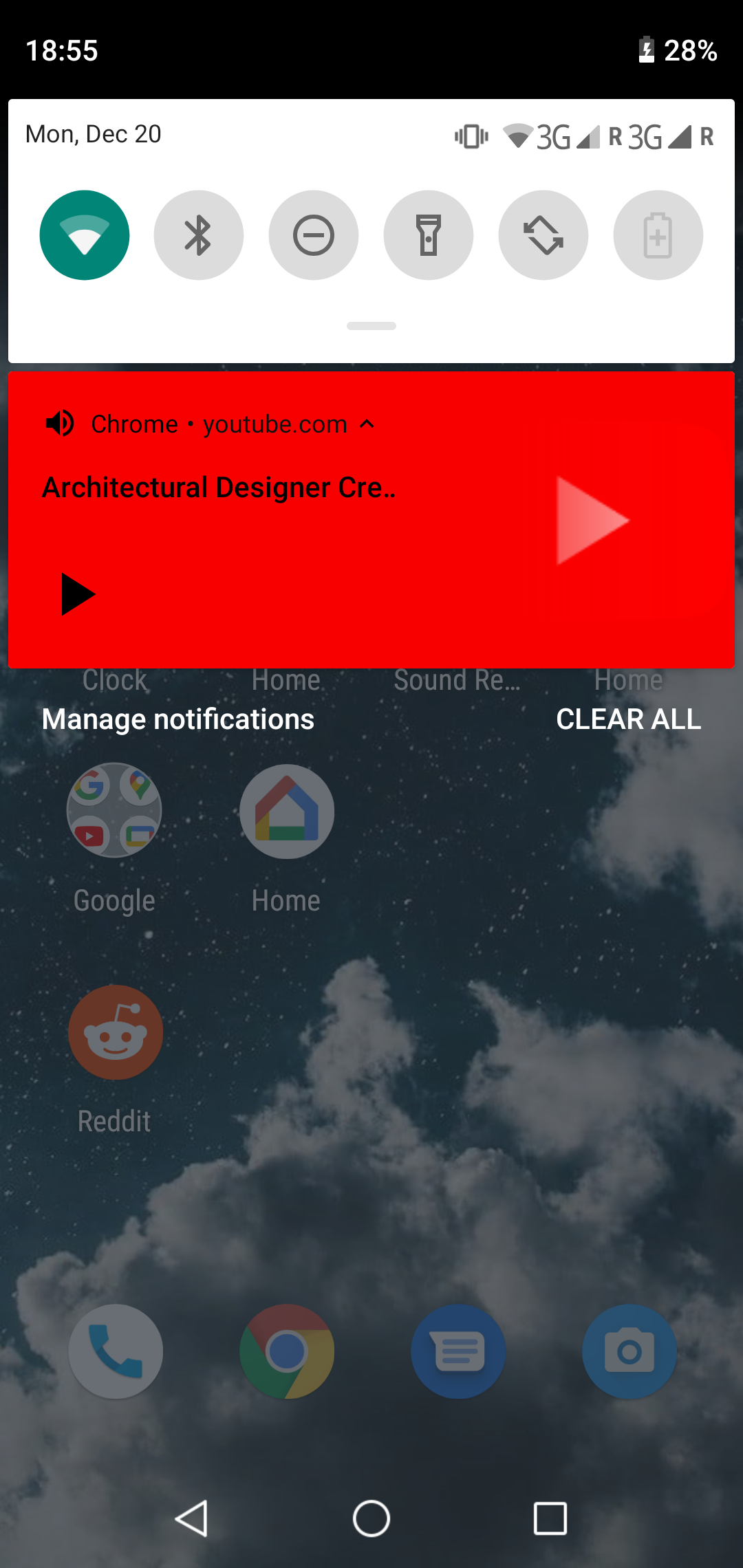
Does YouTube allow it?
YouTube does not necessarily “allow” these methods. They are just yet to pay attention to these “hacks”. And of course, this post can be outdated next week or maybe even after 5 years.
Who knows? One thing is for sure, you don’t need that YouTube Premium subscription just yet!