100+ Zapier Zaps (and Recipes) to Boost Productivity
Automation is a hot topic in the technology sector today, and for good reason. It’s a key driver of productivity, enabling maximum efficiency in various tasks, particularly when it comes to web services. This is where Zapier comes into play – it’s one of the simplest tools for automation.
Zapier stands out as a highly popular automation tool. It’s compatible with hundreds of web services and even supports conditional workflows. Plus, you can start using it for free! While the free version does have some limitations (like missing out on conditional workflows), it’s definitely worth exploring. Intrigued yet?
9 Tools Every Project Manager Should Know
From task automation to team collaboration, explore the top project management tools that cater to diverse needs. Streamline... Read more
How does Zapier function?
Zapier operates by establishing links between various web applications and services. These links are referred to as “Zaps”, which are based on the concept of cause and effect, or more specifically, triggers and actions. In Zapier’s terminology, a “Zap” is a connection that binds a trigger and an action together.
To illustrate, suppose you post an image on Twitter, which is set as a trigger. Zapier recognizes this activity and then executes the corresponding action. For instance, it might take the image from your tweet and save it to your Google Drive. Fascinating, isn’t it?
Integromat vs. Zapier: Features, Prices, Pros & Cons
Compare Integromat and Zapier for task automation with insights on features, pricing, and usability. Read more
How to create and use zaps?
Before talking about the useful zaps, let’s see how to create and use them:
- First of all, open and log in to Zapier (or sign up if required).
- You’ll see the home screen asking you to create your first zap. Type and search for the apps you wish to connect. Next, select a trigger and an action from their dropdown and click “Use Zap“.
Note: Alternatively, you can click the links given below to check out those zaps directly, and then, you can continue below to configure them.
- In the zap editor, click “Connect an Account” to connect the trigger app or service first. Then, click the “Save + Continue” button.
- Now, pick a sample (if asked) to test the zap and click Continue.
- Then, select the app or service to carry out the action when the trigger happens. You need to select this again even if you picked it earlier.
- Now, select an action to perform in the zap. Of course, if you selected it before, it will be pre-selected for you. So, just click Continue.
- Then, press “Connect an Account” to connect the app or service you wish to perform an action. After you connect it, click Test to check its connection with Zapier, and finally, click “Save + Continue“.
- Next, you must configure the options for the action. It will differ per the action in your zap, but it will be simple as shown here. For example, I am creating a zap for saving my tweets’ links to a text file in Dropbox.
- Finally, on the next screen, test your zap before activating it. If you’re satisfied with it, click Finish to save and activate your zap.
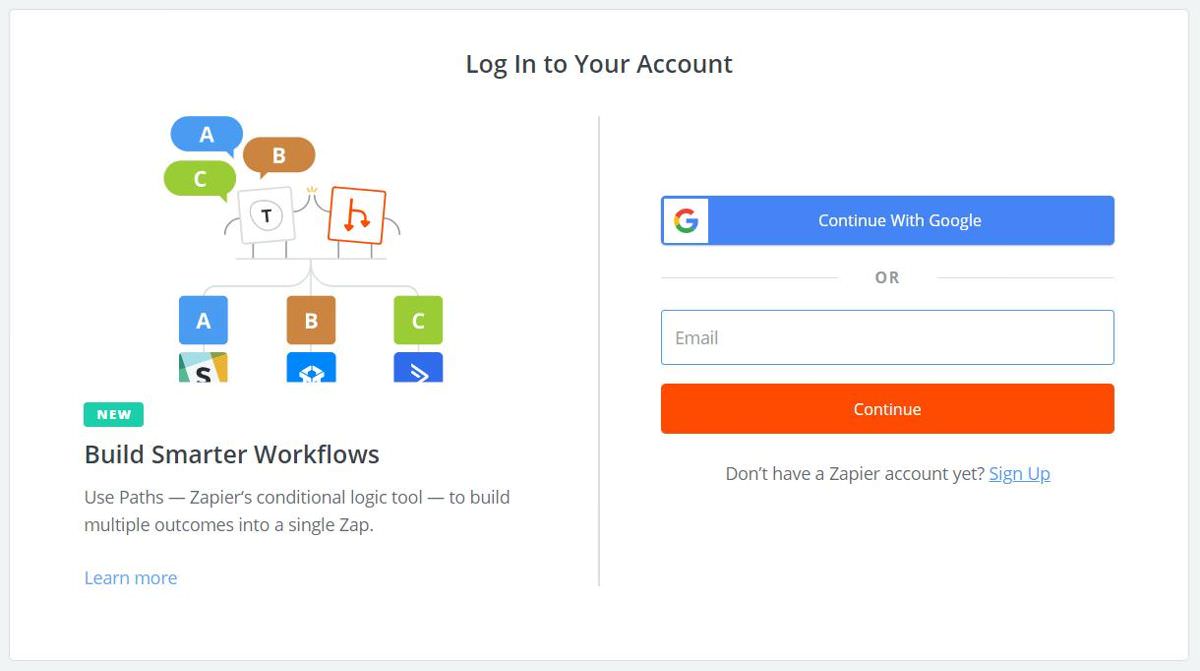
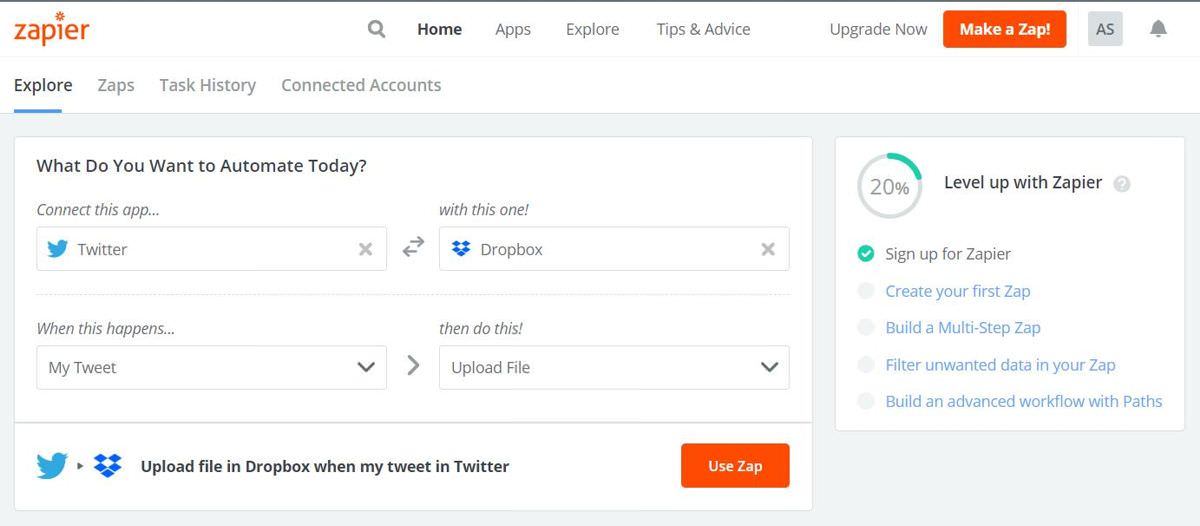
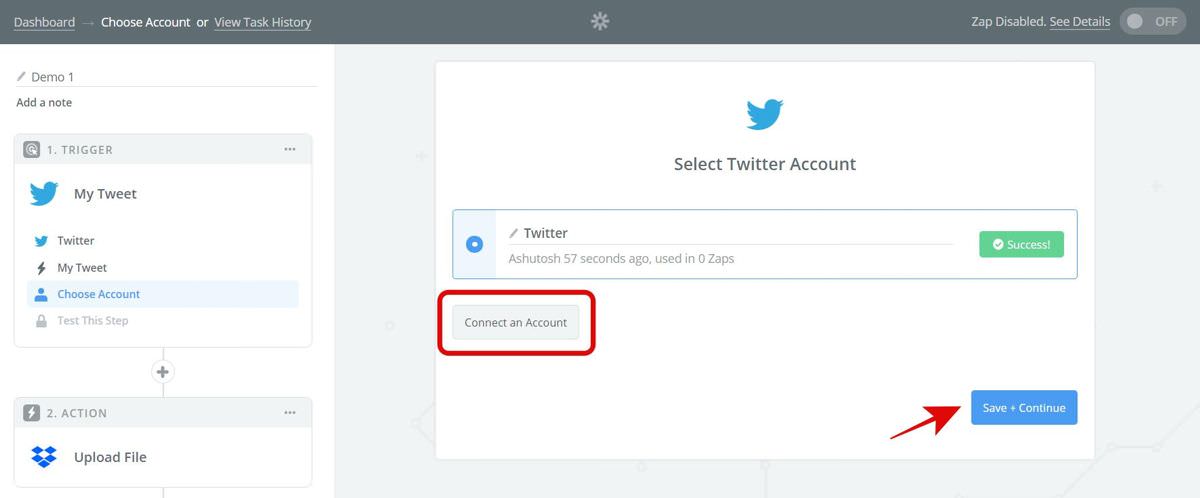

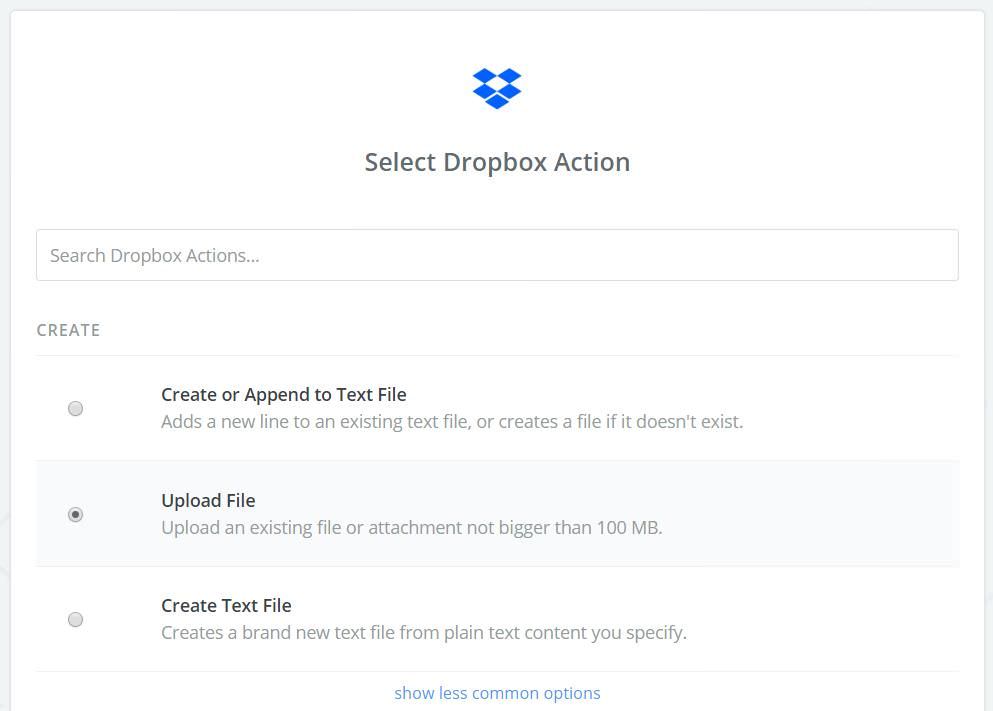
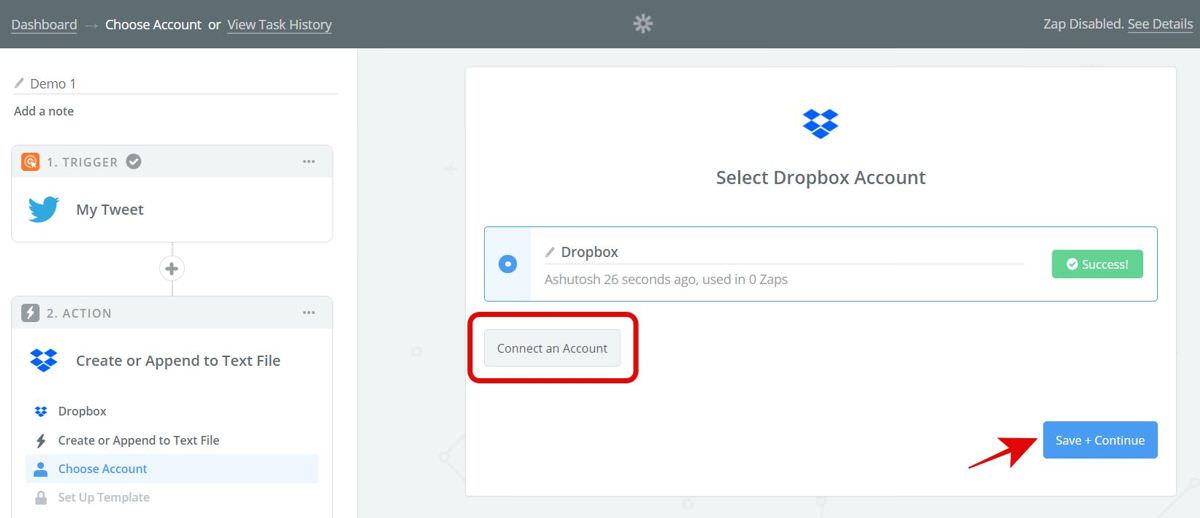

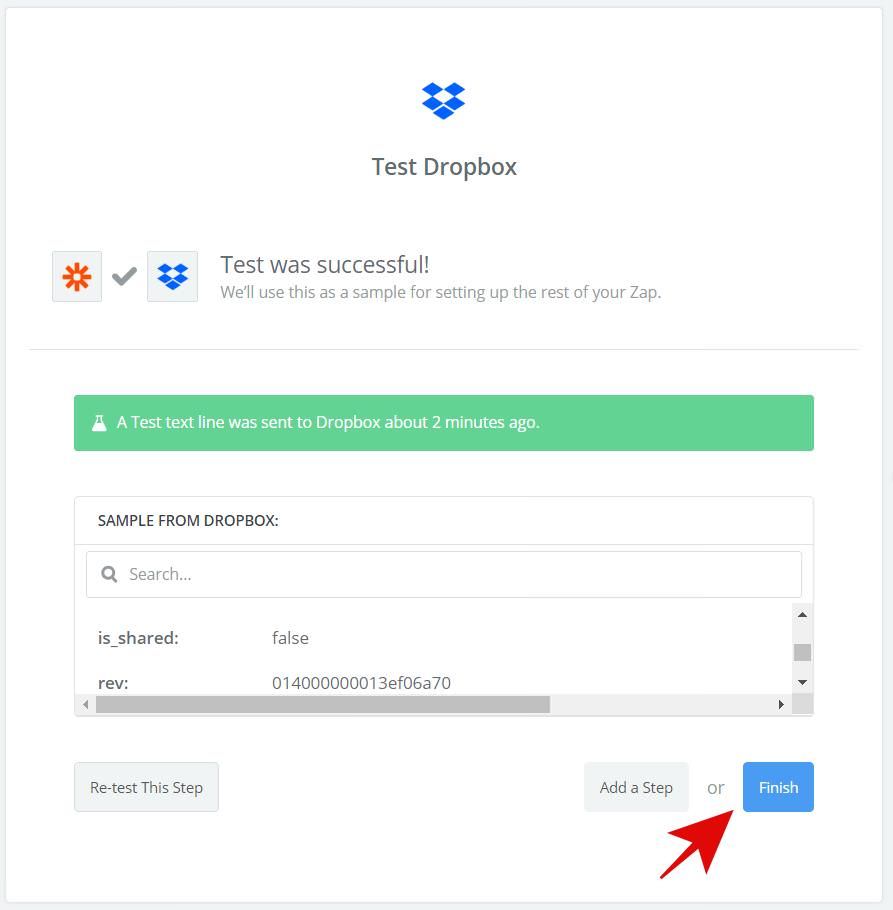
Zaps for Google Apps & Services
Allow me to introduce you to the concept of “zaps”, a tool for automating Google apps and services. While Google Apps Scripts offer a more customizable approach to automation, Zapier provides a quick and easy alternative.
For those seeking greater flexibility, we recommend exploring our collection of handy Google Apps Scripts. These scripts can help you master Gmail and automate tasks in Google Drive.
Gmail
Google Calendar
Google Contacts
Google Drive
Google Forms
Google Sheets
Zaps for Productivity Tools
Next, let’s check out the zaps aka recipes for automating productivity apps like Evernote and Slack. Then, you can boost productivity even more.
HubSpot
Evernote
Slack
Todoist
| Add new Todoist tasks to Google Calendar as events |
| Create Trello cards from new incomplete Todoist tasks |
| Save new Todoist incomplete tasks as new Asana tasks |
Zaps for Social Media
Let’s now explore the automation tools, often referred to as ‘zaps’, for social media platforms such as Facebook, Instagram, and Twitter. With these tools, you can conveniently share images and updates across multiple networks by simply forwarding them from one platform to another.
Facebook Pages
YouTube
More Zaps & Recipes
Finally, let me list some recipes for a few more apps and tools — all the useful ones like Dropbox and WordPress.
Dropbox
| Copy new Dropbox files to Google Drive |
| Upload new Dropbox files to YouTube as videos |
| Get an RSS Feed of All New Files in Your Dropbox |
Typeform
WordPress
I believe in automation in spite of the debates going on around its issues as it boosts productivity. It helps me every day in my work, and I hope it will help you too.